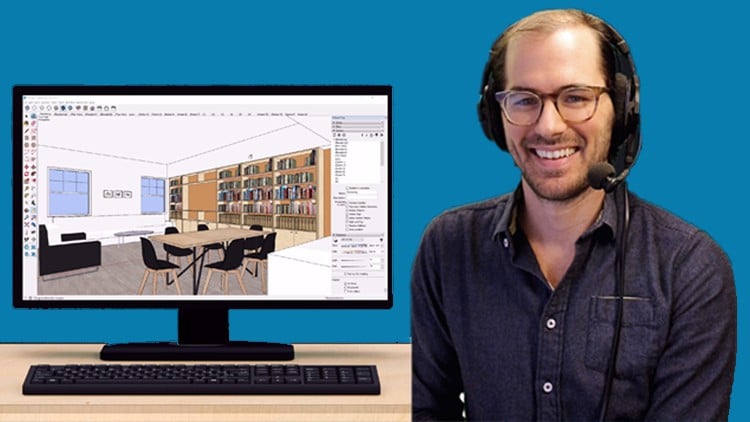Learn SketchUp Pro the Right Way!
- Descrição
- Currículo
- FAQ
- Revisões
This beginner SketchUp Pro course is created to have you learning proper techniques from the get-go! Start with good habits and begin learning SketchUp the right way.
Both PC and Mac versions of SketchUp Pro are shown throughout the course so that users get to see the UI correctly!
The course starts by going over the fundamental tools as well as setup of the template and toolbars. Next, you will build a simple interior living room space and develop the model into a document. Learn how to start from scratch, create a living room space and bringing up walls and push out door and window openings. Learn how to create groups and components as well as place furniture within the model. You will then add textures and materials to the model, learn how to import images and colors, and even artwork. You will also add details like trim and baseboards. You will also learn how to organize with SketchUp. Learn how to use tags to adjust the visibility of objects and create scenes to save camera positions for renderings or plans and elevations.
Lastly, we send the file to LayOut, SketchUp’s paper space tool, where we will add pages, add a title block, labels, and dimensions to our design intent document.
-
1Introduction & Getting StartedVídeo Aula
-
2Setting up the TemplateVídeo Aula
Learn how to setup the Template on a PC or Mac.
-
3Setting up the ToolbarsVídeo Aula
Learn how to setup the Large Toolset, Views, and Styles as our default toolbars.
-
4System PreferencesVídeo Aula
Learn how to change a few system preferences that will make drawing in SketchUp easier for first time users.
-
5Faces and Edges are EverythingVídeo Aula
Learn why faces and edges are the core of creating any type of geometry in SketchUp.
-
6Introduction to Push/PullVídeo Aula
-
7Making GroupsVídeo Aula
Learn how to organize geometry using Groups.
-
8Making ComponentsVídeo Aula
Learn why you should create an object as a Component instead of as a Group.
-
9Modeling the WallsVídeo Aula
-
10Creating Door OpeningsVídeo Aula
-
11Creating Window OpeningsVídeo Aula
-
12Space Planning the Kitchen CabinetsVídeo Aula
-
13Modeling the Kitchen IslandVídeo Aula
-
14Creating 2D Placeholders for FurnitureVídeo Aula
-
15Importing Components form the 3D WarehouseVídeo Aula
-
16Moving and Positioning ComponentsVídeo Aula
-
17Using the Component Tool Palette / WindowVídeo Aula
-
18Introduction to Live ComponentsVídeo Aula
-
19Creating a Bookcase Component from 2DVídeo Aula
-
20Creating Cabinet Sub-ComponentsVídeo Aula
-
21Adding the Horizontal ShelvesVídeo Aula
-
22Making Unique ComponentsVídeo Aula
-
23Making Design Changes to the BookcaseVídeo Aula
-
24Importing an Oversized Component from the 3D WarehouseVídeo Aula
-
25Creating the Knob Component on the CabinetVídeo Aula
-
26Creating Book Components on the ShelvesVídeo Aula
-
27Importing Books form the 3D WarehouseVídeo Aula
-
28Applying MaterialsVídeo Aula
-
29Scaling and Resizing a MaterialVídeo Aula
-
30Texture PositionVídeo Aula
-
31Materials from the 3D WarehouseVídeo Aula
-
32Creating a Paint SwatchVídeo Aula
-
33Matching a Color on ScreenVídeo Aula
-
34Importing a TextureVídeo Aula
-
35Creating a Seamless Texture from a Google Image SearchVídeo Aula
-
36Importing a Wallpaper TextureVídeo Aula
-
37Creating a Material from SketchUpTextureClub.comVídeo Aula
-
38Saving a Material LibraryVídeo Aula
-
39Adding Trim and BaseboardsVídeo Aula
-
40Adding Windows and a DoorVídeo Aula
-
41Installing an ExtensionVídeo Aula
-
42Creating a Door Frame and Panel Divide with 1001 Bit ToolsVídeo Aula
-
43Adding a Dynamic Window ComponentVídeo Aula
-
44Simplifying and Creating a Cleaner Sliding Glass Door UnitVídeo Aula
-
45Adding the Ceiling and SoffitVídeo Aula