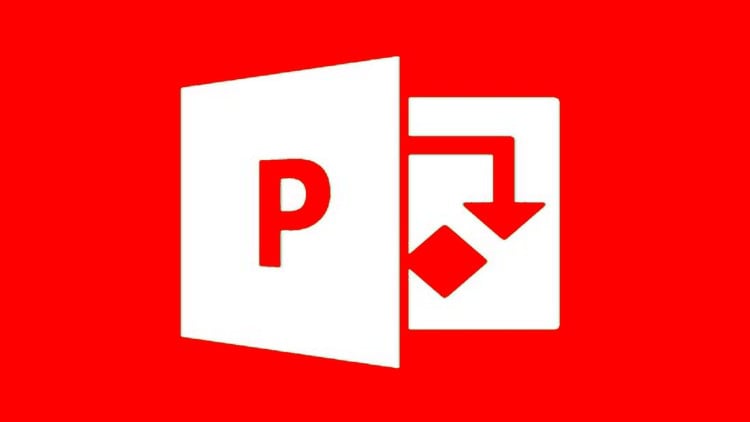Microsoft Project ALL: BEGINNER to EXPERT 10 Projects 9 PDU
- Descrição
- Currículo
- FAQ
- Revisões
This course is the FIRST, ONLY, #1 BESTSELLER 3 years consecutive, AND most comprehensive HANDS_ON Microsoft Project course that brings the THREE ASPECTS TOGETHER – 1) Microsoft Project 2) Project Management Principles AND 3) hands-on exercises. NO OTHER book, tutorial or course offers these unique set, anywhere on the internet.
Before you read further, see what my students are saying about my Microsoft Project courses:
-
From an esteemed learner: “I’m a 7-year veteran of the videogame industry and have spent most professional career working on agile/scrum/kanban development teams. This course has been a great, cost-effective way for me to broaden my project management toolbox to include traditional waterfall scheduling techniques and resource allocation modelling. I will be using these skills to help plan multi-million dollar development efforts on small to medium (50-500 person) development teams.“
-
“This was probably one of the best online courses I have taken so far, on any subject. I did not have any previous knowledge on MS Project before I started taking the course and today I feel very confident about it.” – another esteemed learner
-
“Lecturer not only provides excellent teaching skills, but also provides so much insight that sometimes you feel he was actually involved in MS Project’s development itself. Samples, case introductions and other material is well-prepared and perfectly executed in a systematic order, where pupil is encouraged to experiment further and work on provided sample msp files. I highly recommend this to anyone using the software or prepare for a PMP or similar certificate.” – review from an esteemed learner
-
“Full marks – met and exceeded expectation. Gladly recommend to anyone grappling MS Project. The PDUs are a great bonus too…” – Leila Barton
“One of the best course ANYWHERE…. Thanks instructor for shaping our career” – by Taha Syed
IMPORTANT: “How to download Microsoft Project” is answered later below in FAQ section. Keep reading.
————–
Microsoft Project is a beast of a software application – almost 30 years of history! Released mid-1980’s on MS-DOS. So, it has every imaginable feature built into it by now – and then even some more.
My promise to you: By the end of this course – you will be incredibly comfortable with Microsoft Project – and you will be able to use Project like a BOSS. You will be able to create, manage and track world class schedules – with complex requirements of resources, allocations, budgets, reporting and tracking – all the way to project completion!!!
————–
Do you want to Master the World’s Most Popular Project Management tool? Learn Microsoft Project in this Comprehensive Course.
-
Applicable to ALL versions of Microsoft Project – stay miles AHEAD of the curve
-
BONUS: Approved for 9 PMI PDU points, under Category ‘B’. Penultimate lesson included shows how you can claim this.
-
Start from the very basics – this course makes no assumptions
-
Earn promotions with your new skills – Become indispensable in your organization
-
BONUS
– more than 100+ Project File downloads – PRACTICE EXACTLY what is shown in each and every lecture -
By the end of the course – you will be able to SOLVE the TOUGHEST issues on project scheduling.
-
YEARS of experience has been condensed into this course – with generous tips, tricks, best practices, pitfalls – in each and every concept lesson.
A review from a MS Project learner in my course: “I know the above tag is a oxymoron but then it is. A complete course is a detailed to perfection which i did not came across many courses. Srikanth as a tutor/ trainer is very good. Highly Recommended !!!!!” – by Hasib Patel
————–
Learn Microsoft Project to create INCREDIBLY POWERFUL project schedules.
-
Learn to Use Project in EVERY STAGE of project management – Initiation, Planning, Execution & Control – and finally Closing.
-
Identify REAL LIFE problems – scheduling, costing, resourcing, work allocations!
-
Use DYNAMIC REPORTS – powerful, automated, DYNAMIC reports and dashboards
-
Save Hundreds of hours and Thousands of dollars – by using resources OPTIMALLY, identifying, preventing and mitigating RISKS
-
Learn to Resolve the #1 PROBLEM that Project Managers face with Schedule Management – Resource Over Allocations. 8+ techniques shown in this course – Push dates – Adding Delays, Increase working hours, Balance allocations, Leveling, Work Contours, Use Team Planner view, Use “Assign Resources” feature, Splitting Tasks
-
De-mystify the 100s of features in Microsoft Project – Views, Tables, Charts, Formatting, Multiple detail windows etc.
From another learner:
“Thanks for this superb course – I needed to get fully hands on with MS Project fast – and this course has me up and running like nothing else. Have become quite proficient and have others in the office asking my help. Highly recommend this course.” – by Chia Lin
What am I going to get from this course?
-
A step-by-step HD video tutorial starting from the absolute basics – all the way to advanced EXPERT level topics.
-
Video lectures, extensive resources, downloadable exercise Project files, PDFs etc – over 120 separate lessons, 9+ hours of instruction
-
TEN COMPLETE EXERCISES – every one has different scenarios, objective and overview files, WBS explained.
-
EVEN MORE: exercise files have BEGIN and FINISH versions – which allows you to REPLICATE EXACTLY what is shown in the lecture.
-
EVERY concept is LOADED with tips, tricks, pitfalls from years of hands-on experience
-
Practice Assignments in exercises, quizzes to self-test your knowledge
————–
Important information before you enroll:
–how to download ms project ——————
Microsoft only allows download through Office 365 portal, which requires a valid registration.
All the steps to install are on the official Microsoft site, and should be googled for. URLs and Microsoft offerings are changing on a high frequency as I write this in 2020.
The whole process is unfortunately complex. You should register first, then log into the Office portal and finally download and install Project.
FAQ: Can I do this course with MS Project XX?
ANY which version of MS Project you use, this course will be beneficial to you. I mainly use 2016 standalone (desktop) Project Professional for teaching, but occasionally show the latest UI (only when required). This course teaches logic and techniques universal to all major versions of Project in the market today. There will be about ~10% variation in the UI and minor tweaks, but all the critical logic and techniques will be the same.
FAQ: How to get help with installation?
If your office provides Project for you, then seek it from your System Administrator. Else, if you run into issues with the installation, you should seek the help of Microsoft’s excellent and live help support system from within the Office portal. And this help is only available through the steps provided in Microsoft’s link above. As far as I am aware, this is the only secure and recommended way to get a trial version.
–end of “how to download ms project”——————
-
In case you find the course useless for your career, don’t forget you are covered by a 30 day money back guarantee, full refund, no questions asked!
-
Once enrolled, you have unlimited, lifetime access to the course!
-
You will have instant and free access to any updates I’ll add to the course.
-
Check out the curriculum and the FREE lectures for a course preview
“Excellent course. A well-chosen level of information: from the basic (but not obvious) to advanced (but without a huge amount of details, which are not possibly to remember). Very good way of communication. No inconveniences often encountered in other courses like the useless movements of the mouse, clicking on everything what’s possible, repeating sentences several times etc…Thank you very much.” – by Mr. P. Nowakowski
DON’T WAIT – ENROLL INTO THIS COURSE NOW – JOIN OVER 25,000+ LEARNERS WHO HAVE TAKEN MY COURSES.
-
1INTRODUCTION: Course Structure and How to get the Best of this courseVídeo Aula
- Congrats and Welcome
- What is special about this course?
- Course Structure
- How to get the Best from this course
- Where to get Microsoft Project
-
2IMPORTANT: What you should know about this course! *DON'T MISS*Texto
- Exercises covered in this course - THE BIG PICTURE
- If you are ALREADY familiar with Microsoft Project - what you should do...
- Download exercise files - how these are structured
-
3Project Exercise 1 - A Very Simple Exercise to StartVídeo Aula
In this lesson, we will dive directly into the course by creating our very first simple project plan.
I will start by firing up Microsoft Project. You will see the splash screen briefly while the software loads up.
This first screen you see now is called as the "Backstage". And this screen will help you create a new file for your project. -
4Project Exercise 1 - Continued - A Dive into Microsoft Project - LEVEL SIMPLEVídeo Aula
Continuing with our 1st Microsoft Project exercise - in the previous lesson, we saw how to create simple tasks. Now, I will take a moment to fill up the rest of the tasks that I have lined up for this plan. And I will do it through the magic of video editing - to save your time!
OK - now our plan has 10 tasks all together. You can get all of these docs from the exercise files - and recreate this exercise.
One simple thing to notice is that Microsoft Project highlights the changes made in the last step with this light blue color - that you can see here. It is nothing but a visual indication to you...
-
5Learning Objectives of this SectionVídeo Aula
-
6Basic Interface of Microsoft ProjectVídeo Aula
In this lesson we will first get familiar with the user interface that Microsoft Project offers. Before you start creating project schedules like a pro - it is important that you understand the functionality of the tool itself.
-
7What are Tasks?Vídeo Aula
As you already know, work on any project is broken up into tasks. In simple terms, you can say tasks are smallest units of work in a project. These tasks are the building blocks of a project’s schedule. In project management a task is an activity that needs to be accomplished within a defined period of time.
-
8What are Resources?Vídeo Aula
Now we come to the next important concept in Microsoft Project - RESOURCES. To execute any project we will need resources!
Resources are typically people included in your project plan. However, a resource could also include anything and everything that is used to complete a project, including, equipment, facilities and other materials (like cement or Web servers or software).
Although it is possible to create a schedule in Microsoft Project without assigning resources to the tasks. In the first exercise that we did, we did not use resources - BUT doing so will mean that we can tap into a lot more of Project's capabilities.
-
9What are Allocations?Vídeo Aula
In the last few lessons, we learnt first what tasks are - and how to create them in your project. We followed that - with the important concept of Resources - and then, we also saw basic types of resources.
Now, in this lesson - we will learn how to tie the two together - that is - tasks and resources. When you assign a task to a resource - you are creating an ALLOCATION. This is a simple enough concept but it is very important to understand clearly.
When you as a project manager, decide that developer John will code the login page - you are making a task allocation to a resource.
-
10What are Task Dependencies?Vídeo Aula
In this lesson, we will begin an extremely important concept. That is "Task Dependencies".
In real life projects, almost every task will depend upon some other task. For example, let us again look at our earlier simple exercise. You can download and use this file - check that it is "Exercise 1 - TASK DEPENDENCIES" file.
-
11What is a Schedule?Vídeo Aula
In this section, over the last few lessons, we have been establishing the absolute fundamental concepts of Microsoft Project. We progressed from the basic interface of Project, then tasks, Views, Resources, Allocations and in the previous lesson - Task dependencies.
Now, finally, we come to the most important concept - project schedule.
"A schedule consists of a list of times at which tasks, events, or actions are intended to take place in the chronological order in which such things are intended to take place."
-
12Practice Activity Quiz 1: Test your FUNDAMENTALSQuestionário
Take this self-practice Quiz. - and test your fundamentals.
-
13Assignment 1: SIMPLE Level - "Plan to Build a Tree House"Texto
-
14SAMPLES Assignment 1 SIMPLE Level - Plan to Build a Tree HouseTexto
These are sample learner’s assignments – for Assignment 1: SIMPLE Level - "Plan to Build a Tree House".
Assignment submissions of all varieties – simple to complex. NOT ORDERED by ANY parameters.
If you want any specific samples added (or removed) – send me a message.
The intention of providing this answer-bank is to encourage confident and original work on the assignments.
-
15OVERVIEW of Exer 2 - Purchase New Car Plan - SIMPLE LEVELTexto
READ this file before starting the next exercise.
-
16Learning Objectives of this SectionVídeo Aula
SCENARIO and OBJECTIVE OF THE PROJECT PLAN - "Purchase a new car":
You want to purchase a new car. There are many tasks involved and you want to make a plan.
-------------------------------------------------
Project Plan Design/Philosophy:You want to create a plan so that:
a. You do not miss out any due diligence while purchasing the car
b. You want to do everything systematically - in the right order
c. All necessary tasks have to be completed - financial, legal, safety -
17The Basics - Project Start Date, Simple OptionsVídeo Aula
In this lesson, we will dive into our next exercise by creating a new project schedule. To follow along with this lesson, download the attachments with this lesson.
-
18Managing CalendarsVídeo Aula
One of the first major assumptions you have to make in any schedule is how much time is available to complete tasks. You need to account for all holidays, vacation time, and all other foreseeable non-working time to build a schedule with any degree of accuracy.
Microsoft Project provides the calendar tool to allow a project manager fine tune the project calendar with a great deal of flexibility.
-
19What are Views?Vídeo Aula
In this lesson, we will understand an important concept used in Microsoft Project: VIEWS.
Views display, in a particular format, a subset of the information that you enter in Microsoft Office Project.
To explain this - let us take an analogy. For this analogy, imagine that you are a Project Manager who has undertaken the construction of a new commercial building. For this building, there will be several different domains that you will be planning and designing for - for example, architectural views, floor layout plans, the electrical layout, the plumbing layout, the sewage plans, the interior design, the construction details, civil engineering plans - and so on and so forth.
-
20Views: The Gantt Chart View REVISITEDVídeo Aula
In this lesson, we will start building out the 2nd exercise. There are 2 key things we will do in this lesson.
The first is that we will create tasks that make up our project schedule. Secondly, we will get a deeper understanding of the extremely important Gantt Chart view.
I urge you to also fire up Microsoft Project, keep you project exercise files handy - and follow along with this video lesson.
-
21Project Exercise 2 - Buy a New Car Plan - DurationsVídeo Aula
In the previous lesson, we added the tasks list to our Exercise 2.
At this stage of the project plan - the most common next course of action - is to do effort estimation - and then to reflect that into our project plan.
For the purpose of keeping our example simple, I am going to make 2 simple assumptions. The first assumption is that only 1 person (that is, me), is working on this project. The second assumption is that I will directly feed in the duration instead of the actual efforts.
-
22Project Exercise 2 - Buy a New Car Plan - task dependenciesVídeo Aula
In the previous lesson, we added task durations to all tasks in our schedule. Then we did a brief discussion on recognizing work estimates versus durations.
And now, in this lesson, we will complete the exercise - by adding resources and then building out the task dependencies.
The first thing that you will do next - is to make task allocations by assigning the tasks to resources.
There are many easy ways to assign tasks to resources - the simplest way is to directly go to the row and type in the resource name.
-
23Conclusion and some Important TipsVídeo Aula
Congratulations - you have now finished the first 3 sections of the course. In this video, you will see the big picture view of what you have learnt so far.
You started the course by diving directly in Exercise 1 - which was intended to give you a lot of confidence with Project. Once you completed the simple exercise - you then went through a crash course of the building blocks of Microsoft Project - the basic interface, Tasks, Views, Resources, Allocations, Task Dependencies and Schedules.
Then in this current section, you took Exercise 2 - which was again a simple category project plan. This was intended to reinforce everything you had learnt so far.
If you have doubts or seek some clarification about the lessons, do not hesitate to ask questions in the discussion board. I typically respond very fast.
-
24Practice Activity Quiz 2: Exercise 2Questionário
Take this practice quiz to test your learning.
-
25Assignment 2: SIMPLE Level - "Plan a family vacation trip"Texto
-
26SAMPLES Assignment 2 SIMPLE Level - Plan a family vacation tripTexto
These are learner’s assignments – for Assignment 2: SIMPLE Level - "Plan a family vacation trip"
I have chosen assignment submissions of all varieties – simple to complex - NOT ORDERED by ANY parameters
If you want any specific samples added (or removed) – send me a message.
The intention of providing this answer-bank is to encourage confident and original work on the assignments.
Remember: Answer all the questions in this assignment.
-
27IMPORTANT: Understanding Work Formula BasicsVídeo Aula
Microsoft Project is at heart a scheduling engine. A scheduling engine is a tool that helps you “model” the actions you need to perform to achieve a goal. This “model” enables you to plan actions prior to making them.
This lesson helps you gain an understanding of the background behind resource scheduling and the calculations that Project makes when you assign one or more resources to a task.
-
28Manual TasksVídeo Aula
So far in our exercises we have been using Automatic tasks. I have also recommended that you change the setting to be defaulted to "Automatic scheduling" when you create new schedules.
But then what are Manual Tasks and when are they to be used? We will explore that in this lesson. You can download the exercise file with this lesson - check the file name "4.2 Project exercise 2 - Manual Tasks.mpp" as the file to be used.
-
29BEST PRACTICE - Work Breakdown Structure - WBS DemystifiedVídeo Aula
Read on for a quick refresher on WBS - it is critical for your project success!
--------------------------
**PLEASE DOWNLOAD COMPREHENSIVE FREE CHAPTER ON WBS WITH THIS LECTURE. Compliments from my publishers. You can procure the book online too.
--------------------------
What is the Work Breakdown Structure (WBS)?
WBS is the hierarchical and iterative decomposition of the complete work of the project into manageable work packages. Once the scope of the project has been defined the Project manager with the assistance of the team has to break up the scope iteratively into smaller and smaller pieces of work.
Why is creating the WBS important?
The WBS ensures 2 things - firstly 100% of the scope is addressed - and secondly nothing other than the scope is addressed.
The vast majority of projects that fail - do so because the scope and requirements are not clear. The use of the WBS is the single most important thing you can do to ensure that a project comes in on time, within budget, and with the quality and functions that were expected. Do not skip this step.
Show me a sample of the WBS.
In this sample you see the first and the second iteration of the WBS. Initially, we have broken down according to the phases that will occur on the project - this is logical to begin with. You might also notice that Waterfall methodology is used here. However, any other methodology you were using, the WBS process does not change.
In the second iteration, the one more level of breaking up is done. There are some simple rules to breaking down the work - we will look at them shortly.
Think of your WBS as an outline of the work, designed in a tree diagram. The lowest level of the WBS contains the work packages—that is, the tasks and actions to complete the work. You can create this diagram using Microsoft Office Excel, Visio, or any other tools, or you can draw it on a whiteboard. No matter how you choose to build it, creating a WBS is a project management best practice and an opportunity to brainstorm and organize before creating the actual schedule.
You can see simple WBS sample from this lecture's attachment.
Who creates the WBS?
You as the project manager own the WBS. Typically, the first and second level of the WBS is created by the Project Manager. Subsequent detailing needs to be done by the person best suited to do it - in this case, the Architect, Technical Lead, Creative lead and the Quality lead.
When should you create the WBS?
You should create the WBS after the scope has been defined and definitely BEFORE creating the project schedule.
In this lesson, we have seen what the WBS is, why it is important, who should create it, and when it is to be created. In many cases, the first 2 or 3 levels of a WBS can and will be re-used in an organization. So it is great practice to create one for yourself and keep using it as a template.
-
30WBS Creation - 10 Golden RulesVídeo AulaIn this lesson, we will see the 10 most important rules - or tips and pitfalls to creating the WBS. There is only one way to become good at creating WBS - and that is to practice and practice. This lesson will teach you some very important guidelines on how to create a great WBS.
Rule 1. create wbs with your team - not alone - as you want their complete involvement and understanding
Involve your team in the planning stage of the project. Build the WBS interactively by first defining what deliverables need to be created. You will have a more complete WBS and a team that understands what they need to do.
Rule 2. wbs should have atleast 3 levels - highest level is the project itself
For medium to large projects you might have several levels more - depending upon both the complexity and the size of the components.
Rule 3. Don't confuse WBS to a task
WBS is a work component that will be decomposed into tasks. This is also a pitfall that awaits many project managers. For example the "Registration Page" is a WBS item - but not "Write bad password lockout logic". The latter is a task and you should not look at tasks while creating WBS.
Rule 4. Naming Convention: Name a WBS item as a noun (and not a verb)
This makes it very easy to identify WBS items and tasks on the project schedule in the future. Again taking the same example - "Registration Page" is a noun - but "Write bad password lockout logic" uses a verb at the beginning.
Rule 5. The WBS lists your work breakdown, the task list is the breakdown of the WBS into actions
This is almost a repeat - but is a very frequent pitfall - to elaborate on this, tasks belong to the Project Schedule - don't do task breakdown while doing the WBS. Schedule comes AFTER the wbs.
Rule 6. The 100% Rule:
Each lower level of decomposition must represent all of the work of the higher-level element; conversely, all higher-level scope must be reflected in one of the lower-level elements. This is called the 100% rule, which ensures that all of the scope has been captured and that nothing unnecessary is included.
Rule 7. WBS is almost never complete or right in the first iteration.
The more you learn about your project - the more you will alter your WBS. This is absolutely great - and you should be prepared for this.
Rule 8. Tasks have to be small enough to be assigned to individual resources - NOT the WBS
Please read this carefully. You should decompose WBS items only enough that they make logical sense as a component and not more than that.
Rule 9. The lowest level of the WBS—the work package — will be represented by a summary task on your Project plan.
This is a great tip especially if you are going to use a tool such as Microsoft Project to create your Project Schedule in the next step. Each of your WBS work packages should become a summary task. Summary tasks are collections of logically grouped tasks.
Rule 10. The 8/80 Rule:
This is the single most asked question everywhere about WBS decomposition: "When should I stop?" The answer to this given in a thumb rule: the 8/80 rule says that "All work packages should be greater than 8 hours and lesser than 80 hours". This should give you a fair indication of when you can stop working on the WBS.
So, in this lesson, we have seen 10 rules or tips and pitfalls of how to create the WBS - and also on when to stop. The next step after WBS is to create the project schedule. Please ask your questions in the comments section - share your own WBS with the rest of the learners on this course. It is very helpful if you share and also see the WBS that others are creating to improve your skills on the WBS.
-
31BONUS: CHECKLIST for WBS ReviewTexto
Use this checklist to evaluate the quality of any given WBS - your own or from elsewhere.
These are heuristic guidelines that you can apply quickly and effectively - to be used with a liberal application of your own common sense and your own domain knowledge.
-
34OVERVIEW of Exer 3 - Office Shift Plan - BEGINNER LEVELTexto
READ this file before starting the next exercise.
-
35Learning Objectives of this SectionVídeo Aula
Welcome to this new Section of the course.
In this section, you will dive right into the next Microsoft Project Hands-on Exercise - which we will start and finish over the lessons in this section. This new Exercise is more complex than the ones you have seen so far.
Before you start the lessons in this section, you should download the files attached to this video - Exercise Overview text file - AND the Work Breakdown Structure (WBS) Excel sheet for the exercises - to be downloaded now, before you start the next lesson. I have both of these open on the screen right now. If you find them in a zipped format - just uncompress them using your favourite tool - then store them on your hard disk - and use them along with the lessons.
-
36Project Exercise 3: Office Shift Project PlanVídeo Aula
In this lesson, we start Exercise 3. In the downloads tab of this lesson - you will find the necessary exercise files.
First, open the Project Overview text file and read through it. The goal of this exercise is to create a project schedule for an office shift - that you as the Project Manager will be overseeing.
-
37Task Dependencies - FS, FF, SS, SF - IMPORTANTVídeo Aula
In the previous exercises, we have seen how to create tasks in Project. We have seen different types of tasks, task modes, different ways of creating tasks and different ways of organizing them.
Almost ALWAYS, the tasks in a project are related to each other, and the relationships between them drive the schedule for the project. You will find very few tasks in isolation, if any at all.
The relationships between the tasks are called "task dependencies" or "task links".
-
38Project Exercise 3: Task dependencies CONTINUEDVídeo Aula
In this lesson we continue with creating the exercise. Download the file with the lesson - "5.4 Project Exercise 3 - task dependencies continued.mpp" to follow along.
-
39Understanding Summary TasksVídeo Aula
When you start adding more and more tasks to the project schedule that you are building, you will need some way to organize your tasks.
The feature Project provides to do that is "Summary Tasks". To follow along, download and open the exercise file with this lesson. We are continuing with the same Project Exercise 3.
-
40Making Use of Summary TasksVídeo Aula
Summary tasks are the best way to organize a task list.
When organizing the tasks for a project, you can group the tasks that share characteristics or that will be completed in the same time frame under a summary task.
You can use the summary tasks to show the major phases and subphases in the project. Summary tasks summarize the data of their subtasks, which are the tasks that are grouped beneath them. You can indent the tasks as many levels as you need to reflect the organization of your project.
There are two methods for organizing your task list: Top Down and Bottom Up design.
-
41MilestonesVídeo Aula
A Milestone is a tool used in project management to mark specific points along a project timeline. This is a way in which to mark key dates and achievements on a project - perhaps some unit of work completed, reviews done or customer approval received.
In Microsoft Project 2016 - a Milestone is represented as a Task - with NO duration. And because they have no duration - Milestones will not affect your schedule in any way - other than to help you keep track of your project.
-
42Practice Activity Quiz 3: Exercise 3Questionário
Take this practice quiz to test your own learning.
-
43Recommended but optional Book for this courseTexto
-
44OVERVIEW of Exer 4 - Corporate Website Development - BEGINNER LEVELTextoREAD this file before starting the next exercise.
-
45Learning Objectives of this SectionVídeo Aula
The learning objectives of this section are:
1. You will learn an important technique to create a new Project file by importing from an Excel file. This is very important when you run teams in a corporate setting - and in many other real life scenarios.
2. You will do the next hands-on exercise from start to finish - which will be different from earlier projects because you will be using a vendor to do the bulk of the project.
3. You will learn about recurring tasks - a very common usage in your projects.
4. You will learn visual task formatting techniques.
5. Finally, we will look at some simple task manipulations. -
46Project Exercise 4: Setting up a Corporate WebsiteVídeo AulaThe key objective of the exercise is to create a corporate website for your organization. Your role is "VP of Information Technology of an Electronics Hardware company".
For this project, after making a "build vs. buy" analysis - you come to the decision of outsourcing the website development to a specialist company. Please read through this file completely to get a god understanding of the exercise. -
47IMPT: Importing from ExcelVídeo Aula
Very often we have project data that comes in from team members - or you have your own data stored in Excel workbook. Similarly, there are situations where multiple team members are giving their own work estimates in excel workbooks and as the project manager you will need to collect and combine all of that into your project plan.
For these situations, Microsoft Project 2016 makes this possible very easily - and you can import all that data into a project plan. -
48Project Exercise 4: Summarize, Assign and LinkVídeo AulaWith this lesson, you will find 2 Project files with the words "Begin" and "Finished". Now, I have the "Begin" file open on the screen - and it is exactly where we left off in the previous lesson.
In this lesson, we will do 3 main tasks - that is summarize, assign and link all the tasks into a complete Project file!
-
49Creating Recurring TasksVídeo AulaIn projects, some tasks are scheduled to occur repeatedly. Some common examples of these type of tasks are team status meetings, project reviews or code-walk through.
In this lesson we will see how to automatically schedule tasks that occur with a frequency. I have the Project file open from the previous lesson. With this lesson, you will again find 2 files attached for your download.
-
50Recurring Tasks - BONUS HINTSVídeo AulaIn this lesson we discuss some tips and tricks that will prove handy to you when you are scheduling with recurring tasks.
Firstly use recurring tasks with care and as sparingly as possible. The reason for this is that recurring tasks can complicate your plan when you start assigning resources to all tasks and levelling work loads for your resources.
Recurring tasks are a frequent cause of overallocation issues on the schedule. For example I do not want a 30 minute per week recurring task - to cause overallocation on the weekly task plan for a resource. -
51Basics of Tasks FormattingVídeo Aula
So far in this section we have been working on the exercise project - and at this stage, it is in a completed stage. In this lesson and the next, you will have a first look at the formatting features of Microsoft Project 2016.
Sometimes, you will want to change the default look and feel of your Project Schedule. For example, you may want to highlight some important task on your schedule - or you may want use some company standard branding for your file - or you may want to increase the legibility of your schedule before you share it with the outside world.
For any reason that you want to change the look and feel of your schedule - you will find all the tools you need in the "Format" tab on the ribbon - to customize every imaginable visual aspect of your schedule. -
52Easy Formatting TipsVídeo Aula
In this lesson, I will show some quick and handy formatting tips that I use very often.
-
53Conclusion and some Important TipsVídeo Aula
CONGRATULATIONS - YOU HAVE REACHED MIDWAY MILESTONE OF THIS COURSE!
In this lesson - we will review together -
- what you have learned so far
- what you can do with what you have learned
- what we will do NEXT in this course
-
56OVERVIEW of Exer 5 - Software Development Plan - INTERMEDIATE LEVELTextoREAD this file before starting the next exercise.
-
57Learning Objectives of this SectionVídeo AulaWe will be starting with the next Project Exercise - and this project will be in the Intermediate level. That is, it will have more task items and complexity than the schedules you have been seeing so far. We will use an existing Template to create the Project file. Creating and using templates is an important technique used in corporate environments.
From this section onward, not only are we creating new project schedules - but we will be taking them further into the next processes of Project Management. We will see how Microsoft Project is used in the EXECUTION processes of Project Management - in this section.
There are TWO other very important concepts that you will learn in this section.
a. The first is the technique of BASE-LINING your Project Schedule. This is like taking a snapshot of your project - for future references.b. The second technique - is how to start TRACKING project progress into your schedule. Tracking is what converts your static schedule into a live dynamic source of project information. And this is what makes Microsoft Project a powerful ally by your side.
-
58Project Exercise 5: Software Development PlanVídeo Aula
In this lesson, you will start with the next exercise project. The download files for this exercise will be attached with the Learning Objectives lesson. I trust you will have downloaded them.
On the screen I have the "Overview" text file. As always, this describes the scenario of the project - and you should read and understand the background. We will be using the template technique to create a new file this time. -
59Team Planner View - and OVERALLOCATIONS 101Vídeo Aula
In this lesson, I am going to introduce another important view called as the "Team Planner View" - which is categorized under "resource views". You can see Project has allocated a prominent button for this view in the ribbon directly.
You had previously seen that our schedule had the "red man" overallocation warning indicator in several places. This means that the resources have been allocated more work than can be worked in a single day! We will see now how to analyze and resolve these problems on the schedule. -
60Basics of BaselinesVídeo AulaAnd Project allows you to use a feature called "BASELINE".
Baselining allows you to keep snapshots of your project as on a specific date - all in the same file.
And the real deal winner is that Baselines will then allow you to see variances - visually, and do all sort of impressive calculations and reporting on your baselines. -
61How to Create a Baseline - Variance Table 101Vídeo AulaSo far, in the course we have learnt from the very basics of creating a schedule - starting with a simple To Do list, creating a simple task list on Project, then linking tasks and creating task dependencies. Then we learnt assigning tasks to resources and actually creating a schedule using the power of Project's scheduling algorithms.
We also learnt how to identify and resolve some simple issues with the schedule such as resource overallocation.
All of these activities are typically done in the initial phases of the project. And this is where many project managers typically stop using Project - and they are missing out on the most powerful of utilities of the application.Because Microsoft Project allows you to track, analyse, monitor and control through the entire length of the project lifecycle.
-
62IMPT - Tracking your project - 2 Easy MethodsVídeo Aula
When you have created your schedule and set your baseline, you are ready to begin the Executing and "Monitoring and Controlling" process groups of your project. These two process groups overlap and will recur cyclically during the project life cycle. Work on a project begins (Execution), and you must track and analyse the actual work as compared to the baseline and make adjustments based on actual data (the Monitoring and Controlling part).
In order to accurately analyse your project’s progress, two things must happen. First, you must set your baseline when your schedule is complete before any work begins. Then, you must accurately track the actual progress on your project.
In this and the next few lessons we will see different ways that you can start tracking your project. We will first see the fastest ways to track status though this may not give you as much control over the details. -
63Conclusion and some Important TipsVídeo AulaIn this lesson I am going to quickly recap learnings that we have done in this section as a conclusion.
-
64OVERVIEW of Exer 6 - New Business Plan - INTERMEDIATE LEVELTextoREAD this file before starting the next exercise.
-
65Learning Objectives of this SectionVídeo AulaWelcome to this new section! This will be an extra interesting section - where we will begin some advanced techniques. So let's take a quick minute to see what you will be learning in this new section.
Learning Objective 1. Starting in the next lesson, you will build the next project exercise. This exercise will be to create a project plan for a New Business plan. You are currently in the Intermediate Level. As always, the starting files will be attached with this lesson - please download it and get an overview of the exercise we are to create.
Objective 2. Then I will continue on the subject of Templates which I had introduced in the previous section. You will go one step ahead and learn how to create your own templates.
Objective 3. Often times in your schedules, you will want to introduce some time gap between linked tasks - OR you might want to run some tasks in parallel. You can do this through a feature called as "Lead and Lag time" - and we will see how this can be done.
Objective 4: Going even beyond lag and lead times - you can do even more advanced control of the time behavior of tasks through what is called as Date Constraints.
Objective 5: As your project goes more and more complicated - you will want to get expert level control of Views and Tables of Microsoft Project 2016 - so I have included a few lessons which will show you just that.
So, there is a lot to cover in this section - lets get started! See you in the next lesson where we will dive into the next exercise. -
66Project Exercise 6: New Business PlanVídeo AulaThe scenario is - you are to create a project plan for starting a New Business. And of course, you will use Microsoft Project 2016 - to build the schedule!
To stress the importance of templates - I am going to use another of Microsoft's standard templates. When you fire up Project 2016 - if you are connected to the internet, then you will find the "New Business Plan" template - and that's what we will use. -
67Handling Resource OVERALLOCATIONS - 201Vídeo Aula
We continue from the previous lesson - and we will see more techniques and analysis of overallocation issues in project plans.
-
68Allowing Lag and Lead TimesVídeo AulaIn the previous lesson, we resolved some issues with the project plan we had created from a standard template - that of unassigned resources and resource overallocations.
In this lesson, you are going to learn a new technique called as "adding lag and lead times to tasks".
-
69Creating a New TemplateVídeo AulaSo far, we have made several changes to the file that we inherited from the standard template.
Let me enumerate the changes we have done:
1st. Resolved some unassigned tasks
2nd. Resolved some overallocations that were in the schedule
3rd. Some changes were made to the resources used in the project - we have gotten a little more specific about the job titles
4th. We have added some lead and lag times into our schedule.
All in all, now it is in a shape that I am happy to go to the next steps - of Baselining my project - then going for approvals from stakeholders and then proceeding to Execution stage. We will see this in the next lesson.
BUT now, I want to make this modified schedule available for others in the form of a NEW TEMPLATE. So that all the benefits that accrue from using templates can be leveraged by anyone in my organization.
-
70Project Exercise 6: Continued - TRACKINGVídeo AulaIn this lesson, we will revise on the Project Tracking subject.
To follow along with this lesson, download the attached file. Set the project start date to about 10-15 days behind from whichever date you are viewing this lesson. This is just so that you can see project plan tracking in an execution mode.
-
71Different Task ViewsVídeo AulaWhen you start building a project schedule - it can quickly get difficult to analyse. This is often because of the links between tasks and also because of the number of tasks on your list.
There are some nifty ways in which Project allows you to simplify views. This makes it easy for you to share project information to various stakeholders - such as your team members or to the higher management or your customers.
Let us first start with a great feature called as the Timeline View. This is actually a very recent view in Microsoft Project.
To turn this feature on, we first click on the View Tab. And here in the split view section, there is a checkbox for Timeline. When you check this ON - a new window appears where the schedule is represented CHRONOLOGICALLY.
This is a great view to show different phases of a project - and captures a lot of high level information in a quick pictorial representation. There is a lot more that you can do with Timelines - like adding callouts to interesting dates or tasks - and you can do that by going to the Format tab.
Now, I will switch the Timeline OFF, while we look at more features.
--
In the View tab, this Data tab, allows you to sort and filter tasks in a great variety of ways. You can chop and dice the schedule information with a lot of flexibility.
For the Gantt Chart itself, the taskbars will always horizontally coincide with the table tasks. However, for schedules that extend over a lengthy period of time, you will end up scrolling left and right often.
For example, if I scroll down here, you can see that the Gantt chart taskbars goes out of view. There is a great small handy utility to use for this.
Select the task first, then click on the Task tab, on the right side of the ribbon, you will find this button called "Scroll to Task". When you click this - it will get your taskbar into view.
--
One more thing that comes in handy while reviewing the Gantt Chart is to use the Timescale drop down in the View Tab. This allows you to see just as much of detail as you choose at one view. For example, you can drill down into tasks right from Years at a time - to quarters, months all the way to hours.
A quicker way to do this is to use the familiar zoom control bar at the bottom right hand corner of the chart.
So, in summary, Project not only allows you to build-in a great amount of detail into your project - but also allows you to sort and organize the way it is presented visually - in a great amount of ways.
-
72Date Constraints and FlexibilityVídeo Aula
Microsoft Project's power lies in its ability to create and maintain automated schedules. This allows you to manage all aspects of a task list with dependencies and resource allocations.
However, some times, you will want to control the start or end dates of a project explicitly yourself. Manual tasks are one way of doing this - and you can use them for some situations and set particular dates yourself.
There is one more method to do this control - and that is through "Date Constraints".
I will demonstrate this through an example. On the screen, I have the currently running exercise file - and I will select two simple tasks - #17 and #18 - which are linked to each other and let us see a simple example of how date constraints can be created and used.
This can be best understood by opening a view called the 'Task Details Form'. To open that view, first I click on the View tab, then click on the Split View's Details checkbox here - then, from the drop down box, select more views - and choose 'task Details Form'.
This view 'Task Details Form' shows constraints very clearly.
No for a quick moment, let us click on the Constraint dropdown and look at the options for a bit. You can see that project allows for 8 different types of date constraints - and they are structured like these in the box.
Constraints are of 3 types - flexible, semi-flexible and inflexible constraints. We will look at these - in more detail - in a while.
Let us select the first task on the work list - and we can see that when it is selected the constraint associated is "As soon as Possible". This is the most flexible of constraints and is the setting done by Project by default for all tasks.
OK, now, let us look at the second task - 'Estimate the competition'. Currently it is automatically scheduled by Project to start as soon as possible, that is when task one ends - on 23rd of March.
Now if the resource assigned to this task can only start this task on 28th of March. I will change this start date for the task.
As soon as I change the date - 3 things happen.
First, the constraint has changed to 'Start No Earlier than'.
Second, on the Gantt Chart the link arrow has moved accordingly.
Third, if you look at the task on the table, a new calendar icon has appeared on the Indicator column. This icon denotes a constraint - and if I hover the mouse over it, it shows the constraint description.
When it comes to scheduling, the more flexibility you have in your project's dates, the better it is. On that basis, it is often best to leave the constraints set to "As Soon As Possible", if you are scheduling from the project start date, or "As Late As Possible", if you are scheduling from the project finish date.
A note of caution: It is very easy to introduce constraints on the schedule - without your intention. For example, let us say I dragged this taskbar on the Gantt Chart - Project immediately introduces a constraint. This is an extremely common newbie mistake - of introducing unintentional date constraints in the schedule.
--
I will remove the details split window now.
--
So, you should keep an eye out for constraints in your schedule. If you find something introduced unintentionally, I will show a quick way for you to remove it.
Just double-click on the task - and the Task Information dialog box opens up. In the Advanced Tab, click on the constraint type and change it to 'As soon as possible'.
When you make this change - it effectively asks Project to resort to it's automatic scheduling and removes the date constraint.
So, in this lesson we have seen how we can take control over Project's auto scheduling - and introduce date constraints to better reflect our actual project. -
73Getting the View you wantVídeo AulaAt various times in a project, you will need to focus on different aspects of your tasks.
When you are starting a new schedule and want to start from a to-do list to create your tasks - you will use the Gantt Chart View. When you are creating resources on your project, you will want to use the Resource Sheet. If you are analysing task assignments, you will use a combination of the Gantt and the Resource Usage views.
If you’re having a problem with costs, take a look at Resource Usage view and insert various columns of cost information, such as resource rates and total actual costs.
What you see now on the screen is the most used view on Project and is called the Gantt Chart View. You can see two split windows with a table on the left and a chart on the right - but this is a single view and the data on the left will be reflected on the right side chart.
Let us learn how to access views in different ways in Project.
The first thing to observe that most tabs on the ribbon, have a view access button on the left hand side. This is kind-of consistent with 3 tabs - the Task tab, the Resource tab and the View tab.
So, let us begin with the Task Tab. You can see that the views button here is actually called the Gantt Chart by default itself. That is because this view is so important and central to the way Project functions.
But there is also a bottom half to the button and if you click on it, you will see a list of other popular views that you can access. Mostly, you will want to work with one of these. However, if you still can't find the view you want - there is the 'more views' link - and if you select that - a small dialog box opens up .
I will select the Network Diagram - a network diagram explains the sequencing needed for project activities and explains the planning process. You can see we can access a lot of views from the click of a button.
Let us look at the next tab on the ribbon - the Resource tab. Again, it has View section and a view button - that has the Team Planner configured by default here. The team planner view is available on Project Professional only so we get it here.
I will go to the Team Planner view - this has been explained in a previous lesson and you might like to see it if you want to refresh. This view focusses on the team members and has swim lanes for each resource where their assigned tasks get lined up on a time-line.
This view is great to see resourcing issues and free working times.
Similar to the Task tab view button - here also, resource view button has the familiar bottom half where you can additional popular resource views - and then yet more views - with a dialog pop-up.
The View tab - is where all views get centralized. You can see we actually have two sections here dedicated to views - and these are actually the same you can access from the task and Resource tabs respectively.
But where this view tab excels is that it gives you a lot of options on how to perfectly fine-tune your view on the screen.
For example, let us look at the sections - you can chop and dice the data from the Data section - for example you can apply various filters. You can also play with the granularity of views - with the Zoom section.
Many views come with multiple split windows and you can turn details on and off - and you can have an additional timeline pane on most views - with these two popular options here.
We are not done yet - there are also more ways to access views that you want. We will look at 2 shortcut methods to access views.
The first is from the right side end of the Status bar, next to the zoom control. Here you have permanent buttons for single button access to 5 of the most popular views - the Gantt chart, task Usage, team planner, resource sheet and the reports you have built.
The other shortcut method is from the Quick Access Toolbar from the top of the screen - here if I click on the arrow for a drop down and turn ON the view link - we get an additional button option - where once again we can access the most popular view.
So, we can see Project makes it super easy for you to look at a schedule from many different perspectives as required from each different stage of your project.
The Gantt Chart view is the default and is the single most used view. And this is the view into which project opens up by default.
However, you have the flexibility to change that also. Let us go to the project options dialog - by clicking File and then Options.
Here in the General tab - you can set the default view that Project will open into - and you can customize this to whatever you want - and Project will open it the next time you launch.
-
74Understanding TablesVídeo Aula
Views within Microsoft Project determine how information is displayed. A View actually contains a Filter, Group, Table and a Screen.
So every View actually references a Table. The View may then manipulate the data within that Table by Grouping it, and / or Filtering it and specifing which screen gets displayed.
Tables within Microsoft Project are made up of sets of columns containing fields of information describing the tasks or resources within each row of the table.
Tables can be applied to Sheets or Views.
There are separate tables for tasks and for resources (for example, there is an Entry table for tasks and an Entry table for resources). A table within MS Project would be similar to a sheet within MS Excel that has pre-defined columns.
Tables are great for you to create, read, update and delete project related data and values. -
75Customize Tables to your AdvantageVídeo Aula
We have seen in an earlier lesson that Project comes built-in a few dozens of pre-designed Tables.
However, for your particular project schedule, you might want to something extra - you might want to add a column or perhaps remove a column - or even re-order the sequence in which the columns appear.
Well actually, it is easy to all of these - and we will learn them in this lesson.Learn how to manipulate the tables exactly how your project will demand it. You can use this to create great tables that convey a lot of information for yourself and for all stakeholders.
-
76Formatting ColumnsVídeo Aula
You can fine tune the appearance of the table values and header in a variety of ways in Microsoft Project 2016
- to make it look exactly how you wish.
-
77Split Windows and Multiple WindowsVídeo Aula
-
78Using the Timeline ViewVídeo Aula
-
79Sorting Project InformationVídeo Aula
-
80Creating Custom TaskbarsVídeo Aula
-
81Creating Custom GroupsVídeo Aula
-
82Creating Custom FiltersVídeo Aula
-
83Customizing Task LayoutsVídeo Aula
-
84Customizing Text StylesVídeo Aula