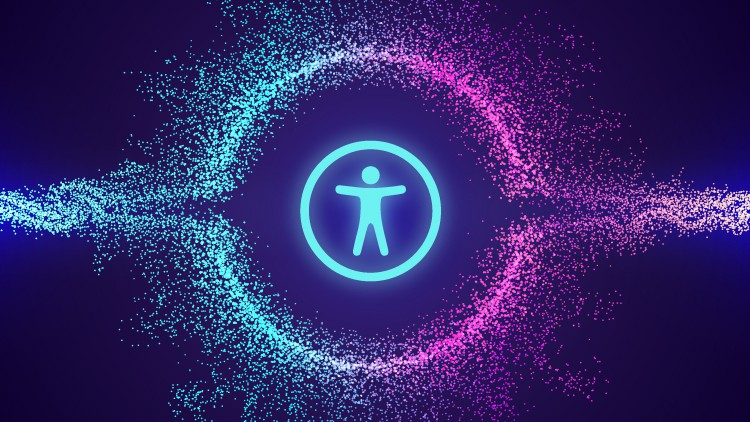How To Design for Accessibility: for UX Designers (WCAG 2.2)
- Descrição
- Currículo
- FAQ
- Revisões
Do you want to easily design accessible interfaces for digital products?
But maybe you’ve been overwhelmed by the amount of information out there about accessibility, or don’t know where to start for just the design side of things?
As a seasoned User Experience (UX) designer, experienced with Accessibility, I’m here to solve these issues for you! (Also, if you need to learn about WCAG 2.1 / 2.2 or your country’s legal requirements this course has you covered! E.g. the U.S.’s Section 508 and Americans with Disabilities Act (ADA), India’s Guidelines for Indian Government Websites (GIGW) and Rights of Persons with Disabilities Act (RPwD Act), the European Union’s Web Accessibility Directive (EN 301 549) Web Accessibility Directive (2016/2102) and European Accessibility Act (2019/882), the United Kingdom’s Equality Act (2010), or any others that are based on/reference the Web Content Accessibility Guidelines)
The Problem:
One of the big problems UX and Product Designers have is that, if we want to design accessible digital products, we have to dig through a HUGE stack of accessibility guidelines, and they tell us things like:
-
For accessibility compliance, “a mechanism is available to allow the purpose of each link to be identified from link text alone, except where the purpose of the link would be ambiguous to users in general.”
-
Or “Color is not used as the only visual means of conveying information, indicating an action, prompting a response, or distinguishing a visual element.”
Does that give you clarity on how to specifically design an accessible interface and still look aesthetic? Not so much!
The Solution:
The solution, taught in this course, is a set of 51 essential best practices for designing accessible interfaces. And they are just the aspects of accessibility that apply to a designer’s job, which as a designer you are responsible for and have control over; we won’t get into the code.
This course is based on the latest WCAG 2.1 and 2.2 Guidelines, so you’re getting the freshest information. Whenever new guidelines are released this course is promptly updated.
10 things you will get out of this course:
Whether you design digital products yourself, or you oversee their design, with these best practices added to your toolbelt:
-
You will have a superior design process that enables you to design more accessible (and user-friendly) interfaces from the start.
-
You will be able to identify accessibility violations just by looking at an interface design!
-
You will stand out as an impressive, top-tier designer to your boss and clients (since few designers are well-versed in accessible design and accessibility for UX).
-
You will be loved by your developers for sending them mockups they don’t have to make accessibility changes to.
-
Your team will save time, and your client will save money, because there will be fewer changes needed at the end to meet accessibility compliance.
-
Your team and the client will be more safeguarded from lawsuits if and when your team has made a fully accessible digital product (because some groups can be sued for discrimination if their digital products do not meet accessibility and WCAG compliance).
-
You will receive an Accessibility certification. It certifies your completion of this training. Post your certification to your LinkedIn, list it on your resume or website, hang it next to your desk, and bask in your well-earned professional bragging rights!
-
You will be able to speak about Design Accessibility with confidence.
-
You will be prepared for any job that requires knowledge of designing for Accessibility.
-
You will be able to add this to your CV (put it under Professional Development as Accessibility for UX Designers, Udemy, and the year of completion). This will help you land a job!
This course is perfect for beginners!
Before starting, you don’t need any foreknowledge of accessibility (or WCAG, ADA, or usability).
If you’ve made up your mind about taking this course, just click the “Buy this course” button at the top. If not, keep reading 🙂
By the end of this course you will know:
The 51 best practices that fall within the TOP 3 areas of accessibility.
-
The first area is about color contrast, where you will learn 4 powerful best practices, including things like:
-
Do disabled elements need to have a certain level of color contrast (for accessibility compliance)?
-
How about button borders, logos, or UI controls (like toggle switches, checkboxes, and pagination)?
-
-
The second area is color independence which holds 10 best practices. Like:
-
How to design the display of error messages.
-
How to make color-coded data visualizations (like charts and graphs) accessible for people who can’t see color, or tell the difference between certain colors.
-
-
And the third area is all about interactive elements. You’ll learn 37 awesome best practices, along with things like:
-
Why using links that say “read more” or “details” are a big mistake for accessibility, usability, and SEO; and what wording to use instead.
-
What’s the best shape for buttons, the optimal corner radius, and whether or not you should use shadows.
-
How the word “affordances” refers to the visual cues that indicate how to use physical objects, not digital ones. I’ll teach you the term you should be using instead.
-
Opportunities to apply what you’re learning:
There will be activities, quizzes for you to test your own knowledge, downloadable resources, AND you will have me to answer any accessibility or usability questions you have along the way.
What’s different about this course:
-
This course is a compilation of concrete how-tos that you simply will not find in other online accessibility courses. I made the course I wish I had when I was first learning how to design for accessibility (and comply with WCAG, ADA, and Section 508).
-
It’s highly practical. I’m going to SHOW you exactly how to design for accessibility. With specific UI designs, that come from real-world situations. Not a bunch of theory, or high-level generalizations like “To achieve accessible designs make them: poignant, precise, and simple. Now go forth and good luck!” None of that.
-
The use cases are from my many years of doing UX design in the world of corporations, governments, small businesses, and nonprofits. And designing Section 508 compliant web applications and websites.
-
The best practices are backed by expert sources. The design advice has been heavily-researched for accuracy and peer-reviewed by seasoned accessibility specialists.
-
A lot of work has gone into this course, it was over 10 months in the making (and counting, as enhancements are continually being added), and it’s all because I want you to get the maximum out of it. You’ll be paying hard-earned money for this accessibility course so I want to give you more not less.
Who this course is for:
This course is for people who are responsible for the design of digital interfaces, who want to make them more accessible and user-friendly (and still aesthetic), but struggle with knowing exactly what to do to make their UI designs accessible.
Money-Back Guarantee:
This course comes with a 30-day money-back guarantee. If you are unsatisfied for any reason, you can get your money back, no questions asked.
I invite you to watch some of the free preview videos.
And if you are ready, I’m going to teach you THE 51 essential best practices you need to know to design accessible interfaces!
If you’ve made a decision about taking this course, just click the “Buy this course” button at the top. If not, keep reading 🙂
DEFINITIONS –
What is Accessibility / Digital Accessibility / Web Accessibility?
Accessibility is usability for all.
“Web accessibility means that people with disabilities can equally perceive, understand, navigate, and interact with websites and tools. It also means that they can contribute equally without barriers.” – Web Accessibility Initiative (WAI). Simply put, digital accessibility is when a digital product* is designed to be usable for as many different people as possible, with a focus on those with disabilities.
*And for context, when I say “digital product”, that’s the umbrella term for: websites, mobile apps, web/desktop applications, software, wearable interfaces (like smart watches), Extended Reality experiences (like Augmented Reality and Virtual Reality), voice experiences, touchless experiences, and many others.
When I say “accessibility” –
-
I’m talking about inclusive design.
-
I’m talking about learning which design practices could inadvertently lead to discrimination, so we can avoid them.
-
I’m talking about designing our interfaces in a way that makes them user-friendly for people with disabilities.
-
Whether those are permanent disabilities, like being born with a vision impairment,
-
or temporary disabilities, like temporarily having to make do with a glasses prescription that’s slightly off,
-
or situational disabilities, like being in bright sunlight and not being able to see your screen very well.
-
As designers, it’s up to us, not the programmers, not our manager, not our clients, but us to design interfaces that can accommodate as many people as possible, of all abilities and disabilities. Accessibility is essential for some, but useful for all.
What is Usability?
When I say “usability”, which is part of UX (User Experience), I’m talking about designing a digital product to be user-friendly. Meaning, intuitive, efficient, delightful, easy to understand, and free of frustrations!
And of course, aesthetic and modern looking! Because an aesthetic, well-laid out, and cohesively branded interface also plays a big role in improving not only usability but also accessibility!
One thing to note here, “Accessibility will not force you to make a product that is ugly, boring, or cluttered. It will give you design constraints that will lead to better products for all of your users.” – Jesse Hausler, Principal Accessibility Specialist at Salesforce
Talking about both accessibility and usability: Usability on its own “often does not sufficiently address the needs of people with disabilities.” – WAI
That’s why we have to focus on it specifically and design for accessibility, not just usability.
Who is the Instructor?
My name is Liz Brown and as a User Experience Designer, I improve the usability, accessibility, and overall glamour of websites, apps, and software. And I do this for a living. My job is to make outdated, ugly, accessibility and usability messes into seamlessly flowing, inclusively-designed, user-friendly beauties.
-
During my many years of designing digital products for the U.S. government and various official agencies, I was also responsible for designing interfaces that were not just “accessible” but Section 508 compliant. (Section 508 is the part of the U.S. law that legally mandates certain digital products be accessible.)
-
My team and I worked agile and lean, both of which are ways of working that require the team to be able to move quickly and flexibly. And in those types of fast-paced work environments, there is no time to go back and fix a ton of things.
-
Accessibility had to become an integrated part of my full-stack design process, not something I left for the end.
-
I learned how to efficiently bake-in accessibility from the very beginning and all the way through.
-
And with that, I will teach you how to seamlessly make accessibility part of your design process as well!
From the big company names of today to the household names of tomorrow, they all need successful digital tools that are designed inclusively for people of all abilities, and that’s what I offer them, inclusive design as part of a quality UX design process.
I’ve designed countless interfaces for:
-
Giant agencies like the US Department of Defense, the Centers for Disease Control, and secret groups I wasn’t allowed to know the name of.
-
Medics needing to be out in the field during war with highly-mobile tech.
-
Digital tools for The Army, Air Force, Navy, Marine Corps, and Coast Guard.
-
As well as private-sector products for small businesses, nonprofits, and entrepreneurs.
Some companies take accessibility seriously, and devote the time and resources to make it happen, and other companies don’t.
We see so many businesses and organizations with websites, apps, or software that unknowingly discriminate against people with disabilities.
This could be because:
-
these companies are oblivious to what accessible design is, or
-
because at some point someone told them they should make the investment to improve the accessibility (and usability) of their digital product, but they decided not to do it.
No matter the circumstances, what makes some designers able to bring accessibility to their client’s projects or their own companies, and other designers not able to?
I’ll tell you, one huge difference: having an Accessible UX Design process.
This means the designer knows exactly what to do and when during their default UX design process to make interfaces accessible as they’re designing them.
And that is the kind of designer YOU are going to be after completing this course.
Accessibility won’t be seen as an a la carte option, instead it will be seamlessly integrated into your regular UX process.
-
1Course OverviewVídeo Aula
What this course teaches: In the lectures ahead, you’re going to learn the aspects of accessibility that apply to a designer’s job creating the interfaces (we won’t get into the code). There will be some usability best practices intertwined as well, because accessibility and usability are intertwined; they hold hands. And when we design something to be more accessible, it also ends up being more usable, for everyone. And vice versa.
I won’t overwhelm you with everything there is to possibly know to become an expert at designing accessible interfaces. Rather, I’m going to give you all of the essentials!
The best practices we’re going to cover:
Are the most essential for you to know when getting started. (And W3C would echo this, saying that these are top practices designers should learn first.)
And second, they address how to fix the violations you will most commonly run into during your projects. How do I know this? Because large-scale web audits show us that the majority of websites have design violations in the areas that this course covers.
-
2Note-Taking Resources: Section Action SummariesTexto
-
3Meet Your InstructorVídeo Aula
-
4Warm-Up Activity: Gauging Where You’re At NowVídeo Aula
-
5Story: Why Accessibility MattersVídeo Aula
-
6Course FeedbackTexto
-
7Introduction to Section 2Texto
This section is all about giving you an introduction to the Who, What, When, Where, and Why of Accessibility. This section will also give you some really helpful ways to think about this subject of designing for accessibility. That way, when you are doing design work it will be a lot easier to answer your own questions about how to design something to make it accessible.
-
8Who Is Accessibility AboutTexto
-
9A Remarkable Glimpse into The Lives of 10 PeopleTexto
-
105 Astounding Stats That Reveal Just How Many People Accessibility IncludesTexto
-
11Disabilities Can Be Situational, Temporary, Or PermanentTexto
-
12Use My Top 4 Pro TipsTexto
-
13Busting 5 Accessibility Myths (Video)Texto
-
14The Impressive Business Case for Accessibility: 5 Differentiating Biz DriversTexto
-
15Is There A List of Guidelines You Can Follow to Avoid Legal Trouble?Texto
-
16Are There “Accessibility Police”?Texto
-
17Who on Your Team Should Be Taking Responsibility for Ensuring Accessibility?Texto
-
18Accessibility Versus: Inclusive Design, Universal Design, and Design For AllTexto
-
19The Story of How I Learned When to Test for Accessibility (As a Designer)Texto
-
20How To Test for Accessibility: The Best MethodTexto
-
21How To Test for Accessibility: Top ToolsTexto
-
22Section Close OutTexto
-
23Introduction to Section 3Vídeo Aula
We’re going to cover the top 4 most powerful best practices for color contrast. Color contrast is a ratio of contrast between two things. To be accessible, there should be adequate contrast between the color of a piece of information in the foreground and the color of its background.
-
24Note-Taking Resource: S3 Action Summary PDFTexto
-
25Color Contrast VitalsVídeo Aula
-
26Did You Know...Texto
-
27Experience It: Red-GreenVídeo Aula
-
28Update: Where did the "NoCoffee Vision Simulator" go?Texto
-
29Experience It: Blue-YellowVídeo Aula
-
30Experience It: No ColorVídeo Aula
-
31Tool For Building An Accessible Color PaletteTexto
-
32How to Check Color Contrast (for virtual reality, apps, software, websites, etc)Vídeo Aula
-
33Example: UI ElementsVídeo Aula
-
34Section 3 Quiz (8 questions)Questionário
-
35Section 3 Action SummaryVídeo Aula
-
36Course FeedbackTexto
-
37Introduction to Section 4Vídeo Aula
We’re going to dive into 10 tremendous best practices, all related to color independence! I’m going to show you EXACTLY how to redesign specific elements to be color independent (meaning, not reliant on color to convey meaning), but still colorFUL and aesthetic.
Color Independence definition:
"For an interface to be accessible, color should NOT be used as the ONLY visual means of conveying information, indicating an action, prompting a response, or distinguishing a visual element [that is information-bearing]." - w3.org
To say that more simply: We (you and I) can’t depend on color to communicate information. Like red to communicate that something is “offline” and green to communicate that something is “online”. Or a color-coded line graph, where you have to be able to see the colors of the lines to know which line corresponds to which item in the legend.
-
38Note-Taking Resource: S4 Action Summary PDFTexto
-
39How to Check for Color IndependenceVídeo Aula
-
40Example: ErrorsVídeo Aula
-
41Example: Current Menu ItemVídeo Aula
-
42Example: LinksVídeo Aula
-
43Example: Progress TrackersVídeo Aula
-
44Example: ChartsVídeo Aula
-
45Example: GraphsVídeo Aula
-
46Example: Other Data VisualizationsVídeo Aula
-
47Summary: Color Independent Data VisualizationsTexto
-
48Activity: Transit Route MapVídeo Aula
-
49Combining TacticsVídeo Aula
-
50Color Dependence in Gaming & Virtual RealityTexto
-
51Section 4 Quiz (4 questions)Questionário
-
52Section 4 Action SummaryVídeo Aula
-
53Introduction to Section 5Vídeo Aula
This section is all about interactive elements. I have 12 really great best practices to teach you. We’re advancing into the nuts and bolts now!
Action triggers, (like buttons, links, clickable icons, cards, sliders, any other UI elements that are interactive) should all have adequate signifiers to be perceived as interactive (by everyone). "Interactive" meaning, clickable, tappable, swipeable, pinchable, zoomable, all those things.
All of that said another way: Action triggers need to be styled in a certain way to “look the part”, to “look interactive”.
Also, all of these action triggers should have a physical presentation that enables us to complete the interaction.
“Physical presentation” could be size, spacing, position, location, things like that.
And when I say the action trigger should “enable us to complete the interaction”, here’s an example, if an action trigger is really small and far away from the content it applies to, then it’s not doing its job of “enabling” us to complete the action.
-
54Note-Taking Resource: S5 Action Summary PDFTexto
-
55How to Check Interactive Elements (Plus: Do You Use “Affordance” Incorrectly?)Vídeo Aula
-
56How to Tell If the Signifiers You Design Are Signifying the Things You WantTexto
-
57What Are “Norman Doors”Texto
-
58UX History (Experience Design dates back as far as 4000 BC with Feng Shui)Texto
-
59Moving into Usability Territory: Key PlayersVídeo Aula
-
603 Core Aspects To Design For (When Creating Interactive Elements)Vídeo Aula
-
61Button Wording Best PracticesVídeo Aula
-
62Link Wording: A Little “Test”Vídeo Aula
-
63Why Avoid “Read More” Links (And The Like)Vídeo Aula
-
64Link Wording Best PracticesVídeo Aula
-
65Wording Alternatives (For Buttons or Links)Vídeo Aula
-
66Section 5 Quiz (3 questions)Questionário
-
67Section 5 Action SummaryVídeo Aula
-
68Introduction to Section 6Vídeo Aula
In this section, you’re going to learn 9 influential best practices that are all about styling interactive elements! This is going to be so much fun!
Interactive elements (particularly buttons and links) may seem like the simplest UI elements to design, but every site has them and relies on them. Like relies on them, and that’s what makes them some of the most important elements to design optimally.
The question we are asking for this section is: Are the interactive elements STYLED to look clickable?
There are 2 parts to this, and I broke them into 2 separate sections this way the course is nice and organized.
So this section is part 1 which covers techniques for styling accessible buttons (and it applies to other similar interactive elements too, like cards, tiles, tabs, menu bars...).
And then the following section is part 2 and it covers accessible styling techniques for links (and any other similar clickable elements too like, listed menu items, or breadcrumbs, tree navigation, anything that might have a similar visual presentation as links).
-
69Note-Taking Resource: S6 Action Summary PDFTexto
-
70Button or Link: When to Use Which?Texto
-
71Button Guessing Game & Intro to 7 Techniques for Signifying “Clickability”Vídeo Aula
-
72Technique 1: Shape and Consistency (Button or Not)Vídeo Aula
-
73Technique 2: Border Radius (Personality)Vídeo Aula
-
74Technique 3: Fill and Color (Hierarchy)Vídeo Aula
-
75Technique 4: Shadow (Elevation)Vídeo Aula
-
76Technique 5: Competition & PrioritiesVídeo Aula
-
77Technique 6: Proximity (Breathability, Relation, Touch Targets)Vídeo Aula
-
78Technique 7: Label Capitalization (Tone of Voice)Vídeo Aula
-
79Things to Reserve for ButtonsVídeo Aula
-
80When To Be ConsistentVídeo Aula
-
81When To Be Inconsistent (aka Distinct)Vídeo Aula
-
82When To Be SimilarVídeo Aula
-
83Deciding Between The Three (Consistent, Distinct, Similar)Vídeo Aula
-
84Section 6 Quiz (4 questions)Questionário
-
85Section 6 Action SummaryVídeo Aula