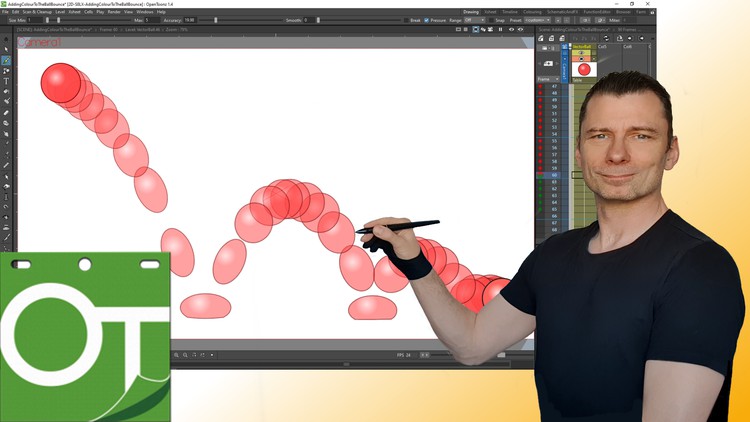A complete guide to OpenToonz & Tahoma2D for 2D animation
- Descrição
- Currículo
- FAQ
- Revisões
Do you have a yearning to animate digitally and didn’t know where to start or didn’t want to spend money on animation programs before you knew if you liked them. Or perhaps you’re already paying for animation software and want to try something cheaper or even free! Or perhaps you’ve already started using OpenToonz or Tahoma2D, but want to know more.
This is why I’ve made this course. I believe that anyone can learn to animate and enjoy the satisfaction of bringing their characters to life. And with these great programs, you can animate for FREE and this course will show you how.
In this course, I’ll take you from the very beginning, with downloading, installing, setting up and understanding both programs. I’ll show you all of the tools that you’ll need for traditional-style animation. Leading up to showing you how to create your own animations. And you’ll be animating within the first 15 minutes of starting the course!
The course will also show you how you can replicate some of the traditional techniques, found in the 12 principles of animation, of straight ahead animation and pose to pose animation, using tried and tested exercises that we’ll work through together.
With almost 11 hours of video & 130 lessons and demonstrations, exercises & downloads for each project that I work on, this is the complete guide to getting started with traditional animation with OpenToonz & Tahoma2D.
Here are the topics covered in the course
-
Installing, setup & walk through of the layout
-
Understanding projects and scenes
-
Understanding the differences between drawings, frames, levels & columns
-
A detailed look at the viewer (the drawing area)
-
A detailed look as the timeline & xsheet (learning all of its features and how to time out your animation)
-
A look over all of the drawing tools, understand each feature of them
-
A look at working with colour, including using gradients & special fills
-
Using the camera. Placing it, moving it & what the settings mean
-
Preview & rendering your animation, to different formats
-
A complete demo looking over my shoulder as I work through an animation exercise in full
What are Students Saying about the Course?
“This is one of the best video tutorials I have ever used. Thorough, perfectly paced, and enjoyable.“,
Jonathan L ★★★★★
“A very comprehensive guide on OpenToonz. It gives detailed instructions on the various mechanics of the software and explains concepts thoroughly. The most valuable thing about this course to me is the setup of the environment for 2D animation. This is rarely talked about in any user-created tutorials on the web/YouTube. OpenToonz is free and powerful, but only with the right knowledge can you use it’s full potential. This course definitely facilitates this.”,
Jonathan T ★★★★★
“Section 1 and 2 have been the simplest and quickest way for me to begin animating in OpenToonz without getting bogged down in the complexity of the program.”,
John M ★★★★★
“Awesome job. Your pace of presentation is spot on!“,
John T ★★★★★
“Clear, well paced and beautifully organized! Such positive and precise teaching. I am very excited about completing the course!“,
Mira ★★★★★
“This course far exceeded my expectations. Also the supplemental support through the DarrenT discord server (which is very active) is a really enjoyable community to assist in my animation learning and development. I’m about 2/3 through the course so far and I’ve already made my own animated videos that met my modest animation goals prior to joining this course. If you’re interested in learning animation, this is a wonderful place to begin your journey, you will be able to bring your art to life very quickly. Whether you plan on animating your own cartoon or show, making animations on top of camera footage, or even making animated memes and gifs, this course will have you producing media even before you finish the course! 10/10 would recommend.”,
Piers D ★★★★★
-
7Getting Started: IntroductionVídeo Aula
In this section, you will learn what this course is about, I'll take you on a quick tour of OpenToonz and you'll draw and render your first animation.
-
8Installing OpenToonzVídeo Aula
-
9Installing Tahoma2DVídeo Aula
-
10Optimising your graphics cardTexto
-
11Setup your graphics cardVídeo Aula
-
12OpenToonz: A quick Tour of the interfaceVídeo Aula
-
13Tahoma2D: A quick Tour of the interfaceVídeo Aula
-
14Your first animation: Drawing basicsVídeo Aula
-
15Your first animation: Animation basicsVídeo Aula
-
16Your first animation: Rendering basicsVídeo Aula
-
17Exercise and resources - Start your first animationTexto
In this exercise, I'd like you to create a simple animation, to start to learn the basic animation controls.
-
18The OpenToonz Interface: IntroductionVídeo Aula
-
19Tahoma2D - Rooms, themes and the interfaceVídeo Aula
-
20The docking interface: RoomsVídeo Aula
-
21The docking interface: PanelsVídeo Aula
-
22Take a look at the DarrenT room layoutsVídeo Aula
-
23Installing the DarrenT room layoutsVídeo Aula
-
24Making the most of your screen space - Full screen optionsVídeo Aula
-
25Exercise and resources - Setting up your InterfaceTexto
These exercises take you through setting up your rooms and details of how to install my room layouts.
-
26Projects and Scenes - IntroductionVídeo Aula
-
27OpenToonz: Creating a project - Default folder optionsVídeo Aula
-
28OpenToonz: Creating a project: Sub-folder per type (optional)Vídeo Aula
-
29OpenToonz: Create a project: Sub-folder per scene (optional)Vídeo Aula
-
30OpenToonz: Multiple projects rootsVídeo Aula
-
31OpenToonz: Creating a sceneVídeo Aula
-
32Tahoma - Working with projects in TahomaVídeo Aula
-
33Tahoma - Creating a sceneVídeo Aula
-
34Exercise and resources - Understanding Projects and ScenesTexto
-
35Drawings, Frames,, Levels and Columns - IntroductionVídeo Aula
-
36Levels: Creating levels to draw intoVídeo Aula
-
37Levels: Setting the level sizeVídeo Aula
-
38Levels: Creating drawings - from the new level dialogVídeo Aula
-
39Levels: Creating drawings - from the timelineVídeo Aula
-
40Drawings on the Timeline vs the Level StripVídeo Aula
-
41Columns - What are they?Vídeo Aula
-
42Columns as layersVídeo Aula
-
43Article: Introduction to the 3 Level TypesTexto
-
44Drawing level type: Raster levelVídeo Aula
-
45Drawing level type: Toonz Raster levelVídeo Aula
-
46Drawing level type: Vector levelVídeo Aula
-
47Resizing Drawing LevelsVídeo Aula
-
48Exercise and Resources: Understanding drawings, levels and columnsTexto
-
49The Viewer - IntroductionVídeo Aula
-
50Basic usageVídeo Aula
-
51The menu optionsVídeo Aula
-
52The viewer top toolbarVídeo Aula
-
53The bottom toolbar - Common buttonsVídeo Aula
-
54The bottom toolbar - Least-used buttons (optional lesson)Vídeo Aula
-
55Animating straight ahead (1 of the 12 animation principles)Vídeo Aula
-
56Demo: Straight ahead animationVídeo Aula
-
57Exercise and Resources: The ViewerTexto
-
58The timeline and xsheet - IntroductionVídeo Aula
-
59Differences between the timeline and xsheetVídeo Aula
-
60Tahoma2D: The TimelineVídeo Aula
-
61Working with drawings and framesVídeo Aula
-
62The timeline toolbarVídeo Aula
-
63The timeline column optionsVídeo Aula
-
64The timeline column context menuVídeo Aula
-
65The timeline context menuVídeo Aula
-
66Note levels and memosVídeo Aula
-
67The timeline play markersVídeo Aula
-
68[NEW for 1.7] Timeline/Xsheet cell marksVídeo Aula
-
69[NEW for 1.7] Navigating the timeline with Navigation TagsVídeo Aula
-
70Onion SkinsVídeo Aula
-
71Animating pose to pose (1 of the 12 animation principles)Vídeo Aula
-
72Pose to Pose Demo part 1 - ExtremesVídeo Aula
-
73Pose to Pose Demo part 2 - KeysVídeo Aula
-
74Pose to Pose Demo part 3 - BreakdownsVídeo Aula
-
75Pose to Pose Demo part 4 - Timing ChartsVídeo Aula
-
76Pose to Pose Demo part 5 - InbetweensVídeo Aula
-
77Exercise and resources: The timeline and xsheetTexto