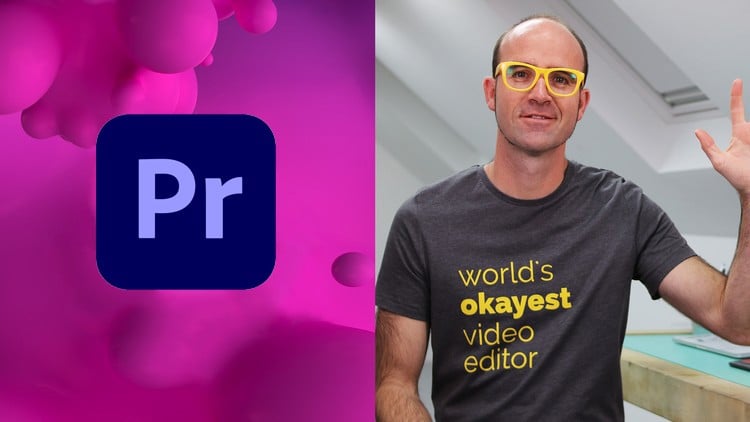Adobe Premiere Pro CC – Essentials Training Course
- Descrição
- Currículo
- FAQ
- Revisões
Hi there, my name is Daniel Walter Scott and I am an Adobe Certified Instructor.
I am here to help you learn Adobe Premiere Pro and to show you the tools you need to become a successful video editor.
Premiere Pro is the industry standard used by professional designers to create stunning, high class videos and, after completing this course, you too can become a confident, skilful and efficient creator of stunning videos.
This course is aimed at people who are completely new to Premiere Pro.
“I’ve purchased some of Daniel’s courses in the past. I like his teaching style. This course is excellent so far. I’ve taken a number of Premiere Pro courses and this one is the best so far. – Larry Farr”
If you are self taught using Premiere, this course will show you techniques you never dreamed were necessary or possible and will show you efficiencies to help speed up your workflow.
The course covers many topics – all of them on a step-by-step basis. We will use real world video editing examples to work through:
-
An interview
-
A wedding video
-
A short documentary
-
Social media advertising videos
-
YouTube ‘how to’ videos
-
Talking head footage mixed with screencasts and voiceovers
We will work with text, animation, motion gfx, special effects and we will add music to our video.
“The flow, pace and direction of this course are exactly what I’m looking for. I’ve taken other courses that left me lost, or weren’t going in the direction in terms of learning that I wanted to go. This course is exactly what I’m looking for, and Dan is the best instructor I’ve experienced. A bit of humor, easy to follow, easy to learn. – Tim Weatherall”
We will learn how to do colour correction, colour balancing and also how to create amazing video transitions within our movie.
Technical ‘guru’ topics such as HD v 4K, frames per second, exporting work, fixing up bad audio, balancing and synching audio will all become manageable tasks for you.
Best of all…I will show you amazing shortcuts and techniques to speed up your workflow.
“I absolutely love this class from Daniel Walter Scott! If you haven’t figured it out yet, Daniel is the best instructor on Udemy and instructor on the internet. I couldn’t recommend this course and all his courses enough. – Brad Boggs”
Throughout the course we will work on mini projects and I will be suggesting assignments which will add value to your portfolio.
Start your Premiere Pro training now and fast track your career as a video editor.
-
1Introduction to Premiere Pro Essentials training courseVídeo Aula
Hi there, my name is Daniel Walter Scott, and I'm an Adobe Certified Instructor. In this course, you and me are going to learn how to make beautiful videos together, using Adobe Premiere Pro.
-
2Getting started with your Premiere Pro courseVídeo Aula
You made it; welcome to the course. First thing we need to talk about is 'Getting Started'. First up, exercise files. So you need to download the exercise files. There'll be a link on the page here somewhere. Be warned though that they're pretty big, 1.4 Gigabytes. So if you are somewhere where you've got, like a limit on how much you can download, you might have to go to work, or go to school, the library, and download them. They'll take a little while but you need those first to get started.
-
3What is the difference between After Effects & Premiere ProVídeo Aula
A question that comes up a lot is, "What is the difference between Premiere Pro and After Effects?" If you already know the answer you can skip this video, if you're unsure, stick around.
-
4Getting your project setup in Premiere ProVídeo Aula
Hi there, this is going to be our first project. We are going to take some video captured on a camera, stitched together here on our Timeline. We are going to fix the color, we're going to fix the audio. We'll add some lower thirds and some background music.
-
5Importing video using the new interface in Premiere ProVídeo Aula
-
6How to add import video your Premiere Pro ProjectVídeo Aula
Hi everyone, in this video we are going to add a couple more videos. We're going to edit it in a different way. Different from using the Razor Tool, like we did in the last video. Also I'm going to show you what to do when your computer starts running slow, and I'll show you how to make this waveform bigger and edit from it directly. I'm ready, you're ready, let's get going.
-
7Class Project 01 - Basic EditingVídeo Aula
All right, it is class project time. Don't think of it as homework, think of it as exciting practice that you get to do. So what I do to facilitate this is, in your exercise files, there is-- 'Exercise Files', there is a folder called 'Z Class Projects'. Z. So in Class Projects, open it up, and the main one you want is this Word doc, so open up 'Class Project Notes'. You'll see this, there'll be more class projects coming up. I'm kind of adding them as I go through the course.
-
8Class Project 01 – Basic EditingTexto
-
9Class Project 01 – CompleteVídeo Aula
All right, I hope the practice went well. I'm going to show you a little bonus, for this one, is 'File', 'Edit', it's-- it's not painful, it's just a long way, you can double click anywhere there's space. So it's a lot easier if you're in List view. Does work in Icon view if you can see a space, just double click in it, and you go to 'Import'.
-
10Color Grading vs Color Correcting Video in Premiere ProVídeo Aula
Hello, it is time for Color Correction time. Before we get started I just want to quickly define two terms for you that are important. One is Color Correction, the other one is Color Grading, and Color Grading, grading, accent, is a term that gets used a bit flippity-flop, but you need to be reasonably clear about it, when you are working as a Video Editor. Somebody asks you to do some color correction or color grading, they're very different jobs.
-
11Adding transitions between videos in Premiere ProVídeo Aula
in this video you will learn how to add transitions between videos in Premiere Pro
-
12Manually Balancing & Levelling Audio your audio in Premiere ProVídeo Aula
Hey everyone, this video we are going to look at adjusting the video's volume, or leveling or balancing. Basically what it means is, we need the volume to be at a certain level. At the moment it's too quiet, and you have no idea, you're like, "What? Sounds fine," but we need to kind of reach a consistency with the rest of the world. So we need to be able to send this video off, and it not to be too quiet and not to be too loud, compared to everything else that's either on YouTube, or on the television or at the cinema.
-
13Automatically raising your audio in Premiere ProVídeo Aula
In this video you will learn how to automatically raise your audio in Premiere Pro
-
14Add text & lower thirds to Premiere ProVídeo Aula
Hi everyone, we are going to create something called a Lower Third. It's called a Lower Third because it's lower, in the third part of the screen. Not half way, not on the top, that's Top Third, there's a Lower Third. Doesn't really matter if it's on the right hand side or the left hand side, we are doing a Lower Third. If you want to call it just text on a screen, that's what it is as well, Lower Third is more like a generic term, for something like-- traditionally it's this, I'll show you.
-
15How to export a video from Premiere ProVídeo Aula
All right, it's time to export. We've imported some footage, we've done some basic cuts, some basic transitions. We've fixed the audio and the color. There's a lot of what we do in Premiere Pro. Now it's time to export it.
-
16Class Project 02 - Talking HeadVídeo Aula
All right, it is Class Project number 02 time. This one's a little bit more involved. So what I have done is, you need to save and close your current project. So in Premiere Pro go to 'File', and 'Close Project.' You can quit it and come back in, just save it and close it, because we're going to start with a new project.
-
17Class Project 02 – Talking HeadTexto
-
18Weird Stuff I wish I knew when I startedVídeo Aula
Hi everyone, it's live me again. I just want to check on you, see if you're still awake. You look all right. This video is all about checking some of the weirdness that goes on in Premiere Pro. So you might have run into a few issues already, that you're like, "Oh, what's wrong with it?" So this video is going to hopefully save you from those ones, and hopefully prevent some in the future. Premiere Pro is a big program, it does a lot of things, and there's just some quirky bits that you need to get used to. So let's jump in now and look at the weirdness.
-
19Working with lost missing offline videos in Premiere ProVídeo Aula
Hi everyone, this video is about File Management, and what happens when this big red scary box with all these languages on appears. We'll cover what to do when you delete it, rename it, move it, we'll go and find footage. I can tell you're excited for this one; File Management. Let's do it anyway.
-
20Getting started with editing a wedding video in Premiere ProVídeo Aula
Hey everyone, it is time for another project. We are going to edit 'Wedding'. So let's have a little look through it, just to kind of see where we're heading
-
21Organizing your video editing footage like a Pro in PremiereVídeo Aula
All right, I promised you exciting, editing a wedding, and it's going to be great, I tricked you. We're actually going to be organizing the files within Premiere Pro, but doing it right.
-
22Importing & organizing your footage inside Premiere ProVídeo Aula
In this video you will learn how to Import & organize your footage inside Premiere Pro
-
23Where to find free music for Premiere ProVídeo Aula
Hey there, this video we're going to talk about where to get free background music. We want some background music for our Wedding. I'm going to show you the couple of places that I use. If you've got a place that you're like, "Ah man, this is a cool spot everyone should know," drop it in the comments, and if you're a student watching this video, check out the comments, there might be some good other places to get free background music.
-
24Saving & updating your workspace layout in Premiere ProVídeo Aula
Hi everyone, this video we're going to get our workspace all in order, and then save it. By workspace. We're going to save it, in case everything gets lost, we can at least come back to this lovely laid out version. Before we do that we need to get our sequence going, so we can lay it all out.
-
25Rough Cuts Using Source Monitor in Premiere ProVídeo Aula
In this video you will learn rough cuts using source monitor in Premiere Pro
-
26Premiere Source Patching & Track Targeting what is the differenceVídeo Aula
Hi everyone, welcome to the video. This one we're going to talk about Source Patching and Track Targeting. We're also going to show you another way of editing. So let's look at the other way of editing. I want to show it to you because-- I don't use it myself very much, because there's a couple of ways of doing it, right?
-
27Mastering bins & the thumbnail view in Premiere ProVídeo Aula
Hey there, this video we're going to start mastering the bins. We're going to have separate bins, looking differently. We're going to show you little tricks, what these icons mean. Let's jump up and do it now, jump in, let's jump in instead.
-
28How to do an audio transition in Adobe Premiere ProVídeo Aula
Hi everyone, this video we're going to look at Audio Transitions. We've done video transitions, where they cross dissolve. We do the exact same thing with audio, so they kind of blend together and merge.
-
29Editing Audio in Premiere ProVídeo Aula
Hi everyone, we're going to do some audio editing. There's a celebrant that we're going to do. We're going to cut it up, we're going to mess with the audio. Not much different than editing video, but let's have a quick little listen of what we're going to do.
-
30Introduction to Color Grading & LUT & Looks in Premiere ProVídeo Aula
Hi there, the next kind of group of videos, we're going to start looking at Color Grading.
-
31Adding a LUT & Look to video in Premiere ProVídeo Aula
All right, in this video we're actually going to apply some Luts and Looks ourselves. It will be a bit clearer why they're the same but different. So I've got my wedding video sequence open. I'm going to be-- it doesn't matter which one but I want to see a person. Either this one or that one, or whatever. It's probably best to make sure that the Look doesn't make the person into an alien, or some wrong color.
-
32How to comparing before & after video in Premiere ProVídeo Aula
In this video you learn how to compare before & after video in Premiere Pro
-
33Class Project 03 - Wedding PracticeVídeo Aula
Please do not upload your videos to Youtube as they have a tendency to remove the video and suspend accounts that do so.
-
34Class Project 03 – Wedding PracticeTexto
-
35How to use an adjustment Layer in Premiere ProVídeo Aula
Hi everyone, this video we're going to look at this thing. It's an Adjustment Layer, we stick it on top of all my clips, and then we can add our Look to that, instead of doing it each individual for every clip. It's really easy to adjust, cover everything up, we turn it on, we can turn it off. All in just one lump rather than trying to do it for every single clip. Let's jump in now and I'll show you how to make it.
-
36How to make a Black & White video in Premiere ProVídeo Aula
Hi everyone, this video is all about making black and white videos. The short version is, you select your clip, go to 'Lumetri Color' and pick 'Monochrome', from the Creative Look Panel, but this video goes into a little bit more detail, mainly around, sequences, and kind of getting multiple sequences going in our learning experience. So hang around for that as well. All right, let's jump in, let's make some black and white video.
-
37Adding Film Grain using the effects panel in Premiere ProVídeo Aula
Hi everyone, this video we are going to make our video have a bit of film grain, kind of noisy stuff.
-
38How to add darkened edges vignette to video in Premiere ProVídeo Aula
Hi everyone, we're going to look at adding a Vignette. It's this lovely dark stuff around the outside. You can add white stuff as well around the outside, very different effect, but very easy to apply, let's jump in now and apply a vignette.
-
39How to apply the Orange & Teal effect to video in Premiere ProVídeo Aula
Hi everyone, this video we're going to look at an effect. Orange & Teal is just a really kind of a popular Filter or Look, or Color Grade at the moment
-
40Creating your own default preset effect & lumetri in Premiere ProVídeo Aula
Hi everyone, we're going to create a preset. We're going to add some noise to this film, we're going to add a bit of color grading to it, then we're going to turn it into a preset, and then we're going to grab random of the footage and apply it. Ready, steady, apply.
-
41Importing & using someone else's preset in Premiere ProVídeo Aula
Hi everyone, this video we're going to look at how to find and import other people's presets, free ones from the internet, and get them into Premiere Pro, drag them onto our footage, and, ah, like we did in the last video, but using other people's downloaded presets.
-
42Speeding Up Premiere Pro so it doesn’t run slow 1Vídeo Aula
Hi everyone, this video is about speeding up your computer. If you are ready to throw your computer down the stairs because, it runs real slow, and the bouncing ball of doom happens on a Mac, where you get the hour glass on a PC, and it just can't work, and you're super frustrated. Even if you're not, you will be soon. The more that we go through this course, the more effects, and presets and filters that we're going to do, and it's going to slowly drive your computer to overheat. If that sounds like you then this course is for you, or at least this video is.
-
43What are the yellow red colors on timeline rendering in PremiereVídeo Aula
Hi everyone, in this video I'm going to show you how to get Premiere Pro rocketing along nice and fast, by making everything green, not yellow, not red, but green. Green is good, yellow is okay, red is bad. To make things all green we're going to have to look at something called Rendering. Okay, what is this Rendering business, I call it Pre-rendering all the time, because I feel like the final export is rendering, but it's not, in Premiere Pro they call this rendering where we, kind of, at the moment, it's something that's running really slowly, running really badly. What we can do is we can render it inside of Premiere Pro, just temporarily so that it runs nice and fast.
-
44Shortcuts to speed up editing in Premiere ProVídeo Aula
All right, this video is about speeding up your workflow, with a few extra shortcuts. I've got some that are appropriate for us now. We're going to learn a few more throughout the course. I'm not sure if I mentioned it before, but I'm going to put all the shortcuts and tips into one video, right at the end of the course, just so you've got one place. There'll also be a PDF that are in the exercise files for all the shortcuts, in one little place, but for now let's look at, the ones that are appropriate for us, right at this second.
-
45Class Project 04 - Pre WeddingVídeo Aula
Please do not upload your videos to Youtube as they have a tendency to remove the video and suspend accounts that do so.
Hey everyone, it's class project time, an exciting one. I feel like we've got our skills to a certain point where, "Man, we can do quite a bit in Premiere Pro now." So this is a bigger project. What I want you to do is close down everything you've got. So close down the project, save it. We're going to start a new project, a new sequence. We're going to focus on the Pre-wedding, kind of like what we've been doing now, but this one with a lot more artistic license, this is up to you.
-
46Class Project 04 – Pre WeddingTexto
-
47Revisiting our talking head monolog to add more sizzleVídeo Aula
Hi there, this next section is going to be kind of a new project. The new project is, taking that first project we did right at the beginning of this course, and adding more kind of sparkles to it. I think I've called it Sizzle. So the first one was good, it was simple, it was the sausage. We're going to add the sizzle now, and make it look more professional. We're going to both, enhance audio and fix problematic audio problems. We're going to do things like animation and gradients, just to kind of raise that first video that we made, is level up, to a lot more professional standard.
-
48Framing your video using scale & position in Premiere ProVídeo Aula
Hi everyone, in this video we're going to crop this video, and zoom in a little bit, and reframe it, because it's going to go from this to something more like this. Exact same shot, just cropped in, gets rid of the microphone that I left in the video by accident. I'm going to show you some of the hard and easy ways to use Position and Scale to achieve this, let's get going.
-
49How to duplicate lumetri color onto all clips in Premiere ProVídeo Aula
Have you been sitting there thinking, "Man, I wish there was a way to copy Position and Scale, and Lumetri color, that I spent all that time doing onto all the other clips at once."? Well, you my friend, are in luck. Basically you select it, you hit 'Edit', 'Copy', then you go to 'Paste Attributes' on all the rest of them. It's pretty much that easy. There's a couple little quirks with Premiere Pro, that I want to share with you in this video, so let's jump in.
-
50Getting started in our Audio section of the Premiere Pro courseVídeo Aula
Hey everyone, it's me, back, I'm live, and look, you can't see my microphone. This little section, we're still working on that same project. So my XD Talking Head project, adding a little bit more excitement to that, but we we're going to fix up a bit of the audio from it, but also go on a bit of a tangent to cover a lot more audio, that's kind of related to this particular project, but I want to kind of jam it all together, so that you've got a nice little segment in the course to work with audio.
-
51Organizing our footage & super full screen panel shortcut PremiereVídeo Aula
All right, we're in our own separate little fresh video. Let's talk about organizing our footage, and I'm going to share with you the super secret shortcut, because scrolling in here is a pain in the bum, because it's really small. You can start extending it and readjust your workspace. Shortcut I'm going to show you is going to be really helpful for a zillion different things in Premiere Pro, and it's the Tilde key.
-
52Problems using headphones or speakers with Premiere ProVídeo Aula
-
53Some audio can’t be fixed in Premiere ProVídeo Aula
Hi everyone, in this series we're going to talk about fixing audio, making it amazing, but there are times we just can't fix it. I'll let this guy with the headphones in the freezing cold explain why.
-
54Lifting little bits of audio up & down using keyframes in PremiereVídeo Aula
Hi everyone, in this series we're going to talk about fixing audio, making it amazing, but there are times we just can't fix it. I'll let this guy with the headphones in the freezing cold explain why.
-
55Removing background noise like fans aircon fridge hum in PremiereVídeo Aula
Hi everyone, we're going to try and remove some background noise. Have a little listen, I'm going to turn the repair on and off, that we're going to do. Let's have a listen. All right, to look at repair we're going to try and remove some background noise.
-
56How to remove echo reverb from your video in Premiere ProVídeo Aula
Hi everyone, we're going to remove the echo, or the reverb. You can't call that echo, if you call that echo, you'll have a bunch of people saying, "It's not echo, it's reverb." Whatever you want to call it, it's the kind of bouncing noise.
-
57Syncing aligning video & audio automatically in Premiere ProVídeo Aula
Hi everyone, in this video we're going to automatically sync audio.
-
58How to manually sync align video & audio in Premiere ProVídeo Aula
Hi everyone, in this video I'm going to show you how to manually line up audio with video, in case the automatic feature doesn't work. I'll show you a really cool nudge shortcut as well, if you do hang around and watch it. It's like a little bonus there at the end. All right, let's manually line up video in audio, in Premiere Pro.
-
59Customizing our workspace more in Premiere ProVídeo Aula
In this video you will learn how to customize our workspace more in Premiere Pro
-
60Shortening extending or looping background music in Premiere ProVídeo Aula
Hi everyone, in this video we are going to extend our background music.
-
61Technical audio problems wave not appearing on Premiere timelineVídeo Aula
Hey everyone, this video we're going to talk about some more of the technical problems that happens with audio. So up until now we've just had like bad audio, it's been recorded fine, just not the best. From now on, in the next sections, the next few videos we're going to talk about just really kind of technical problems that can happen with audio.
-
62Stereo sound in Premiere Pro explainedVídeo Aula
All right, so let's talk about Stereo sound. Stereo just means that there are left and right speakers. So when you put headphones on, some music comes out the left, and some comes out the right.
-
63How does Dolby 5.1 in premiere Pro workVídeo Aula
Hi everyone, this video we're going to quickly talk about Dolby. Mainly because we are in the whole, learning about stereo versus mono. There are actually more channels that you can use. Let's have a quick little look at it.
-
64Can only hear sound audio from one side in Premiere ProVídeo Aula
Hi everyone, in this video we're going to look at how to fix when you've got audio coming out of just one speaker. You can see it here, coming out the left, but not the right. We're going to convert it into mono, so it comes out both, left and right. Let's do it now together.
-
65Separating stereo into two separate mono audio files in PremiereVídeo Aula
In this video you will learn how to separating stereo into two separate mono audio files in Premiere
-
66What is the difference between Vibrance vs Saturation in PremiereVídeo Aula
Hey there, in this video we're going to describe the difference between vibrancy, ooh, nice, and saturation, oh, not so nice, and I can feel a vignette in our future. Yes, I can.
-
67Changing color over time to black & white in Premiere ProVídeo Aula
Hi everyone, we are going to get our video to kind of dip from colorful to black and white, and lower the exposure over time. It's going to allow us to learn the fun world of Keyframes.
-
68Custom Lower thirds using the Essential Graphics panelVídeo Aula
In this video you will learn how to create custom lower thirds using the Essential Graphics panel
-
69How to apply easing to keyframes in Premiere ProVídeo Aula
Hi everyone, we are going to change it from clunky to smooth, using Easing in Premiere Pro.
-
70Changing the scale size of rectangle or text in Premiere ProVídeo Aula
Hi everyone, in this video we're going to change our little background box. So instead of just coming in from the side we're going to get it to scale in. Ooh, we're going to get to move a little bit as well. That's some easing for a bit of practice, let's do that now.
-
71Class Project 05 - Animating TextVídeo Aula
Hey there, this video is a class project, you're like, "Hooray." What I want you to do is add this text here towards the end of your clip. Let's have a little listen.
-
72Class Project 05 - Animating Text - CompletedVídeo Aula
All right, how did it go? If you found it a little bit frustrating, that's totally fine at this stage. I'm hopefully going to, if you did have some problems, I'll show you what happened, if you didn't have any problems, and you're going pretty good, probably watch this video anyway. Just, yeah, can be handy sometimes.
-
73Class Project 05 – Animating TextTexto
-
74Fade in overtime using opacity keyframes in Premiere ProVídeo Aula
In this video you will learn how to fade in overtime using opacity keyframes in Premiere Pro
-
75Class Project 06 - Opacity ChangeVídeo Aula
Hey there, little micro class project. Opacity Change
-
76Class Project 06 - Opacity ChangeTexto
-
77Class Project 06 - Opacity Change - CompletedVídeo Aula
All right, it's a reasonably easy one, there was a little bit of a squirly thing in there, to kind of test your reflexes, and your adaptability, hopefully you got it going.
-
78Complexities of the Essential Graphics Panel in Premiere ProVídeo Aula
Hi there, this video we're going to talk about some of the weirdness that goes on, I won't say weirdness, the complexities of the Essential Graphics Panel. It's awesome but it's also, has some things we just need to recap, and a couple other things we need to address. So let's look at this first bit of animation here.
-
79How to add a gradient in Premiere ProVídeo Aula
Hi everyone, we're going to learn how to grab gradients, and then apply them in Premiere Pro. See the background there, sweet gradient. Let's jump in and I'll show you how to add them.
-
80Checking video properties size dimensions in Premiere ProVídeo Aula
Hello there, it's time to get very technical. No more exciting Page Peels, we're going to be talking about things like, 4K, 8K, UHD, HD, Frame Rates. Sounds nerdy but it is stuff that you need to know to become a professional Video Editor. We'll start with a nice simple one. We'll look at how to find out the properties of the videos, that we can discuss some of the terms. Let's jump on in.
-
81What is HD vs 4k in Premiere ProVídeo Aula
Hi everyone, it is time to talk about the difference between HD and 4K. I apologize in advance, this is going to be nerdy and confusing until the end, and hopefully it will be a revelation.
-
82Mixing 4k video with HD video in Premiere ProVídeo Aula
Hey there, this video is all about mixing 4K video with HD video. We'll discuss how to scale the small stuff up, and the big stuff down.
-
83What is frame rate fps frames per second in Premiere ProVídeo Aula
Hi everyone, this video we're going to talk about Frame Rate, or Frames/second, or FPS.
-
84Difference between Media Encoder VS Premiere ProVídeo Aula
Hi everyone, this video we are going to cover the differences between exporting your video via Adobe Media encoder and Premiere Pro.
-
85How to create small video mp4 size videos in Premiere ProVídeo Aula
Hey everyone, this video we are going to make our video really small, lower the quality so that the file size is nice and small, for either emailing or, I'm not sure, you've got a reason in your head for making the video small, because otherwise sometimes it can get really, really big.
-
86Scale down 4k to HD when exporting to Media Encoder & PremiereVídeo Aula
Hey there, I've got some 4K footage that I want to export, as just a little old HD, a smaller size, and I want to do it while I'm exporting it, rather than trying to resize it all here in Premiere Pro. I do this, often I've got some places that I share videos with, that don't currently accept 4K, so even though I'll edit in 4K, I need to actually scale it down for them, and instead of like duplicating the sequence and trying to scale it all down, I can just do it when I export; let me show you how.
-
87File types & codecs to use in Premiere ProVídeo Aula
Hey there, this video we're going to talk about the main file types to use, mp4s or mov files. We'll also look at codecs, what they are, and what the main ones you'll use are. We can export anything, I'm going to export something a bit smaller.
-
88Exporting video from Stereo to Mono in Premiere ProVídeo Aula
Hi everyone, to round out our exporting technicalities, we're going to export Stereo footage to Mono, but instead of doing it here in the Timeline like we did earlier, we're going to change it when we export it through Media Encoder, plus we'll do a little recap of where we're at now, with our learning on Premiere Pro; let's get going.
-
89Class Project 07 - More SizzleVídeo Aula
Please do not upload your videos to Youtube as they have a tendency to remove the video and suspend accounts that do so.
Hey there, it is time for a class project, it is project number 7. More sizzle; great name, Dan. Basically I want to take the project that I set for you, project no. 2. Remember the Web course you did right at the beginning of this experiment. That one there you did at the beginning, I want you to add more sizzle, like we did for this last section. So grab that old exercise, duplicate it. I want you to do the following. So change the framing, so reframe it. Remember we did it in this last project, remember, kind of, I'm standing kind of halfway, and in this one here we zoom in, that's what I mean.
-
90Class Project 07 – More SizzleTexto
-
91Weird Project Panel & strange file behaviour in Premiere ProVídeo Aula
Hi everyone, this section is more weird stuff that Premiere Pro does. I've broken it up from that first chunk of it. We did it earlier in the course, just so that-- this kind of stuff is more for experienced people, like yourself, just some of the quirks of Premiere Pro.
-
92Weird things the timeline does in Premiere ProVídeo Aula
Hi everyone, this video we're going to continue on the weirdness, by looking at things down here in the Timeline, and the funny things Premiere Pro does in this little panel.