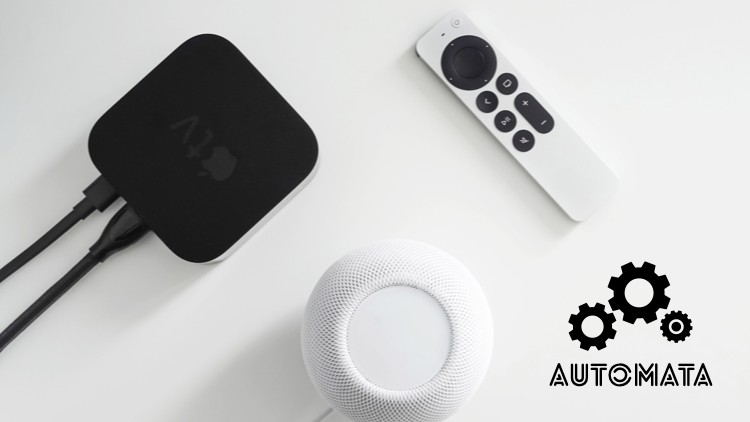Apple Family & Home System Administration
- Descrição
- Currículo
- FAQ
- Revisões
According to a survey done by analyst firm Piper Sandler in 2022, 87% of teenagers in the United States have iPhones and that statistic is still on the rise. At the same time, there are news stories everywhere detailing the many teens and pre-teens that are negatively effected by cyber bullying and/or experience anxiety disorders related to social media use. Concerned parents are forced to walk a tight-rope of providing their teens with the devices and access they demand while also trying to protect their health and safety. With this in mind, Apple created Screen Time with parental controls and restrictions.
Apple Family & Home System Administration will teach you how to manage, monitor, and control your children’s iPhones, iPads, and Macs using Screen Time. You will learn how to properly configure these settings to ensure that you are preventing many of the most common workarounds that your children might exploit to get around these restrictions. You will also learn how to remotely manage, update, change, and approve requests from your child’s device via the Internet from your own iPhone or Mac. In addition to the basic technical steps needed to enable such controls, special consideration is made to help parents set realistic goals for keeping their children safe on the Internet or limiting negative Social Media influences using Screen Time technologies.
As the course continues, we introduce the concept of Family Sharing and creating an Apple Family organization where you, your significant other, and children can share music, media, apps, and books that were purchased through one account across all other accounts and devices throughout your home. Family Sharing also applies to services like iCloud+, Apple Fitness+, and Apple Music which could potentially save you money on subscription costs each month.
Lastly, once you have your Apple devices, content, and services managed through a Family Sharing organization we introduce the concept of home automation using HomeKit compatible accessories and Apple’s Home app. You will learn to configure common devices such as cameras, door locks, lights, and smart plugs to automate your home and provide additional security and convenience to everyone living under your roof. Real-word scenarios such as keyless entry using an iPhone (or Apple Watch), receiving security notifications when a child comes home from school, and using Siri to prepare a home for your arrival as you drive up the road are explored.
Once you have completed this computer based training course, you will be fully capable of using Family Sharing, and Screen Time to manage Apple devices in your household and configure HomeKit compatible accessories to better secure and automate your home.
Photo by Jeremy Bezanger on Unsplash
-
1About the InstructorVídeo Aula
In this lesson I introduce the course and myself, your instructor.
-
2Why Family Sharing?Vídeo Aula
In this lesson students are introduced to Family Sharing and Screen Time. These topics are covered in the first half of this course.
-
3Smart Home MakeoverVídeo Aula
In this lesson students are introduced to the second half of the course where we integrate Family Sharing with Apple Home and HomeKit smart home accessories.
-
4Leveraging the Apple EcosystemVídeo Aula
In this lesson we discuss the controversial topic of vendor lock-in and the trade-offs that consumers should be aware of when determining what kind of experience they want for their smart home.
-
5Apple IDsVídeo Aula
In this lecture students are introduced to AppleIDs and their role with-in Family Sharing.
-
6Apple Family Organization OverviewVídeo Aula
This lecture introduces students to the overall organization of the Family Sharing structure.
-
7Establishing an Organizer AccountVídeo Aula
In this lecture, students will create a Family Sharing organization from a single primary user's account.
-
8Adding Additional Adult Account(s)Vídeo Aula
In this lecture we invite and add another adult user to join our Family Sharing unit.
-
9Adding Child AccountsVídeo Aula
This lesson explores adding Child Accounts to your Family Sharing organization and also discusses how to remove them and transfer them to other Family Sharing units.
-
10Adding Parent/Guardian AccessVídeo Aula
In this lesson students will learn how to upgrade an Adult account to Parent/Guardian status.
-
11Family Sharing - iOS / iPadOSVídeo Aula
In this section we briefly demonstrate where the Family Sharing options/settings are located. This lesson focuses on iOS/iPadOS.
-
12Family Sharing - macOSVídeo Aula
In this lesson we demonstrate where the Family Sharing settings are on macOS Ventura (macOS 13).
-
13Family Sharing - AirTagsVídeo Aula
In this video I share my experience with using AirTags with our family dog and explain why I don't recommend this solution.
-
14Family Sharing - watchOSVídeo Aula
In this lesson students learn about Family Setup and how to configure School Time on a child's Apple Watch.
-
15Family Sharing - tvOSVídeo Aula
This lesson focuses on using AppleTV hardware or the AppleTV app (on non-AppleTV hardware) to access Family Sharing media such as TVs and Movies purchased by other Family members.
-
16Family Sharing - HomePodVídeo Aula
This lesson briefly touches on the Apple Home app and how to invite other members of your Family to control and stream music & podcasts on the HomePod mini.
-
17Enabling Screen Time on a Child's DeviceVídeo Aula
This lesson introduces the concept of parental controls and demonstrates how to enable Screen Time directly on device as well as remotely from a Parent's device.
-
18Configuring DowntimeVídeo Aula
In this lesson we configure Downtime for a child's iOS device.
-
19Managing App LimitsVídeo Aula
In this lesson we explore the concept of App Limits and how to set up time limits on specific apps and websites.
-
20Identifying Allowed AppsVídeo Aula
In this lesson we continue discussing app limits and how to override Downtime for specific apps.
-
21Configuring Communication LimitsVídeo Aula
This lesson introduces communication limits and communication safety. Both of these are designed to control who your children are talking to and when.
-
22Enabling Content and Privacy RestrictionsVídeo Aula
This lesson demonstrates all of the optional restrictions for specific device features (camera, AirDrop, FaceTime, etc) as well as content access based on ratings (TV-14, PG-13, etc).
-
23Enabling Ask to Buy FunctionalityVídeo Aula
In this lesson we demonstrate how to enable and use Ask to Buy for App, Media, and In-App purchases.
-
24Remotely Managing Screen TimeVídeo Aula
In this lesson parents will learn how to audit device utilization, apps, and websites visited as well as how to remotely approve Screen Time requests.
-
25Screen Time Goal Setting and WorksheetVídeo Aula
In this lesson we discuss setting specific goals for parental controls and review various recommendations for getting started based on these goals or the age of the child.
-
26Parental Advisory: Common WorkaroundsVídeo Aula
In this lesson we discuss the common (and uncommon) hacks and workarounds that kids use to get around Screen Time restrictions and what parents can do to protect against those hacks.
-
27Apple OneVídeo Aula
In this lecture we discuss sharing Apple One services across Family Sharing enabled devices.
-
28iCloud +Vídeo Aula
In this lesson we discuss using iCloud for backing up family photos and documents. We also discuss how to use the Advanced file recovery features of iCloud Drive.
-
29Location SharingVídeo Aula
In this lesson we enable Location Sharing across various Family devices and demonstrate how to locate people and devices using the Find My app.
-
30Sharing App Store PurchasesVídeo Aula
In this lesson we enable Purchase Sharing across Family Sharing enabled devices.
-
31Shared Photo AlbumsVídeo Aula
Students will learn how to use the Family photo album to share all of their family photos across members of the Family Sharing organization.
-
32Shared Calendars and RemindersVídeo Aula
In this lesson we demonstrate how to use the Family shared calendar and the Family shared reminders list to coordinate schedules, events, and to-do lists among family members.
-
33Sharing NotesVídeo Aula
This lesson provides a demonstration for how use the Notes app to collaborate in real-time on a grocery shopping list. One of many creative uses for shared documents in Family Sharing.
-
34Shared Apple CardVídeo Aula
This lesson provides a brief overview of the Apple credit card and how it can be used via Family Sharing so that family members over the age of 13 can use a parent's card to make purchases.
-
35Add Family to Medical IDVídeo Aula
In this lesson we demonstrate how to add one or more family members to your emergency contacts on the medical ID in the Health app and on the Apple Watch.
-
36Add a Recovery ContactVídeo Aula
In this lesson we demonstrate how to configure a recovery contact for password resets and how to use the Apple Support app for facilitating password resets for family members.
-
37Introduction to HomeKitVídeo Aula
In this lesson we introduce the HomeKit brand and discuss the accessories we will be using through out the next few sections.
-
38Introduction to Apple HomeVídeo Aula
In this lesson students will learn how to navigate the Home App on their Mac, iPad, or iPhone. The basics of the user interface are explored and explained as a pre-requisite for using the Home App through out the rest of this course.
-
39Home KeysVídeo Aula
In this lesson students are introduced to the new Home Keys function of Apple Wallet.
-
40Apple Secure VideoVídeo Aula
In this lecture students explore Apple's HomeKit Secure Video (HSV) and the privacy benefits of using this over other competing video standards.
-
41Introduction to HomeKit HubsVídeo Aula
This lesson introduces students to the function and role of HomeKit hubs.
-
42Hub Option 1: AppleTV 4KVídeo Aula
In this lesson students will learn how to enable an AppleTV 4K to act as a HomeKit Hub.
-
43Hub Option 2: HomePodVídeo Aula
This lesson demonstrates how to ensure your HomePod mini is configured as a HomeKit Hub via the Home App.
-
44Building Your Apple Home LayoutVídeo Aula
In this lecture, students will learn how to create a digital representation of their home in the Home App so they are ready to begin assigning smart accessories to various rooms through out the rest of the course.
-
45Inviting Users & Managing AccessVídeo Aula
In this lecture we discuss adding other users to your Apple Home both from Family Sharing and friends/neighbors who may be house-sitting and temporarily need access.
-
46Install & Configure Smart OutletsVídeo Aula
In this lesson students will install and configure their first smart home accessory -- a smart power outlet.
-
47Install & Configure Basic LightingVídeo Aula
In this lesson students will learn to add individual smart light bulbs into the Home app and then group them so they can be controlled as a single unit.
-
48Install & Configure a Smart ThermostatVídeo Aula
In this lesson, students learn how to configure a smart home thermostat and add it to the Home App. Device firmware updates are also discussed.
-
49Install & Configure a Smart LockVídeo Aula
In this lesson we install a smart lock and configure it to use the new Apple Home Key in the Wallet app to unlock it.
-
50Install & Configure a Doorbell CameraVídeo Aula
In this lesson we install a Logitech Smart Doorbell and configure it for HomeKit Secure Video and facial recognition.
-
51Managing Accessory NotificationsVídeo Aula
In this lesson we demonstrate how to configure and fine-tune notifications for smart accessories.
-
52Introduction to Scenes & AutomationsVídeo Aula
In this lesson we introduce the concepts of 'scenes' and 'automations' in the Home app and how to add each of these to control your smart accessories.
-
53Siri IntegrationVídeo Aula
In this lesson we briefly play around with 'Hey Siri' functionality and demonstrate how this can be used to control individual accessories or trigger entire scenes.
-
54"Automatic Lights" ScenarioVídeo Aula
In this lesson students learn how to build their first automation to control when a light turns on automatically each day.
-
55"Welcome Home" ScenarioVídeo Aula
In this lesson students will learn how to build and test complex automations that involve multiple devices and proximity triggers.
-
56"Goodnight Siri!" ScenarioVídeo Aula
In this lesson students will create a scene that can be activated by the "Hey Siri..." command at night to prepare the house for bedtime.
-
57"Who's at the Door?" ScenarioVídeo Aula
In this lesson we explore tagging photos for facial recognition and use notifications in conjunction with our doorbell camera to notify us who is at the front door.
-
58"Fun with Sensors!" ScenarioVídeo Aula
In this lesson, students are introduced to sensors and how their use can trigger automations and drive changes to other connected accessories in response.
-
59Capstone 1: Family SharingVídeo Aula
In this section we step through four small capstone lessons to apply what we have learned in this course to your home. In part one, students will establish a Family Sharing organization for their family.
-
60Capstone 2: Screen Time - ChildVídeo Aula
In this second part of the capstone project we configure Screen Time for a 9 year old.
-
61Capstone 3: Screen Time - TeenagerVídeo Aula
In this third part of the capstone project, we configure Screen Time for a teenager.
-
62Capstone 4: HomeKit AccessoriesVídeo Aula
In this fourth part of the capstone project, we configure our smart home and give one room an internet of things 'make-over'.
-
63Introduction to HOOBSVídeo Aula
In this lesson we introduce the HOOBS Hub and how it can be used to connect non-HomeKit compatible hardware to your Apple Home app.
-
64Raspberry Pi HardwareVídeo Aula
In this lesson students learn how to install a Raspberry Pi into a case.
-
65Installing HOOBSVídeo Aula
In this lesson students will download the HOOBS image, flash it to a micro SD card, and connect the completed HOOBS Hub to their home network.
-
66Configuring a HOOBS HubVídeo Aula
In this lesson we finish the setup of the HOOBS Hub and add our first Bridge to support Ring branded accessories.
-
67Install & Configure a Ring CameraVídeo Aula
In this lesson we connect the new HOOBS Hub Bridge to the Home App and configure our Ring Security Cameras alongside our HomeKit compatible accessories.