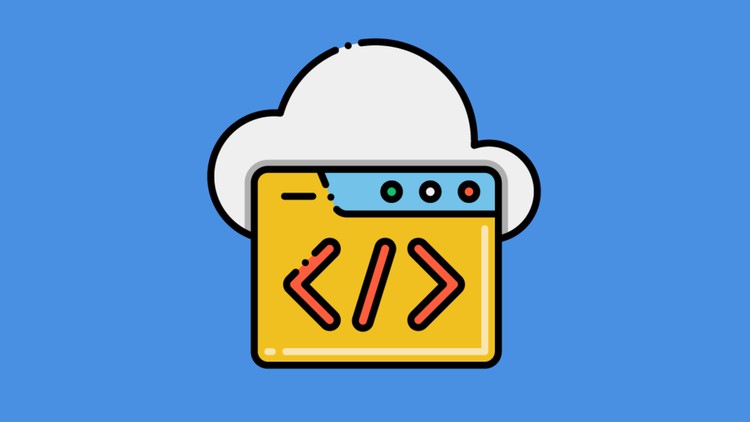Business Intelligence Analyst - Power BI ,Tableau
- Descrição
- Currículo
- FAQ
- Revisões
Business intelligence (BI) helps organizations analyse historical and current data, so they can quickly uncover actionable insights for making strategic decisions.
Business intelligence tools make this possible by processing large data sets across multiple sources and presenting findings in visual formats that are easy to understand and share.
Business intelligence systems combine data gathering, data storage, and knowledge management with data analysis to evaluate and transform complex data into meaningful, actionable information, which can be used to support more effective strategic, tactical, and operational insights and decision-making.
Business intelligence environments consist of a variety of technologies, applications, processes, strategies, products, and technical architectures used to enable the collection, analysis, presentation, and dissemination of internal and external business information.
How business intelligence works
There are four keys steps that business intelligence follows to transform raw data into easy-to-digest insights for everyone in the organization to use. The first three—data collection, analysis, and visualization—set the stage for the final decision-making step. Before using BI, businesses had to do much of their analysis manually, but BI tools automate many of the processes and save companies time and effort.
Step 1: Collect and transform data from multiple sources
Business intelligence tools typically use the extract, transform, and load (ETL) method to aggregate structured and unstructured data from multiple sources. This data is then transformed and remodelled before being stored in a central location, so applications can easily analyse and query it as one comprehensive data set.
Step 2: Uncover trends and inconsistencies
Data mining, or data discovery, typically uses automation to quickly analyse data to find patterns and outliers which provide insight into the current state of business. BI tools often feature several types of data modelling and analytics—including exploratory, descriptive, statistical, and predictive—that further explore data, predict trends, and make recommendations.
Step 3: Use data visualization to present findings
Business intelligence reporting uses data visualizations to make findings easier to understand and share. Reporting methods include interactive data dashboards, charts, graphs, and maps that help users see what’s going on in the business right now.
Step 4: Take action on insights in real time
Viewing current and historical data in context with business activities gives companies the ability to quickly move from insights to action. Business intelligence enables real time adjustments and long-term strategic changes that eliminate inefficiencies, adapt to market shifts, correct supply problems, and solve customer issues.
Power BI is a collection of software services, apps, and connectors that work together to turn your
unrelated sources of data into coherent, visually immersive, and interactive insights. Your data may be an Excel spreadsheet,
or a collection of cloud-based and on-premises hybrid data warehouses. Power BI lets you easily connect to your data sources,
visualize and discover what’s important, and share that with anyone or everyone you want.
Power BI consists of several elements that all work together, starting with these three basics:
-
A Windows desktop application called Power BI Desktop.
-
An online SaaS (Software as a Service) service called the Power BI service.
-
Power BI mobile apps for Windows, iOS, and Android devices.
Tableau is a data visualization and business intelligence tool used for reporting and analysing vast volumes of data.
It helps users create different charts, graphs, maps, dashboards, and stories for visualizing and analysing data, to help in making business decisions.
It can connect to several data sources . Tableau enables users to create reports by joining and blending different datasets
-
7Power BI Overview - Part 1Vídeo Aula
-
8Power BI Overview - Part 2Vídeo Aula
-
9Power BI Overview - Part 3Vídeo Aula
-
10Components of Power BIVídeo Aula
-
11Building blocks of Power BIVídeo Aula
-
12Exploring Power BI Desktop InterfaceVídeo Aula
-
13Exploring Power BI ServiceVídeo Aula
-
14Power BI AppsVídeo Aula
-
15Connecting to web dataVídeo Aula
-
16Cleaning and transforming data - Part 1Vídeo Aula
-
17Cleaning and transforming data - Part 2Vídeo Aula
-
18Combining Data SourcesVídeo Aula
-
19Creating Visualization - Part 1Vídeo Aula
-
20Creating Visualization - Part 2Vídeo Aula
-
21Publishing reports to Power BI ServiceVídeo Aula
-
22Importing and transforming data from access database fileVídeo Aula
-
23Changing the LocaleVídeo Aula
-
24Connecting to Microsoft Access Database FileVídeo Aula
-
25Power query editor and queriesVídeo Aula
-
26Creating and managing query groupsVídeo Aula
-
27Renaming queriesVídeo Aula
-
28Splitting columnsVídeo Aula
-
29Changing data typesVídeo Aula
-
30Removing and re-ordering columnsVídeo Aula
-
31Duplicating and adding columnsVídeo Aula
-
32Creating conditional columnsVídeo Aula
-
33Connecting to files in folderVídeo Aula
-
34Appending queriesVídeo Aula
-
35Merge queriesVídeo Aula
-
36Query dependency viewVídeo Aula
-
37Transforming less structured data - Part 1Vídeo Aula
-
38Transforming less structured data - Part 2Vídeo Aula
-
39Creating tablesVídeo Aula
-
40Query parametersVídeo Aula
-
41What is SQL ServerVídeo Aula
-
42SQL Server EditionsVídeo Aula
-
43Download SQL ServerVídeo Aula
-
44Install SQL ServerVídeo Aula
-
45Install SSMSVídeo Aula
-
46Connecting to SQL Server with SSMSVídeo Aula
-
47Attach sample database to SQL ServerVídeo Aula
-
48Connecting to SQL Server with Power BIVídeo Aula
-
49What is PostgreSQLVídeo Aula
-
50Installing PostgreSQLVídeo Aula
-
51Connecting to PostgreSQLVídeo Aula
-
52Attach sample database to PostgreSQLVídeo Aula
-
53Connecting to PostgreSQL with Power BI - Part 1Vídeo Aula
-
54Connecting to PostgreSQL with Power BI - Part 2Vídeo Aula