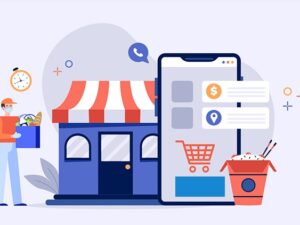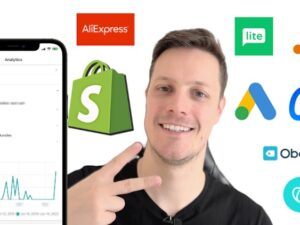Cinema 4D Complete : Vol. 1 The Essentials
- Descrição
- Currículo
- FAQ
- Revisões
This training is the first volume of the most complete Cinema 4D course you will find !
You’ll dive into the basics of Cinema 4D, and how to get a good understanding of the core concept of this wonderful 3D application.
I’m Lionel VICIDOMINI, a Maxon Certified Instructor and Motion Designer based in Paris, France. I believe that in order to truly master a software you have to learn it by the details. I have created this training, the first one of a series, to create a video manual of Cinema 4D and to be the most thorough possible while being entertaining.
In this volume you will see:
-
A complete tour of the interface
-
How to navigate efficiently in the 3D viewport
-
The display options of the viewport
-
How to customize the interface
-
The hidden options of the object manager
-
Tips and tricks on how to manipulate lots of objects
-
The coordinate system
-
The layer manager
-
The software preferences to know
-
How to set up your project and save the changes
-
The library and how to search it
-
The parametric objects explained
-
How to move, scale and rotate your objects quickly and efficiently
-
The generators
-
Workplane and snapping settings explained
-
How to place your objects exactly where you want
-
Practical workshop: how to model a toy Flying Saucer using parametric objects only
This training is aimed for the beginner eager to jump into the 3D world, as well for the more seasoned graphic designer who wants to deepen his knowledge of the features of this wonderful software.
You don’t need to watch every single video to learn Cinema 4D, you can do it gradually by jumping from video to video along your way. Each lecture is designed to be short and packed with information.
You can follow this tutorial with Cinema 4D Lite which is bundled with After Effects CC.
In the next volume you will learn everything there is to know about modeling.
Are you ready to dive into the 3D world ? Let’s get started !
-
1Exercice Files and ProjectsTexto
-
2A brief tour of the interface (S24 and before)Vídeo Aula
This video will take you on a tour of the interface, its basic components, how things are organized within Cinema 4D
-
3R25 and + : Using the old layout to better follow the tutorialsVídeo Aula
-
4R25 and + : The new default layoutVídeo Aula
-
5Navigating the ViewportVídeo Aula
Navigating in the 3D world is the first skill you should acquire. In this video we'll see how to do that with ease.
-
6Navigating the Viewport : The Camera ModesVídeo Aula
You can be even more precise when navigating the 3D views by using the different camera mode options.
-
7Framing ObjectsVídeo Aula
We are going to see various ways to frame an object, or a group of objects, or the whole scene, to navigate even faster.
-
8CamerasVídeo Aula
The camera is very important feature in 3D. You are always seeing your objects through a camera, whether it's the default camera, or one you've created yourself. It's very important to know how to manage them and not to confuse them.
-
9Views WindowsVídeo Aula
You do not need to limit yourself to an unique views, you can have up to 4 views panel at the same time, to see your scene from every angle imaginable.
-
10Perspective and Orthographic ViewsVídeo Aula
Along the perspective window, there are several others views, called "orthographic" views, which allows you to see your scene from a 2D point of view, or a special 3D projection, such as isometric camera.
-
11Shading of the ViewportVídeo Aula
The shading display options allow us to see our 3D objects with the polygon lines drawn on them, or to see through them, or to see a simplified version.
-
12Level Of DetailVídeo Aula
The Level Of Detail, or "LOD" is quick way to simplify the geometry of a scene, to make it faster to display and navigate.
-
13Viewport FiltersVídeo Aula
The Viewport Filters are a great way to hide and unhide objects quickly in the viewport, as long as different display helpers that can quickly clutter the view.
-
14Viewport EffectsVídeo Aula
The Viewport Effects allow us to see a very good approximation of the shading of our objects, making the scene easier to the eyes. Different effects, such as the Depth Of Field, SSAO, Tesselation can drastically alter the looks of our objects, for the better.
-
15Display Options and Display TagVídeo Aula
The Display Tag is great way to override the shading of a single object, to better suits our needs.
-
16Configuring the ViewportVídeo Aula
In this video we'll see various ways to better tailor the viewport to our liking.
-
17Customizing the InterfaceVídeo Aula
Cinema 4D is renowned for its very agile and plastic interface. You can alter it very easily and quickly, to allow you to cover any situation.
-
18Going Further with CustomizationVídeo Aula
You can also customize the commands and create button you can place anywhere in the interface.
-
19Getting to know the Object ManagerVídeo Aula
The Object Manager is the core of Cinema 4D. It is the place that will hold and lists all the object of the scene, for an easy access. It's very important to master it if you want to select and manage your objects effortlessly.
-
20Selecting ObjectsVídeo Aula
In Cinema 4D there are several ways to select and move objects. It can be confusing when you learn the software for the first time. This video aims to clearly make the difference between the different tools.
-
21The Object HierarchyVídeo Aula
The hierarchy is a very important concept in 3D. In this video we'll explore in depth to see what it means.
-
22Filtering the Object ManagerVídeo Aula
As the Object Manager lists all the objects in the scene, it can very quickly get overwhelming. Fortunately there're several tools that allow us to better sort these objects.
-
23Hiding and Unhiding ObjectsVídeo Aula
In this video you'll see how to manage the visibility of objects, whether in the Object Manager or the Viewport.
-
24The BookmarksVídeo Aula
The Bookmarks are a quick and easy way to control the visibility in the Object Manager of a list of objects.
-
25The Solo ButtonVídeo Aula
The Solo Button is perfect to isolate in the viewport an object or a selection of objects, to better concentrate and work on it.
-
26The Layer ManagerVídeo Aula
The Layer Manager is the ultimate tool to manage efficiently your scene containing a huge number of objects.
-
27The Content BrowserVídeo Aula
-
28Introducing the Attribute ManagerVídeo Aula
The Attributes Manager is the window to tweak, arrange parameter of almost anything inside Cinema 4D.
-
29Navigating the TabsVídeo Aula
In this video you'll see how to navigate through the different tabs of the Attributes Manager.
-
30The Basic Parameters : Name and ColorVídeo Aula
All objects in Cinema 4D share two common tabs. In this video we'll see the different options inside the basic parameters, which will allow us to change the color, name and visibility of each object.
-
31The Coordinate Tab : changing multiple value at the same time, using formulasVídeo Aula
Through the coordinates tab of the objects, we can dispose and arrange many objects at the same time. Using formulas we can arrange and dispose objects through mathematical operations.
-
32Local and World Coordinates : What's the DifferenceVídeo Aula
In this video you'll learn about a very important 3D concept : the difference between the local and world coordinates. Through the Coordinate Manager, we'll see when you need to use one system of the other.
-
33Size VS ScaleVídeo Aula
In this video we'll explore the very important difference between the size and the scale of a object and why you should not confuse them.
-
34The Basic PrimitivesVídeo Aula
In Cinema 4D the primitives are all the basic parametric objects, that is the objects you can change anytime by tweaking its parameters.
-
35Other PrimitivesVídeo Aula
We continue our tour of the parametric objects.
-
36Using the Generators and How Parenting WorksVídeo Aula
The Generator object needs to be parented to other objects in order for them to work. We'll see then a selection of the most useful generators.
-
37The Array GeneratorVídeo Aula
The Array Object can clone and distribute objects along a circle.
-
38The Boole GeneratorVídeo Aula
The Boole generator can assemble two object into a new one by fusing them, or deleting one part off the other, or by intersecting the two geometries.
-
39The Instance GeneratorVídeo Aula
The Instance Generator allow us to create dynamic copies of an object.
-
40Selecting, Moving, Scaling and Rotating the ObjectsVídeo Aula
In this lesson you'll see all about moving objects, scaling and rotating them on each axis.
-
41Advanced Options on Moving the ObjectsVídeo Aula
When you manipulate several objects together, there are options to further refine your manipulations.
-
42Aligning Objects TogetherVídeo Aula
Cinema 4D by default creates object in the center of the world, making it difficult to arrange objects together. We'll see in this video how to avoid these problems.
-
43Using the Grids to precisely align and move ObjectsVídeo Aula
The grids will allow us to work more precisely when arranging our objects.
-
44The Snapping ToolsVídeo Aula
The Snapping options are the ultimate tool if you want to work very precisely.
-
45Altering the Axis Center of Objects to Align ThemVídeo Aula
In this video, we'll see how to manipule the axis center of objects, to better arrange et manipulate them. We'll see then how to do it by using a null object to preserve the original center of the object.
-
46Duplicate, Arrange, Center and Randomize ToolsVídeo Aula
Cinema 4D has several tools to duplicate, instance and arrange objects on a massive scale.
-
47QuantizingVídeo Aula
Quantizing will allow us to move, scale or rotate objects by precise increments.
-
48Using Advanced Technics to Precisely Align Objects TogetherVídeo Aula
Using all the knowledge we acquired, we'll create a spiked platonic object using the grids and snapping tools.