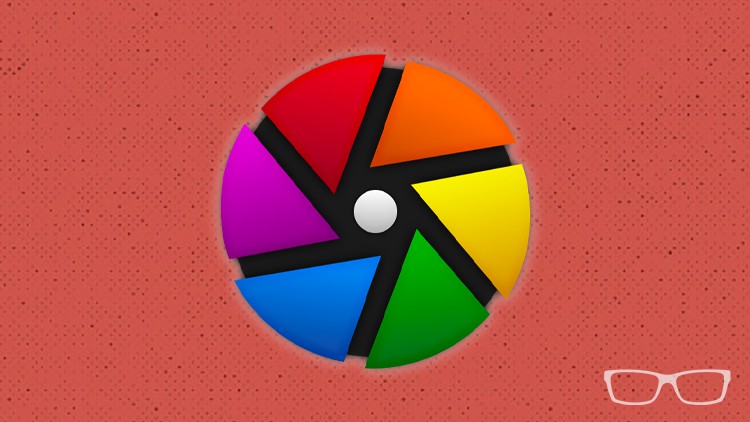Darktable Made Easy for Beginners | GIMP RAW Editing
- Descrição
- Currículo
- FAQ
- Revisões
Darktable Made Easy For Beginners!
This darktable class was created for darktable beginners! Discover how to edit photos like a pro, including how to re-touch, use masks, fix “multi-light” white balance issues, and more.
This class will get you started with editing your RAW files in darktable & GIMP. Everything from importing to organizing and exporting.
Oh, and we can’t forget about the dozen+ editing tools you’ll use on a regular basis to achieve your creative vision.
Plus, you’ll learn how to retouch directly in darktable. And how to use the most powerful tool in all of darktable… Masks!
How to install darktable…
First, you’ll start off by learning how to install darktable… it’s quick and easy.
Quick start guide
Next, you’ll discover four essential skills all darktable users want to know:
-
How to import your photos
-
Quick editing tips
-
How to export your photos
-
How to edit your RAW files with GIMP
Discover the lighttable view
Next, you’ll discover how to work with your photos in darktable…
-
Discover the lighttable view interface
-
How to organize your photos
Discover how to edit your photos in darkroom
You’ll learn the 12+ most used tools in darkroom for editing your photos. Plus, advanced tools for retouching your photos are included. Oh, and you’ll discover the most powerful tool in darkroom; Masks.
-
Learn where editing starts
-
Learn how darkroom creates an editing challenge and how to overcome
-
Learn about the Histogram + Tonal Ranges
-
How to fix lens distortion
-
Make quick basic edit adjustments
-
How to fix the white balance
-
How to crop, straighten, + rotate your images
-
How to add contrast to your photos
-
How to recover details in your highlights and shadows
-
How to use Masks for precise edits
-
How to retouch your photos in darkroom
-
How to remove digital noise
-
How to sharpen your photos
-
How to add a vignette
-
How to create presets + styles
-
How to batch edit your photos
-
How to create a watermark
Editing challenges…
You’ll now see everything put together as I share how I edit images from start to finish!
-
Butterfly Transformation
-
Portrait Retouching
-
“Multi-Light” White Balance Challenge
-
Epic Yosemite Edit
If you’re ready to cut the Adobe cord and their monthly subscription sign-up and I’ll see you in the inside!
-
10Discover the InterfaceVídeo Aula
-
11darktable 3.8 UpdatesTexto
-
12Where does editing start?Vídeo Aula
-
13First Editing ChallengeVídeo Aula
-
14Discover the Histogram + Tonal RangesVídeo Aula
-
15Fix Lens DistortionVídeo Aula
-
16UPDATETexto
-
17Basic Edit AdjustmentsVídeo Aula
-
18Fix White BalanceVídeo Aula
-
19How To Crop + RotateVídeo Aula
-
20How To Create ContrastVídeo Aula
-
21How To Recover Highlight + Shadow DetailsVídeo Aula
-
22How To Edit With MasksVídeo Aula
-
23How To Retouch Your PhotosVídeo Aula
-
24How To Remove Digital NoiseVídeo Aula
-
25How To Sharpen Your ImagesVídeo Aula
-
26How To Add a VignetteVídeo Aula
-
27How To Create Presets + StylesVídeo Aula
-
28How To Batch EditVídeo Aula
-
29How To Add a WatermarkVídeo Aula