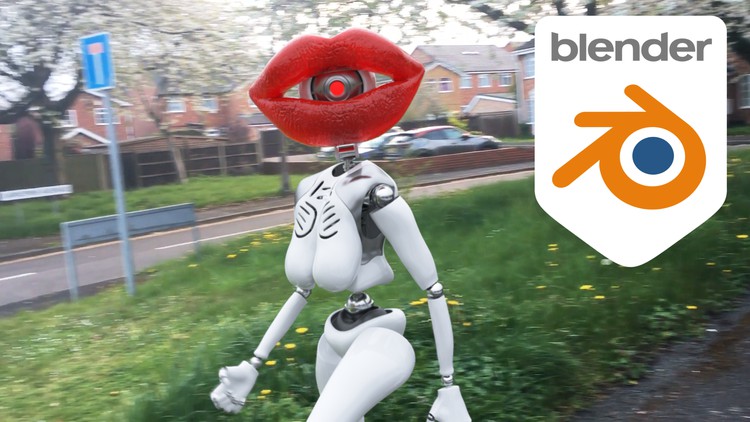Learn 3d with Blender - Fundamentals to Advanced
- Descrição
- Currículo
- FAQ
- Revisões
This course comprises of over 30 years experience producing 3d content for leading brands across many industries, condensed into more than 18 hours of fun project based video content, carefully structured in an order that ensures you can become an advanced 3d artists in the shortest possible time.
In the course you’ll gain a solid understanding of:
-
3d fundamentals, allowing you learn complex aspects of 3d with ease, and transfer your skills to other 3d software
-
Blender 3d (versions 3 or 4, differences explained along the way)
-
Hard surface modelling (bevel modelling and subdivision modelling)
-
Sculpting – A thorough understanding of the sculpting tools available.
-
Materials and textures
-
Painting textures directly onto 3d geometry
-
Procedural texture projection
-
UV unwrapping
-
Procedural UV’s
-
Drivers
-
Baking
-
Modifiers
-
Constraints
-
Lighting
-
A deep understanding of animation and the animation tools Blender provides
-
Character modelling
-
Rigging (building driver based custom rigs to control your models with bones using FK & IK switching)
-
Character animation and interaction with other objects
-
Motion tracking video footage, modelling from motion tracking data, masking from motion data
-
Integrating animated 3d geometry with live footage
-
Working with audio (editing, timing & lip syncing)
-
Cycles Rendering
-
Compositing in Blender (post production)
-
+ MUCH more!
The course is suitable for complete beginners, advanced users wishing to refresh or get a deeper understanding of less familiar topics, and people moving to Blender from other 3d applications. Advanced users should be able to speed through the earlier videos, but I’d still recommend to watch through those sections, to ensure you’re prepared for the later sections.
The course is provided with approximately 7GB of supporting files, which includes assets used during the course, and the completed scene file for each section for those wishing to skip to specific topics.
Enjoy!
Michael
3d-illusions
-
13d is easy!Vídeo Aula
Gain an understanding of 3d workflow to give you the context needed to more easily understand the rest of the course.
-
2Supporting FilesTexto
-
3Downloading BlenderVídeo Aula
Learn the different ways to download Blender
-
4UI overviewVídeo Aula
Gain an understanding of the Blender UI
-
5PreferencesVídeo Aula
Set up Blender's preferences.
-
63d Viewport ControlsVídeo Aula
Learn how to navigate the 3d viewport
-
7Manipulating 3d ObjectsVídeo Aula
Learn how to move, scale and rotate objects around various transform coordinates and pivot points.
-
8Manipulating Geometry in Edit ModeVídeo Aula
Learn how to manipulate geometry in edit mode.
-
9Adding ObjectsVídeo Aula
Learn about the different types of objects available and how to add them to the 3d scene.
-
10Individual OriginsVídeo Aula
Using the individual origins pivot mode.
-
11Creating a Basic SceneVídeo Aula
Getting set up to create a basic scene.
-
12Edit Mode Selection - Create Test ObjectsVídeo Aula
Create a few test objects to learn selection methods with.
-
13Shortest PathVídeo Aula
Make selections between two points.
-
14Loop SelectionVídeo Aula
Selecting loops of geometry.
-
15Ring SelectionVídeo Aula
Selecting rings of geometry.
-
16Fill SelectionVídeo Aula
Selecting areas of geometry.
-
17Modify SelectionVídeo Aula
Modify your selection based on parameters.
-
18Expand and Contract SelectionsVídeo Aula
Grow or shrink your selection.
-
19Pattern SelectionVídeo Aula
Expand your selection based on a pattern.
-
20Linked SelectionVídeo Aula
Select all linked geometry.
-
21Modelling the Picture Frame.Vídeo Aula
Begin modelling the picture frame.
-
22Understanding the Effect of Topology on Deformations and Curvature.Vídeo Aula
Learn how the topology affects the shading of curved or deforming objects.
-
23Improving the Picture FrameVídeo Aula
Add details to the picture frame to improve realism and support higher quality shading and reflections.
-
24Viewport Rendering, Lighting and MaterialsVídeo Aula
Gain an understanding of materials, lighting and rendering.
-
25Better Materials Using Procedural TexturesVídeo Aula
Using textures for better materials.
-
26Automatically Create Full Materials from Texture Libraries Without Manual SetupVídeo Aula
Learn how to instantly create fully fledged materials from texture libraries containing multiple textures that are intended to control different shader parameters. No manual wiring required!
-
27Mapping and Texture Co-ordinatesVídeo Aula
Learn how to control the placement of textures on objects that use your texture driven materials.
-
28Unwrap Test Answer + Picture Frame Challenge.Vídeo Aula
Unwrapping test solution.
-
29Unwrapping the Picture Frame SolutionVídeo Aula
My solution to unwrapping the picture frame.
-
30Prepare an Object for SculptingVídeo Aula
Prepare a model for sculpting with subdivision modifiers and voxel remeshing.
-
31Sculpting Brush OptionsVídeo Aula
Changing the behaviour of the sculpt brush.
-
32Overview of the Various Sculpting ToolsVídeo Aula
Learn what the different sculpting tools do.
-
33Sculpting with TexturesVídeo Aula
Learn how to use textures to add complex details.
-
34Assigning Multiple Materials to an ObjectVídeo Aula
Learn how to assign multiple materials to a single object.
-
35Combining Elements from Different Blend Files.Vídeo Aula
Learn various ways to combine different Blend files.
-
36Camera and Environment PlacementVídeo Aula
Place your camera and world environment.
-
37Positioning Textures without UV unwrappingVídeo Aula
Understanding the various automatic texture coordinate options provided by the texture coordinate mode.
-
38Shadow CatchersVídeo Aula
Learn how to use shadow catchers to make your scene cast shadows and reflections onto the non 3d elements.
-
39Rendering, Compositing and PassesVídeo Aula
-
40Modelling the Robot IntroductionVídeo Aula
Intro to the robot section.
-
41Sculpt the TorsoVídeo Aula
Use the sculpt tools we've learnt to sculpt the torso.
-
42Using Mesh Filter and Face Sets to Create Different PartsVídeo Aula
Break the torso into individual pieces.
-
43Set Up Materials and a Neck HoleVídeo Aula
Add some materials and cut a hole for the mechanical neck.
-
44Automatic RetopologyVídeo Aula
Different solutions to automatic retopology.
-
45Bevel, Solidify and Subsurface ModifiersVídeo Aula
Make the model look more realistic using non destructive modifiers.
-
46Improve Edit Mode Performance When Using ModifiersVídeo Aula
Learn how to boost edit mode performance when modifiers are in use.
-
47Model the PelvisVídeo Aula
Discover more useful tools whilst modelling the pelvis.
-
48Model the LegVídeo Aula
Combine hard surface and sculpting to model a leg.
-
49Model the ArmVídeo Aula
Create the arm.
-
52Create the Lips and Add DetailsVídeo Aula
Create the lips from a Torus.
-
53Remesh the LipsVídeo Aula
Remesh and prepare for shrinkwrapping.
-
54Using a Multires Modifier to Transfer DetailsVídeo Aula
Setting up the the multires modifier and the shrinkwrap modifier to transfer details.
-
55Adding Fine Wrinkles with Alpha BrushesVídeo Aula
Use alpha masks to sculpt fine wrinkles onto the lips.
-
56Baking NormalsVídeo Aula
Learn how to bake a normal map to emulate fine detail on low poly objects.
-
57Model the Robotic EyeballVídeo Aula
Model a robotic eyeball.
-
59A Look at the Joints we'll be ModellingVídeo Aula
A quick look at the joints we'll be modelling in this section.
-
60Hinge JointVídeo Aula
Discovering more modelling tools and shading issue resolution.
-
61Ball and Socket JointVídeo Aula
Create a ball and socket joint for the robots ankles, elbows and shoulders.
-
62Swivel JointVídeo Aula
Model a chain of swivelling joints for the neck.
-
63Section IntroductionVídeo Aula
Intro to the section
-
64Placing the Hinge Joints and Using Further Modelling tools to Tidy the GeometryVídeo Aula
Using shared data to reduce memory usage in order to replicate the hinges across the model. Also we'll take a look at the sheer tool amongst others.
-
65Ball and Socket PlacementVídeo Aula
Placing the ball and socket joints across the model, plus robot geometry modification and mirror modifiers.
-
66Swivel Joint PlacementVídeo Aula
Place the swivel joints and connect to the head.
-
67Subdiv Modelling the Spine and RibsVídeo Aula
-
68Add a Rubber Seal to the PelvisVídeo Aula
Model the rubber pelvis seal whilst learning more modelling techniques and tools.
-
69Using Knife Project, Data Transfer and Mirror to Finish the PelvisVídeo Aula
Finish off the pelvis and learn how to cut projected shapes from geometry, then fix shading issues with the data transfer modifier.
-
70Section OverviewVídeo Aula
A sneak peek at what we'll be doing in this section.
-
71Armature (skeleton) BasicsVídeo Aula
Learn the basics of Armatures (skeletons)
-
72FK & IK ConstraintsVídeo Aula
Learn what FK, IK and Constraints are.
-
73Create and Align the Armature's Bones to the CharacterVídeo Aula
Learn how to accurately align the bones to the geometry to ensure all geometry hinges work without breaking.
-
74Symmetrize the BonesVídeo Aula
Learn how to symmetrize your bones in a way that preserves naming conventions and bone roll.
-
75Mirror the Robot GeometryVídeo Aula
Make our robot whole!
-
76Parent the Robot Parts to the BonesVídeo Aula
Parent the geometry to the bones so that they can be controlled by the armature.
-
77Prepare for IKVídeo Aula
Create the additional bones needed for Inverse Kinematics.
-
78Organising Bones for Easier AnimatingVídeo Aula
Learn how to use bone layers (Blender versions below 4) and bone collections (blender 4 onwards)
-
79Bone Selection Sets and the Differences Between Blender 3 and Blender 4Vídeo Aula
Learn how to assign multiple bones to selection sets for faster animating.
-
80Set Up Arm and Leg IKVídeo Aula
Set up inverse kinematics for the legs and arms so they can be animated with a single bone.
-
81Set Up IK for the NeckVídeo Aula
Learn how to limit how IK controlled bones can be limited to certain axis to avoid breaking parented geometry.
-
82Set UP Hand, Toe and Heel ControlsVídeo Aula
Add additional manoeuvrability to your model with hand, heel and toe controls.
-
83Custom Bone ShapesVídeo Aula
Display certain bones as custom shapes and give unique colours so the rig is easier to understand and use.
-
84Important Bone Naming ConventionsVídeo Aula
Learn how naming conventions are important for labour reducing operations such as pose flipping.