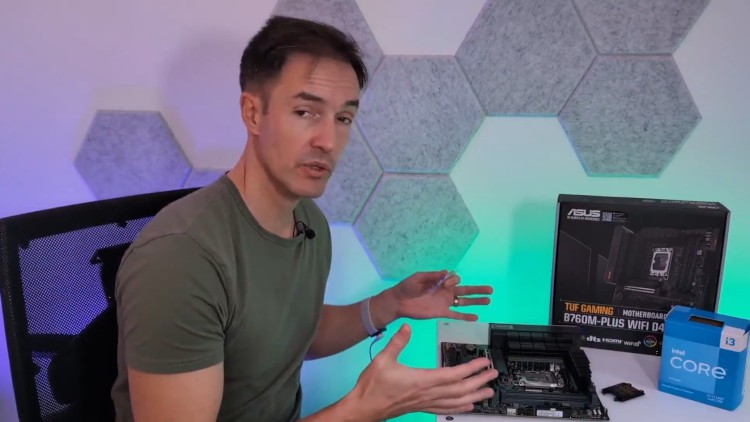Learn to Build a Computer (PC) in 2024 - all types!
- Descrição
- Currículo
- FAQ
- Revisões
Learn how to build your own computer, whether it’s your dream gaming rig, a work from home PC or a budget casual build with my online course.
Learn from a seasoned PC builder, hands-on learning, budget friendly tips, no experience needed.
This course will take you from complete novice to ‘know it all’ in the world of desktop computer hardware.
Learn valuable skills that will not only allow you to build a PC, but might help you land a job in the tech world!
What you’ll learn:
-
The fundamentals of computer hardware, what each component is and what it does
-
How to set a budget for a new build
-
How to allocate that budget to tailor a build to suit you (gamer, home worker, casual user, engineer)
-
Know how to shop for different components by understanding markets and specifications and what they mean
-
Full computer assembly, step-by-step over the shoulder lessons where you watch me build a mid-range gaming PC
-
Know how to install an operating system on a newly built PC (no licence key required)
-
The basics of debugging build issues
-
Learn how to benchmark and burn-in test a new build to ensure it’s stable and will work when put under load.
-
1Understanding PC ComponentsVídeo Aula
Learn the basics of computer technology by going through the different components of a computer and understanding what each of them does.
-
2Planning Your PC Build BudgetVídeo Aula
How to set and track a PC build budget using a useful template spreadsheet and the benefits of upfront spending.
-
3Tailoring Tech - How to Build for Different UsersVídeo Aula
Learn how to tailor a build budget and component selection for different users, budget users, gamers, workers etc.
-
4Used vs New Components - Can you save money buying used parts? Should you?Vídeo Aula
Can you save money purchasing used computer components? If you can, which ones should you buy and which should you stay away from?
-
5Choosing a CPU (Central Processing Unit)Vídeo Aula
Understanding the CPU market, CPU specs and product listings and how to choose a CPU for specific use cases.
-
6Choosing a cooling solution - Air (AIO) or Water?Vídeo Aula
Do you need a cooling solution? How to choose between air and AIO coolers. How to setup case cooling for the best results and achieve positive case pressure.
-
7Choosing memory (RAM) - How much is enough?Vídeo Aula
Understanding RAM (DRAM) memory listings, the memory market, compatability and how to choose RAM for your build. How much do you really need?
-
8Choosing a motherboard - Model ranges and specsVídeo Aula
Learn all about motherboards, the market and manufacturers, sockets, sizes and specs. Which model should you choose?
-
9Choosing a GPU (Graphics Card) - Which chipset should you pick? ($200 or $1500)Vídeo Aula
Understanding the GPU market and GPU specs. How do you choose which GPU you need? Do you even need one?
-
10Choosing internal storage - SSD/M.2 or HDD? And how much do you need? RAID?Vídeo Aula
M.2, SSD or HDD? Should you setup a RAID array? How much storage do you need?
-
11Choosing a power supply (PSU) - How many watts do I need? What's 80 Plus?Vídeo Aula
Learn about power supplies and understand the recommended specs and wattage you need to correctly power a build.
-
12Choosing a computer case - Case sizes, types and understanding cable routing.Vídeo Aula
Computer cases come in different sizes and have different features. Learn to choose between them.
-
13Checklist - Questions to answer before you purchase any component!Texto
A checklist of questions to ask yourself before purchasing any component for your build.
-
14Setting up your build workspaceVídeo Aula
What sort of workspace do you need to build a computer. How much room and where should you work?
-
15What do you need to assemble a computer? (Tools and other useful things...)Vídeo Aula
The essentials you must have before attempting to assemble any computer components.
-
16ESD - Electrostatic Discharge, how to (and should you?) protect your componentsVídeo Aula
ESD protection, learn about ESD, what it is and whether you need to protect your computer components from it and how you can do this cheaply and easily whilst building.
-
17Isopropanol/Isopropyl alcohol (Optional)Vídeo Aula
What is this stuff and why might you need some....
-
185mm socket (Optional)Vídeo Aula
You might need a 5mm socket, but why?
-
19Cable ties (Optional)Vídeo Aula
Zip/cable ties, useful for tidying up the build cabling.
-
20Workspace setup checklistTexto
-
21Build Steps - An overview of the build stepsTexto
-
22Inserting the CPU into the motherboard (Installing the CPU)Vídeo Aula
-
23Meet our CPU cooler (AIO water cooler)Vídeo Aula
We are using an AIO (All-In-One) water cooler for our build. Let's take a closer look at it.
-
24Installing the cooler CPU mount backplate (For aftermarket coolers only)Vídeo Aula
If your cooler has a backplate and your case doesn't allow access to the back of the CPU area when the board is mounted, you need to install the cooler backplate first.
-
25Meet the computer case - Overview and familiarizationVídeo Aula
Meet our computer case and be introduced to it's features, a mid tower ATX gaming case from Kolink.
-
26Adjusting motherboard stand-offs (If you need to)Vídeo Aula
-
27Install Motherboard - Mounting the motherboard into the caseVídeo Aula
-
28Meet a modular power supply unit (PSU)Vídeo Aula
Meet a modular PSU.
-
29Install the PSU into the caseVídeo Aula
-
30Meet our RAM (DDR4) and some DDR5 and see the differencesVídeo Aula
-
31Installing memory (DDR RAM)Vídeo Aula
-
32Installing M.2 NVMe SSD drives into the caseVídeo Aula
-
33Installing 2.5" SSD's into the caseVídeo Aula
-
34Installing 5.25" HDD's into the caseVídeo Aula
-
35Removing thermal paste (should you need to)Vídeo Aula
If your cooler doesn't have thermal paste applied, or you need to re-apply it, watch me clean a CPU and cooler mount ready for re-application.
-
36AIR Cooler - Intel stock AIR cooler installationVídeo Aula
-
37AIO Cooler - PositioningVídeo Aula
Before installing an AIO cooler, take some time to think about how you'll position the radiator and pipes for maximum airflow and aesthetics.
-
38AIO Cooler - Mounting the radiatorVídeo Aula
-
39AIO Cooler - Applying thermal paste and attaching the pump head to the CPUVídeo Aula
-
40AIO Cooler - Why we haven't installed the radiator fans yetVídeo Aula
-
41Motherboard - Connecting to powerVídeo Aula
-
42AIO Cooler - Installing the radiator fansVídeo Aula
-
43Connecting fans to power and LED connections on the motherboardVídeo Aula
-
44Case front panel (control panel) connections to the motherboardVídeo Aula
-
45Storage Drives - power and data (SATA) connectionsVídeo Aula
-
46GPU - Installing a GPU (Graphics Card)Vídeo Aula
-
47GPU - Connecting power and setting the support bracketVídeo Aula
-
48Fire it up! First power on expectations and troubleshootingVídeo Aula
What happens and what should you expect when you first turn on your new build?
-
49BIOS - Tweaking the default FAN curves for silent runningVídeo Aula
-
50Windows - Creating installation media (and error 0x8007007B)Vídeo Aula
-
51Windows - Installation (No licence necessary)Vídeo Aula
-
52WIndows - Installation - Adding Wi-Fi driversVídeo Aula
-
53Installing manufacturer hardware drivers using manufacturer utility (Option 1)Vídeo Aula
-
54Installing manufacturer hardware drivers manually (Option 2)Vídeo Aula
-
55Stress testing for any system using AIDA64Vídeo Aula
-
56Stress testing for a gaming system using 3DMarkVídeo Aula