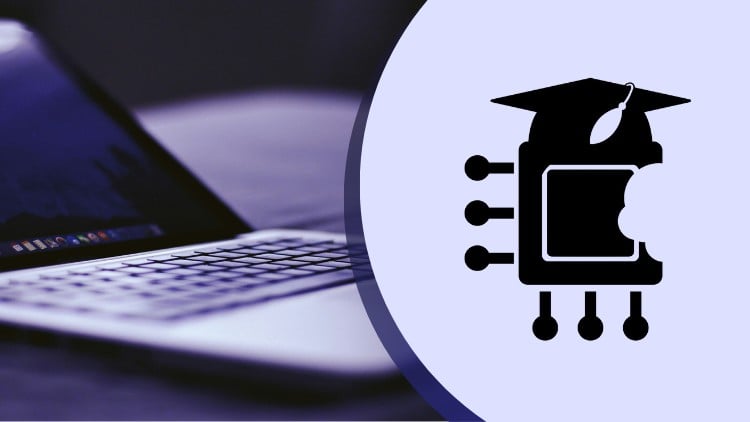Master macOS Sequoia - The Complete up-to-date Course
- Descrição
- Currículo
- FAQ
- Revisões
Sharp as a Mac that’s exactly what I want you to achieve with this course. You will learn how to use all the powerful tools of macOS Sequoia in clearly presented and completely redesigned videos.
MacOS is GREAT … If You can use the whole potential of it!
I’m using Mac computer everyday for more than 10 years and there is always something to learn, especially because Apple changes their operating system every year. When I bought my first MacBook after using Windows for many many years, it took me many hours to learn even the basic functionalities in macOS and it was months before I became entirely comfortable with my Mac. That is why I am making these courses to share it all with you, so you don’t need to wast the time anymore.
This course will take you from a beginner / intermediate to an advanced macOS user in no time!
Is this your first course from OneByteAcademy, or you have already jumped on board with the previous macOS Ventura or Sonoma. Either way I’m sure you will learn something new. Yes there are not so many changes within one year so you will find here many similar videos.
I can’t change everything from year to year. But this year we make a big step up in style of editing to make the videos even more engaging and clearly showing all the details. Yes! All the videos are newly recorded with improved sound and video quality.
I believe you will enjoy brand new course which includes over 100 video tutorials covering more than 8 hours of video instructions. This course might be shorter than last year, but it’s not shorter by information I just want to the videos to get you all the tips and tutorials in the shortest possible time!
I don’t want to see you wasting so much time on such a powerful operating system. I have already helped more than 13000 students on Udemy to become more comfortable and efficient in macOS
Do you want MORE for LESS?
Head to the official OneByteAcademy website and get this course for a SPECIAL PRICE!
Explore a redesigned and modern videos. With improved sound quality and graphics to help you better understand. Each tutorial clearly presents a topic and shows you how to use it in macOS. You can watch while trying out techniques for yourself.
We are dedicated to helping people better understand and use Apple devices to their full potential!
What makes this course different?
It has unique style which makes video tutorials easy to follow
Always straight to the point and not wasting time by talking around
The course is supported by downloadable materials and other useful recourses
I offer full personalised support in Q&A section and directly communicate with enrolled students
The most complex course in macOS Category on Udemy
-
4Window Tiling and ArrangingVídeo Aula
-
5Keep Downloaded on iCloud DriveVídeo Aula
-
6FaceTime BackgroundsVídeo Aula
-
7Passwords AppVídeo Aula
-
8Messages: Tap Back, More Effects, Send LaterVídeo Aula
-
9Calculator App (Parenthesis, Conversions)Vídeo Aula
-
10Math NotesVídeo Aula
-
11iPhone MirroringVídeo Aula
-
12Notes Tricks (Transcriptions, Sections, Highlighting)Vídeo Aula
-
13Calendar and RemindersVídeo Aula
-
14Safari New FeaturesVídeo Aula
-
15Trails in Maps AppVídeo Aula
-
16Freeform ScenesVídeo Aula
-
17Sequoia Wallpapers and ScreensaversVídeo Aula
-
18My Favourite 10 Features of MacOS SequoiaVídeo Aula
-
19What is on Your Desktop?Vídeo Aula
-
20The Dock - Applications and FoldersVídeo Aula
-
21The Dock - Settings and CustomisationsVídeo Aula
-
22The Menu BarVídeo Aula
-
23Apple MenuVídeo Aula
-
24Menu Bar IconsVídeo Aula
-
25Control CentreVídeo Aula
-
26Notification & Widgets PanelVídeo Aula
-
27LaunchpadVídeo Aula
-
28Primary and Secondary click (Control click)Vídeo Aula
-
29Natural Scrolling or Reverse Scrolling?Vídeo Aula
-
30Trackpad Gestures on a MacVídeo Aula
-
31The Red, Yellow and Green ButtonsVídeo Aula
-
32Closing the Window vs Quitting or Hiding the AppVídeo Aula
-
33Install Apps the Right Way (App Store, 3rd Party)Vídeo Aula
-
34Uninstall Apps the Right WayVídeo Aula
-
35Force Quit Not Responding AppVídeo Aula
-
36Spotlight Search + Action ButtonsVídeo Aula
-
48How to Rename FilesVídeo Aula
-
49How to Select Multiple FilesVídeo Aula
-
505 Ways to Transfer Files - NO CopyingVídeo Aula
-
51Copy and Paste, Cut and MoveVídeo Aula
-
52Delete Files, Mac Bin/Trash OptionsVídeo Aula
-
53Preview Files with Quick LookVídeo Aula
-
54Compress (Zip and Unzip) FilesVídeo Aula
-
67Are You More Productive on a Mac?Vídeo Aula
-
68Finder Sidebar Productivity TipsVídeo Aula
-
69Use Tags To Organise Your FilesVídeo Aula
-
70Create Smart FoldersVídeo Aula
-
71Custom Keyboard ShortcutsVídeo Aula
-
72Look up + Visual LookupVídeo Aula
-
73Level Up Your Menu BarVídeo Aula
-
74Mac Hot CornersVídeo Aula
-
75Create Aliases for Quick AccessVídeo Aula
-
76Set Default Apps for Opening FilesVídeo Aula
-
77Stop Mac Apps from Launching at StartupVídeo Aula
-
78Stop Videos Playing in the BackgroundVídeo Aula
-
79Picture-in-PictureVídeo Aula
-
80Use Focus to Remove DistractionsVídeo Aula
-
81Set Night Shift and Dark ModeVídeo Aula
-
82How to See Your Cursor EasierVídeo Aula
-
83Screenshot/Screen Recording Tools on a MacVídeo Aula
-
84“Hey” SiriVídeo Aula
-
85Unlock a MacBook with Your Apple WatchVídeo Aula