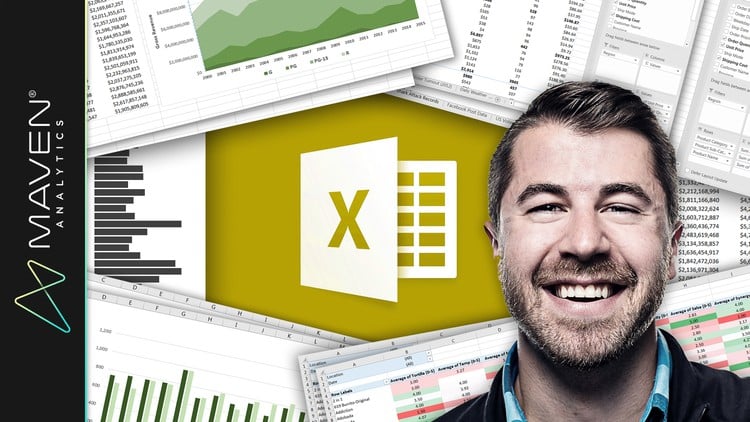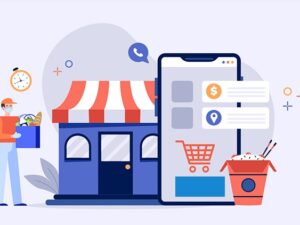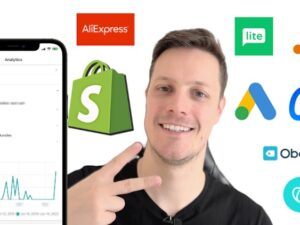Microsoft Excel: Business Intelligence w/ Power Query & DAX
- Descrição
- Currículo
- FAQ
- Revisões
This course introduces Microsoft Excel’s powerful data prep, modeling, analytics and business intelligence tools: Power Query, Power Pivot, and Data Analysis Expressions (DAX).
If you’re looking to become a power Excel user and absolutely supercharge your Excel analytics game, this course is the A-Z guide that you’re looking for. I’ll introduce the “Power Excel” landscape, and explore what these Excel tools are all about and why they are changing the world of self-service analytics and business intelligence.
Together, we’ll walk through the Excel BI workflow, and build an entire Excel data model from scratch:
-
First we’ll get hands-on with Power Query; a tool to extract, transform, and load data into Excel from flat files, folders, databases, API services and more. We’ll practice shaping, blending, cleaning and exploring our project files in Excel’s query editor, and create completely automated loading procedures inside of Excel with only a few clicks.
-
From there we’ll dive into Data Modeling 101, and cover the fundamentals of database design and normalization (including table relationships, cardinality, hierarchies and more). We’ll take a tour through the Excel data model interface, introduce some best practices and pro tips, and then create our own relational database to analyze throughout the course.
-
Finally, we’ll use Power Pivot and DAX to explore and analyze our Excel data model. Unlike traditional Excel Pivot Tables, Power Pivot allows you to analyze hundreds of millions of rows across multiple data tables (inside of Excel!), and create supercharged calculated fields using a formula language called Data Analysis Expressions (or “DAX” for short). We’ll cover basic DAX syntax, then introduce some of the most powerful and commonly-used functions – CALCULATE, FILTER, SUMX and more.
If you’re ready to take your MS Excel game to new heights and join the leading edge of analytics & business intelligence, this course is for you. It’s time to stop fighting with tedious, manual tasks and struggling with “old-school” Excel; join me on this journey and emerge a certified excel analytics NINJA.
See you in there!
-Chris (Founder, Maven Analytics)
IMPORTANT: Power Query and Power Pivot are currently NOT available in Excel for Mac. You’ll need a PC version of Excel that is compatible with Power Pivot (Excel 2010 with plug-in, Excel 2013, Excel 2016, or Excel 2019 Standalone, Office 365 Pro Plus, Enterprise E3/E5, Office Professional 2016, etc.)
__________
Looking for our full course library? Search “Maven Analytics” to browse our full collection of Excel, Power BI, SQL, Tableau, Python, Alteryx & Machine Learning courses!
Hear why this is one of the TOP-RATED Excel courses on Udemy, and the #1 Excel Power Query + Excel Power Pivot course:
“I am a self-taught Excel Power Query user and it took me a while to understand what each tool does and how it interacts with others. Thanks to your introduction I finally nailed it in a very clear, unambiguous way. You helped me build a method that I can confidently apply to my data in Excel. Thank you so much!”
-Francesca C.
“I’m less of an expert at breathing than Chris is at Excel. This course is thorough and well-planned, and he presents in a manner that simplifies the complicated. Well worth your time if you want to master Excel power query and power pivot!”
-Tim B.
“I’m geeking out, this is so cool. Where has this been all my life???”
-Karen P.
*This course includes Excel project files, quizzes & homework exercises, 1-on-1 instructor support, LIFETIME access and a 100% money-back guarantee!
-
1Course Structure & OutlineVídeo Aula
-
2IMPORTANT: Versions & CompatibilityVídeo Aula
Before getting started with the course, it's important to make sure that you are using a version of Excel that is compatible with Power Pivot. Check the Microsoft Office Support website to make sure that you are using a proper version.
-
3READ ME: Important Notes for New StudentsTexto
-
4Introducing the Course ProjectVídeo Aula
In this lecture I'll introduce our course project, outline the downloadable files that we'll be working with, and demonstrate exactly how to access them from the course dashboard.
-
5DOWNLOAD: Course ResourcesTexto
-
6Setting ExpectationsVídeo Aula
To wrap up the intro section, I'll explain exactly what to expect (and what NOT to expect) from the course.
-
7Understanding the “Power Excel” WorkflowVídeo Aula
This lecture is all about outlining the "Power Excel" landscape. I'll show you exactly how these new data modeling and business intelligence tools will fit into your workflow, from Power Query to Power Pivot and DAX.
-
8Power Query + Power Pivot: "Best Thing to Happen to Excel in 20 Years"Vídeo Aula
In this lecture I'll explain why Power Query and Power Pivot are so awesome that they've been called the "best thing to happen to Excel in 20 years" from industry experts. We'll talk about the ability to load hundreds of millions of rows, build data models to blend data across sources, automate your data loading and ETL process, and create powerful calculated fields using data analysis expressions (DAX).
-
9When to use Power Query & Power PivotVídeo Aula
This lecture will help you understand when and why to use Excel Power Query and Power Pivot (i.e. when you are dealing with very large data sets, need to blend data across multiple tables, etc.)
-
10QUIZ: Intro to "Power Excel"Questionário
-
11HOMEWORK: Intro to "Power Excel"Texto
-
12IntroductionVídeo Aula
-
13Getting to Know Power Query in ExcelVídeo Aula
In this lecture we'll introduce Power Query, which we'll connect and transform data from raw sources, edit it using the Query Editor, and load it straight into Excel.
-
14Exploring Excel's Power Query EditorVídeo Aula
The Query Editor is your command center when it comes to loading and transforming raw data in Excel using Power Query. In this lecture we'll take a tour of the tools that we'll use to transform and shape our data.
-
15Power Query Data Loading OptionsVídeo Aula
In this lecture we'll explore Excel's data loading options from Power Query, and talk about the difference between loading tables and only generating connections.
-
16IMPORTANT: Updating Locale SettingsTexto
-
17Applying Basic Table Transformations with Power QueryVídeo Aula
This lecture will cover some of the most common data transformation tools in Excel's Query Editor, such as adding or removing columns or rows, changing data types, etc.
-
18Power Query Demo: Text ToolsVídeo Aula
In this lecture we'll cover Power Query tools designed specifically to work with text in Excel, such as merging or splitting columns, extracting characters, calculating string lengths, etc.
-
19Power Query Demo: Number & Value ToolsVídeo Aula
In this lecture we'll review Power Query tools designed specifically to work with numbers or data fields in Excel, such as returning aggregated values like sums or averages, creating new calculated columns, rounding numbers, etc.
-
20Power Query Demo: Date & Time ToolsVídeo Aula
In this lecture we'll cover Power Query tools specifically designed to work with date and time fields in Excel, like calculating months, weeks, weekdays, quarters, etc.
-
21PRO TIP: Creating a Rolling Calendar with Power QueryVídeo Aula
In this lecture I'll quickly demonstrate how you can use custom M queries in the Excel query editor to build a rolling calendar that will always update with dates through the current day.
-
22Power Query Demo: Generating Index & Conditional ColumnsVídeo Aula
This lecture will show you how to create new unique identifiers using index columns in the Excel Query Editor, as well as calculated fields based on custom user-defined conditions.
-
23Power Query Demo: Grouping & Aggregating RecordsVídeo Aula
In this lecture we'll practice using "group by" tools in the Excel Query Editor to aggregate or roll up raw data to new levels of granularity.
-
24Power Query Demo: Pivoting & Unpivoting DataVídeo Aula
This lecture demystifies the concept of "pivoting" or "unpivoting" a data table. I'll show you exactly what these tools do, and demonstrate with a sample table in the Excel Query Editor.
-
25Modifying Excel Workbook QueriesVídeo Aula
In this lecture, I'll show you how you can access, edit, and delete existing Excel workbook queries.
-
26Merging Queries with Power QueryVídeo Aula
This lecture demonstrates how to merge Excel Power Query queries together to pull fields from one table into another based on common fields or "keys".
-
27Appending Queries with Power QueryVídeo Aula
In this lecture, I'll show you how to append or "stack" data from multiple tables that share the same column structure and data types, using Excel's Power Query tools.
-
28Power Query Demo: Connecting to a Folder of FilesVídeo Aula
In this lecture I'll demonstrate how to connect to an entire folder and automatically append all of the files within in (including new files as they are added), and load to Excel.
-
29PRO TIP: Additional Data Connectors (Excel, MySQL, PDF, Web)Vídeo Aula
-
30Excel Power Query Best PracticesVídeo Aula
In this lecture we'll review my personal favorite best practices for using Excel Power Query.
-
31QUIZ: Connecting & Transforming Data with Power Query in ExcelQuestionário
-
32HOMEWORK: Connecting & Transforming Data with Power Query in ExcelTexto
-
33IntroductionVídeo Aula
-
34Meet Excel's "Data Model"Vídeo Aula
In this lecture I'll introduce Excel's "Data Model", which is where large data files can be compressed and modeled together using table relationships.
-
35The Data Model Data vs. Diagram ViewVídeo Aula
This lecture outlines the two views within the Excel data model: Data view and Diagram view. Data view allows you to access the data within tables (organized as tabs), and diagram view allows you to create and view your table relationships and overall data model.
-
36Principles of Database NormalizationVídeo Aula
This lecture covers one of the most important topics in the course: database normalization. Normalization is all about structuring tables to create efficient and effective data models in Excel.
-
37Understanding Data Tables vs. Lookup TablesVídeo Aula
In this lecture we'll compare and contrast the two primary types of tables in an Excel data model: data (or "fact") tables and lookup (or "dimension") tables.
-
38Benefits of Relationships vs. Merged TablesVídeo Aula
In this lecture I'll explain the difference between manually merging fields from multiple tables and creating relationships to connect them using Excel's data model (which is much more efficient!)
-
39Creating Table Relationships in Excel's Data ModelVídeo Aula
In this lecture we'll use the Excel data model diagram view to create our first table relationships.
-
40Modifying Data Model Table RelationshipsVídeo Aula
In this lecture I'll demonstrate how to modify or edit existing table relationships in the Excel data model diagram view, using several different methods.
-
41Managing Active vs. Inactive Table RelationshipsVídeo Aula
In this lecture I'll demonstrate how to create multiple relationships against the same key, and how to determine which relationship is active vs. inactive in an Excel data model.
-
42Understanding Relationship CardinalityVídeo Aula
This lecture explores the concept of cardinality, and demonstrates the differences between 1-to-1, 1-to-many, and many-to-many relationships. I'll also show you exactly why 1-to-many relationships are critical when it comes to building normalized data models in Excel.
-
43Connecting Multiple Data Tables in the Data ModelVídeo Aula
In this lecture I'll demonstrate exactly how to build an Excel model containing multiple data tables. Rather than connect those tables together, we'll connect them indirectly via relationships to shared lookup tables.
-
44Understanding Filter FlowVídeo Aula
This lecture demonstrates the importance of filter direction within Excel's data model, and explains the concept of filter context flowing "downstream" to related tables.
-
45Hiding Fields from Excel Client ToolsVídeo Aula
In this lecture, we'll talk about when, why, and how to hide fields from Excel client tools such as PivotTables, using a number of different methods.
-
46Defining Hierarchies in a Data ModelVídeo Aula
In this lecture we'll practice creating hierarchies within Excel's data model, which are new fields containing groups or sets of related fields (such as country, state, and city).
-
47Excel Data Model Best PracticesVídeo Aula
In this lecture I'll outline my personal favorite Excel data model best practices.
-
48QUIZ: Building Table Relationships with Excel's Data ModelQuestionário
-
49HOMEWORK: Building Table Relationships with Excel's Data ModelTexto
-
50IntroductionVídeo Aula
-
51Creating a "Power" Pivot TableVídeo Aula
In this lecture I'll introduce Excel Power Pivot and outline some of the key benefits.
-
52Power Pivots vs. “Normal” Pivots in ExcelVídeo Aula
In this lecture I'll explore the similarities and differences between regular Excel PivotTables and "Power" PivotTables, which connect to entire data models.
-
53Introducing Data Analysis Expressions (DAX)Vídeo Aula
In this lecture I'll introduce the formula language that enables you to create powerful calculated fields from a data model in Excel: Data Analysis Expressions (aka "DAX").
-
54Understanding DAX Calculated ColumnsVídeo Aula
In this lecture I'll introduce the first method of using DAX to create new calculated fields: calculated columns. I'll showcase some "good" and "bad" examples, and demonstrate how they can be created within the Excel data model window.
-
55Understanding DAX MeasuresVídeo Aula
In this lecture I'll introduce the second method of using DAX to create new calculated fields: measures. I'll explain how they can be used and why they are so powerful, especially when compared to traditional Excel PivotTable calculated fields.
-
56Creating Implicit DAX MeasuresVídeo Aula
In this lecture I'll briefly introduce implicit measures, which are measures that are automatically created by Excel when you drag a field in the PivotTable field list.
-
57Creating Explicit DAX Measures with AutoSumVídeo Aula
In this lecture I'll demonstrate how to use the data model's "AutoSum" feature to quickly create basic measures using common functions in Excel (SUM, COUNT, AVERAGE, etc).
-
58Creating Explicit DAX Measures with Power PivotVídeo Aula
In this lecture I'll introduce the most powerful means of creating measures: building calculated explicit measures using the Power Pivot dialog box in Excel. This is where you can use complex combinations of DAX functions to create incredibly powerful and flexible measures.
-
59Understanding DAX Filter ContextVídeo Aula
This lecture introduces the concept of filter context, which is the set of filters passed by the Excel PivotTable layout. Understanding filter context is critical to understanding how measures are calculated.
-
60Step-by-Step DAX Measure CalculationVídeo Aula
In this lecture, I'll guide you through the exact steps that Excel takes behind the scenes to calculate each cell containing a measure. This demonstration will be critical to troubleshooting calculation errors and understanding precisely how measures work.
-
61RECAP: Calculated Columns vs. DAX MeasuresVídeo Aula
In this lecture I'll recap the similarities and differences between calculated columns and DAX measures, and explain when to use one approach vs the other in Excel.
-
62Excel Power Pivot & DAX Best PracticesVídeo Aula
In this lecture I'll outline some of my personal favorite Excel Power Pivot and DAX best practices.
-
63QUIZ: Analyzing Data with Power Pivot & DAXQuestionário
-
64HOMEWORK: Analyzing Data with Power Pivot & DAXTexto
-
65IntroductionVídeo Aula
-
66Understanding DAX Formula Syntax & OperatorsVídeo Aula
In this lecture I'll walk through DAX formula syntax and outline the most common types of operators.
-
67Common DAX Function CategoriesVídeo Aula
In this lecture I'll outline some of the most common DAX categories (Math & Stats, Logical, Text, Filter, and Date & Time), and compare them against traditional Excel formulas.
-
68DAX Demo: Basic Math & Stats FunctionsVídeo Aula
In this lecture I'll introduce and demonstrate several common math and statistics functions in DAX, such as SUM, DIVIDE, MAX, MIN, and AVERAGE.
-
69DAX Demo: COUNT, COUNTA, DISTINCTCOUNT & COUNTROWSVídeo Aula
In this lecture I'll demonstrate how to use a variety of COUNT functions in DAX, including COUNT, COUNTA, COUNTROWS, and DISTINCTCOUNT.
-
70HOMEWORK: Math & Stats FunctionsTexto
-
71DAX Demo: Logical Functions (IF/AND/OR)Vídeo Aula
In this lecture I'll introduce and demonstrate several common logical functions in DAX, including IF, IFERROR, AND, OR, etc.
-
72DAX Demo: SWITCH & SWITCH(TRUE)Vídeo Aula
In this lecture I'll introduce the SWITCH function in DAX, and demonstrate how it can be combined with TRUE to eliminate the need for nested IF statements to test multiple criteria in Excel.
-
73DAX Demo: Common Text FunctionsVídeo Aula
In this lecture I'll introduce and demonstrate a number of text-specific functions in DAX, including LEN, CONCATENATE, UPPER/LOWER/PROPER, LEFT/MID/RIGHT, SEARCH, and SUBSTITUTE.
-
74HOMEWORK: Logical & Text FunctionsTexto
-
75DAX Demo: CALCULATEVídeo Aula
In this lecture I'll introduce arguably the most powerful DAX function of all: CALCULATE. I'll explain exactly how this function can be used in Excel, and demonstrate several examples applied to our course project files.
-
76DAX Demo: Adding Filter Context with FILTER (Part 1)Vídeo Aula
In this lecture I'll demonstrate how to add a FILTER function within CALCULATE to create new filter context in DAX.
-
77DAX Demo: Adding Filter Context with FILTER (Part 2)Vídeo Aula
In this lecture we'll revisit the use of FILTER within a CALCULATE function, and illustrate exactly how the FILTER function impacts the way measures are calculated behind the scenes.
-
78DAX Demo: Removing Filter Context with ALLVídeo Aula
In this lecture I'll explain how to use the ALL function to remove filter context within a PivotTable, and demonstrate how it is commonly used for "% of whole" calculations defined by DAX measures.
-
79HOMEWORK: CALCULATE, FILTER & ALLTexto
-
80DAX Demo: Joining Data with RELATEDVídeo Aula
In this lecture I'll show you how to use the RELATED function to create new calculated columns that retrieve values from related tables in the Excel data model (just like a VLOOKUP!).
-
81DAX Demo: Iterating with SUMXVídeo Aula
In this lecture I'll introduce you to iterator, or "X" functions, which operate by repeating a calculation across all rows in a table and aggregating the results. In this demo we'll look at the SUMX function specifically, and compare it against the traditional Excel SUMPRODUCT function.
-
82DAX Demo: Iterating with RANKXVídeo Aula
In this lecture we'll take a look at the RANKX iterator function, which allows you to calculate an item's rank based on a given set of conditions or criteria.
-
83HOMEWORK: Iterator ("X") FunctionsTexto
-
84DAX Demo: Basic Date & Time FunctionsVídeo Aula
In this lecture we'll review the most common date and time DAX functions, including DAY/MONTH/YEAR, HOUR/MINUTE/SECOND, TODAY/NOW, WEEKDAY/WEEKNUM, EOMONTH and DATEDIFF.
-
85DAX Demo: Time Intelligence FormulasVídeo Aula
In this lecture we'll introduce DAX's powerful time intelligence formulas, and demonstrate how to use them to measure performance-to-date, make period-over-period comparisons, and calculate running totals and moving averages.
-
86HOMEWORK: Time IntelligenceTexto
-
87DAX Speed & Performance ConsiderationsVídeo Aula
In this lecture I'll quickly review some of the key considerations when it comes to Excel data model performance and speed, including the use of slicers, iterator functions, and redundant columns.
-
88DAX Best PracticesVídeo Aula
In this lecture I'll outline some of my personal favorite DAX best practices.
-
89QUIZ: Common DAX Formulas & FunctionsQuestionário