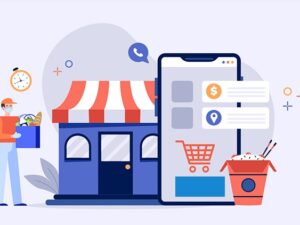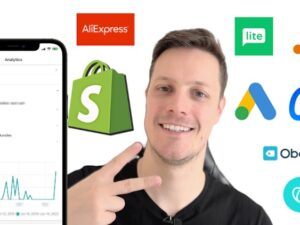Microsoft Project: The Full Course - Become an Expert Today
- Descrição
- Currículo
- FAQ
- Revisões
Five Hours of Lectures and Offline Review Material
Now finally… Complete training on Microsoft Project in one place. This tutorial is designed for the very novice to the expert to teach you all there is within Microsoft Project.
Consistently rated high. This course is constantly updated with new videos as questions arise from students in the course.
Newly Updated with information on Microsoft Project 2016
Experience learning Microsoft Project at your own pace, picking the lessons you want to emphasize and learning the easiest way through guided lessons.
All the resources you need are here. If you have your own copy of Microsoft Project, that’s great, as we will be sharing the Microsoft Project samples from the lectures and you will be able to try out the lessons on your own.
In this course, we will cover everything on Microsoft Project for you to be an expert
including:
- Creating your project plan
- Scheduling tasks and milestones
- Adding and working with resources
- Working with views and reports
- Tracking progress and updating your project plan
- Developing customized features and reports
- Linking with Microsoft Excel
And More…
Join the class now
Also, complete this course and receive 5 PDU’s applicable to PMI Certification.
Through completing this course, Microsoft Project: The Full Course – Become an Expert Today, you can receive 5 PDU’s applicable to Certification from the Project Management Institute. A typical course offered by PMI for 5 PDU’s costs $243 for non-members. This course then is great value to earn those needed PDU’s.
Take Advantage Now and Join the Course.
-
1Intro 1: IntroductionVídeo Aula
Welcome to the Microsoft Project - The Full Course. This brief lecture will introduce you to the course and course format.
-
2Intro 2: Materials and Files for CourseTexto
Please see this article for the link for where to obtain reference materials for this course.
-
3Introduction - Getting StartedVídeo Aula
Introductory lecture for getting started using Microsoft Project.
-
4Lecture 1-1: The Microsoft Project RibbonVídeo Aula
This section will cover the Microsoft Project ribbon and it's features. Additional handouts on the ribbon are located within the files for this course.
-
5Lecture 1-2: Setting Up Microsoft ProjectVídeo Aula
This section covers what particular settings need to be adjusted in Microsoft Project before building your schedule.
-
6Lecture 1-3: Important Task FieldsVídeo Aula
This lecture covers what are the important fields for tasks in Microsoft Project.
-
7Lecture 1-4: Important Resource FieldsVídeo Aula
This lecture covers the important fields for resources in Microsoft Project.
-
8Lecture 1-5: Setting Up Your ViewVídeo Aula
This lecture covers the particular items in Microsoft Project for setting up your view.
-
9Quiz on Setting Up ProjectQuestionário
Tests on knowledge for setting up MS Project.
-
10Section 2: The Steps to Building Your Project PlanVídeo Aula
Introduction into Section 2. We will be working within Microsoft Project in this section.
-
11Lecture 2-1: Creating a Work Breakdown StructureVídeo Aula
This lecture covers what is a Work Breakdown Structure and how to create a Work Breakdown Structure.
-
12Lecture 2-2: Creating Tasks in Microsoft ProjectVídeo Aula
In this section, we will be using our Work Breakdown Structure from the previous session to create tasks within Microsoft Project.
-
13Lecture 2-3: Adding Resources to Your Project (Part 1)Vídeo Aula
This session will focus on creating resources for the Project file.
-
14Lecture 2-4: Adding Resources to Your Project (Part 2)Vídeo Aula
This section will focus on material and other resources.
-
15Quiz on Project ResourcesQuestionário
Tests on Knowledge of Project Resources
-
16Lecture 2-5: Linking Tasks (Part 1)Vídeo Aula
In this lecture, we will link tasks within Microsoft Project in order to show a full time line for the schedule.
-
17Lecture 2-6: Linking Tasks (Part 2)Vídeo Aula
In this lecture, we will discuss additional task linkages available within Microsoft Project.
-
18Lecture 2-7: Adding Project MilestonesVídeo Aula
In this session, we will discuss how to add milestone events to the project schedule.
-
19Lecture 2-8: Adding and Deleting Tasks within the ScheduleVídeo Aula
In the last session we completed the project schedule but in this session, we will discuss how to modify the project file without losing the schedule integrity.
-
20Introduction - Project ViewsVídeo Aula
Introduction into this section.
-
21Lecture 3-1: The Critical PathVídeo Aula
In this session, we will discuss the project's critical path and how to view it properly within Microsoft Project.
-
22Lecture 3-2: Additional Gantt Type ViewsVídeo Aula
In this session, we will discuss other Gantt type views and their purpose within Microsoft Project.
-
23Lecture 3-3: The Network DiagramVídeo Aula
This session explains the Network Diagram and how it is useful to the Project Manager.
-
24Lecture 3-4: Customizing the Network DiagramVídeo Aula
This session opens up the Network Diagram within Microsoft Project and shows how to format the Network Diagram.
-
25Network Diagram QuizQuestionário
-
26Lecture 3-5: Using Split ViewsVídeo Aula
This sessions shows how to use Split Views within Microsoft Project and what is the purpose of using split views.
-
27Lecture 3-6: Views focused on ResourcesVídeo Aula
Within this lecture, we will cover the views that are dedicated to resources.
-
28Lecture 4-1: Project Resources IntroductionVídeo Aula
Introduction to this section on resources.
-
29Lecture 4-2: Removing ResourcesVídeo Aula
This lecture covers the proper way to remove resources from tasks within Microsoft Project.
-
30Lecture 4-3: Replacing ResourcesVídeo Aula
Within this session, we will cover how to safely replace one resource with another within the Project Schedule.
-
31Lecture 4-4: Resource Special SchedulesVídeo Aula
In this lecture, we will cover how to add special schedules for resources within Microsoft Project.
-
32Lecture 4-5: Resolving Resource OverallocationsVídeo Aula
Often, when planning resources, resources will have more work assigned to them per day than they can accommodate.This session will cover how to resolve these scheduling problems using Microsoft Project.
-
33Lecture 4-6: Using Automatic LevelingVídeo Aula
This lecture will cover how to automatically reschedule resources if they are over-burdened using a levelling function in Microsoft Project.
-
34Introduction - Project BudgetingVídeo Aula
Introduction into how to use Microsoft Project for budgeting your project.
-
35Lecture 5-1: Adding Costs to ResourcesVídeo Aula
This lecture describes how to properly add the costs to both material and people resources within Microsoft Project.
-
36Lecture 5-2: Determining the Project's CostVídeo Aula
After adding costs to resources, we will review within this lecture how to view the project's cost.
-
37Lecture 5-3: Determining the Project's BudgetVídeo Aula
This lecture will focus on how to establish a budget for the project that will be used to evaluate how the project is performing.
-
38Costs QuizQuestionário
-
39Lecture 6-1: Project Statusing IntroductionVídeo Aula
This section introduces the subject of what is statusing a project schedule.
-
40Lecture 6-2: Fields in Microsoft Project for StatusVídeo Aula
During this lesson, we will cover the particular fields that are important within Microsoft Project for updating the status of a project schedule.
-
41Lecture 6-3: Proper Method for Updating StatusVídeo Aula
This is an intense lesson on how to properly update the status of a project schedule. This section may be long but it is one of the most crucial portions of the entire class.
-
42Lecture 6-4: Fixing Issues with Status UpdatesVídeo Aula
During this lecture, we will discuss how to correct for problems in status updates. This happens often when team members give you updated status on tasks that were already complete.
-
43Lecture 7-1: Define the Reports and Print OutsVídeo Aula
This lecture introduces the topic of reports and discusses the type of reports that are available within Microsoft Project.
-
44Lecture 7-2: Printable Reports and Project ComparisonVídeo Aula
This section discusses the type of reports that are available for printing and also the Project Comparison report.
-
45Lecture 7-3: Visual Reports and Data ExportsVídeo Aula
This lecture discusses Visual Reports, reports exportable to Excel, and how to perform data exports.
-
46Reports QuizQuestionário
-
47Lecture 8-1: What is Earned Value ManagementVídeo Aula
This lecture introduces the topic of earned value and provides examples of the specific terms important to Earned Value Analysis.
-
48Lecture 8-2: How to Perform Earned Value Management in Microsoft ProjectVídeo Aula
This lecture shows how to perform Earned Value calculations and analysis in Microsoft Project and discusses the differences between Estimate at Completion and Cost fields.
-
49Lecture 8-3: Reports for Earned Value ManagementVídeo Aula
During this lesson, we will be showing how you can get reports from Microsoft Project to show Earned Value information for the project.
-
50Earned Value QuizQuestionário
-
51Intoduction - Linking Microsoft ProjectVídeo Aula
This is a brief introduction on linking Microsoft Project.
-
52Lecture 9-1: How to Show My Schedule in a PresentationVídeo Aula
This lecture discusses the ways in which the data from a Project Schedule can be viewed within a Microsoft PowerPoint presentation.
-
53Lecture 9-2: Linking with Microsoft ExcelVídeo Aula
This lesson covers the ways to dynamically link task information from Microsoft Project with Microsoft Excel.
-
54Bonus Lecture: Microsoft Project 2016 Lesson and LectureVídeo Aula
Within this lecture, we will be covering the main differences between Microsoft Project 2010, 2013, and 2013. I will be showing a file created in MS Project 2010 and transferring that file over to MS Project 2016 and then back again to show any particular changes or problems that may occur.
-
55Bonus Lecture: Modifying the Standard Work WeekVídeo Aula
This lecture is in answer to a question from a participant on Microsoft Project work weeks. The question was "How can i adjust the weekly nonwork days to be only one day a week ( i.e/ friday) and display that on ganttchart ?"
The answer to this question is a little complex and the video covers many scenarios.
-
56Bonus Lecture: Modifying the Standard Project TemplateVídeo Aula
This lecture covers how to modify the Microsoft Project global template so that settings and reports do not have to be updated manually every time a new project is created.
-
57Effort Level Tasks - Answer to QuestionVídeo Aula
This is in answer to particular question wanting me to expand on Effort Level tasks.