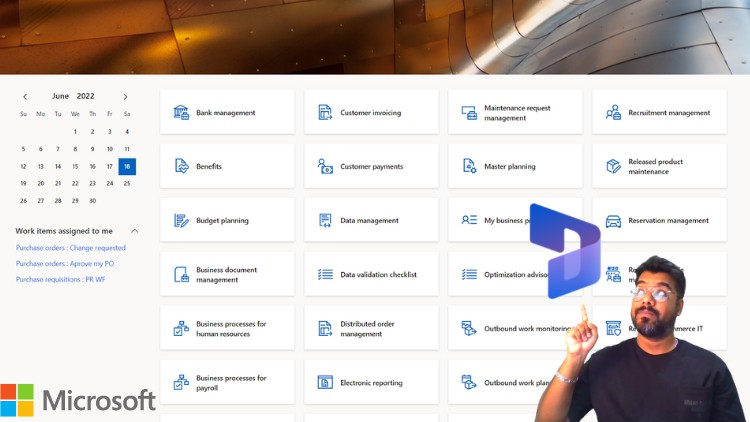Part 5 | MS Dynamics365-Finance & Operations-MB300 |330 |310
- Descrição
- Currículo
- FAQ
- Revisões
I hope you have enjoyed watching Part 1 ,2 ,3 & 4 . Welcome to the Part 5 of this ultimate masterclass for Microsoft Dynamics 365 Finance and Operations Application. This multi-part series is like a mini-implementation project, carefully tailored to provide the audience with incremental knowledge on Microsoft Dynamics 365 Finance and Operations. The motive of this series is to ensure that the audience learns everything about finance and operations from scratch, with real-life examples, starting from the creation of a new legal entity/company to all essential modules such as general ledger, product information management, procurement sourcing, sales and marketing, accounts payable, accounts receivable, and more. By the completion of all eight parts, you will have a fully functioning legal entity with all the key transactions needed to start your implementation projects with confidence and speed.
Below is the content for part five :
1. Introduction to Site, Warehouses & Location
· Course Contents
· Getting started with the Site
· Introduction to Warehouse
· Inventory Location Overview
2. Setting up inventory posting profiles
· Getting Started with posting profiles for PO process
· Posting profile setup for the sales process
· Posting profile set-up inventory
3. Deep Dive into Transfer order processes
· Introduction to Transfer orders
· Pre-requisite set-up required for Transfer Order
· Introduction to Costing with in Transfer Order
· End-to-end transfer order process
4. Reservations and Partial deliveries
· Transfer order Reservations
· Partial Delivery of TO
· Under delivery with transfer orders
5. Inventory movement journals
· Getting started with movement journal set-up
· Movement journal end-to-end process
· Movement journal costing discussion
· Bonus scenarios on movement journal
6. Inventory adjustment journal
· When should we use the inventory adjustment journal?
· Inventory adjustment end-to-end scenario
· Additional scenarios on inventory adjustment
· Exploring the concept of “Marking “
7. Transfer Journal
· Getting on to transfer journal
· End-to-end scenarios using transfer Journal
· Next Steps
-
5Getting Started with posting profiles for po processVídeo Aula
Posting profiles are the point of integration between the sub-ledger (fixed assets, accounts payable, inventory, banks, accounts receivable, project, and production) and the general ledger. It is a set of main accounts that are used to generate the automatic ledger entry in which a transaction has occurred. It is possible to select different main accounts for each type of sub-ledger transaction. Microsoft Dynamics 365 for Finance and Operations offers flexibility in setting up posting profiles.
-
6Posting profile setup for the sales processVídeo Aula
Posting profiles are the point of integration between the sub-ledger (fixed assets, accounts payable, inventory, banks, accounts receivable, project, and production) and the general ledger. It is a set of main accounts that are used to generate the automatic ledger entry in which a transaction has occurred. It is possible to select different main accounts for each type of sub-ledger transaction. Microsoft Dynamics 365 for Finance and Operations offers flexibility in setting up posting profiles.
-
7Posting profile set-up inventoryVídeo Aula
Posting profiles are the point of integration between the sub-ledger (fixed assets, accounts payable, inventory, banks, accounts receivable, project, and production) and the general ledger. It is a set of main accounts that are used to generate the automatic ledger entry in which a transaction has occurred. It is possible to select different main accounts for each type of sub-ledger transaction. Microsoft Dynamics 365 for Finance and Operations offers flexibility in setting up posting profiles.
-
8Introduction to Transfer ordersVídeo Aula
In this episode, we will discuss the process of transferring products from one warehouse to another, using the standard Transfer Order functionality. Along the process, we will go through some of the interesting facts related to the transit warehouses and the financial inventory transactions associated with the transfer order process.
-
9Pre-requisite set-up required for Transfer OrderVídeo Aula
In this episode we will do all the pre-requisite set-up required to produce with transfer order end to end process
-
10Introduction to Costing with in Transfer OrderVídeo Aula
In this episode, we will discuss the process of transferring products from one warehouse to another, using the standard Transfer Order functionality. Along the process, we will go through some of the interesting facts related to the transit warehouses and the financial inventory transactions associated with the transfer order process.
-
11End to end transfer order processVídeo Aula
In this episode, we will discuss the process of transferring products from one warehouse to another, using the standard Transfer Order functionality. Along the process, we will go through some of the interesting facts related to the transit warehouses and the financial inventory transactions associated with the transfer order process.
-
12Transfer order ReservationsVídeo Aula
In this episode, we will discuss the concepts of reservations in transfer orders in Microsoft dynamics 365. Apart from the reservations, we will also do a deep dive into various different scenarios associated with partial shipments in the transfer order in MS dynamics 365
-
13Partial Delivery of TOVídeo Aula
In this episode, we will do a deep dive into various different scenarios associated with partial shipments in the transfer order in MS dynamics 365
-
14Under delivery with transfer ordersVídeo Aula
In this episode, we will be discussing Transfer orders Under deliveries, multiple shipments, transfer order cancellation & transfer order line level pick scenarios in Microsoft Dynamics 365.
-
15Getting started with movement journal set-upVídeo Aula
If you want to record manual changes of the item quantity in inventory, you can use a journal with the type “Movement” or “Inventory adjustment”. The difference between movement journals and inventory adjustment journals is the assignment of the offset account. Movement journals show the field Offset account, in which you select the expense account for the item consumption (or the revenue account for the item receipt). In inventory adjustment journals, the offset account derives from the posting setup and is not shown in the journal lines. You use movement journals, for example, if you want to apply a particular expense account for the item consumption of a department. Since you can enter a default offset account in the journal setup (journal names), you can set up multiple journal names with the related offset account for the different use cases to facilitate the registration.
-
16Movement journal end to end processVídeo Aula
If you want to record manual changes of the item quantity in inventory, you can use a journal with the type “Movement” or “Inventory adjustment”. The difference between movement journals and inventory adjustment journals is the assignment of the offset account. Movement journals show the field Offset account, in which you select the expense account for the item consumption (or the revenue account for the item receipt). In inventory adjustment journals, the offset account derives from the posting setup and is not shown in the journal lines. You use movement journals, for example, if you want to apply a particular expense account for the item consumption of a department. Since you can enter a default offset account in the journal setup (journal names), you can set up multiple journal names with the related offset account for the different use cases to facilitate the registration.
-
17Movement journal costing discussionVídeo Aula
In this episode, we will discuss some additional scenarios related to movement journals in Microsoft Dynamics 365. If you want to record manual changes in the item quantity in inventory, you can use a journal with the type “Movement” or “Inventory adjustment”. The difference between movement journals and inventory adjustment journals is the assignment of the offset account. Movement journals show the field Offset account, in which you select the expense account for the item consumption (or the revenue account for the item receipt). In inventory adjustment journals, the offset account derives from the posting setup and is not shown in the journal lines. You use movement journals, for example, if you want to apply a particular expense account for the item consumption of a department. Since you can enter a default offset account in the journal setup (journal names), you can set up multiple journal names with the related offset account for the different use cases to facilitate the registration.
-
18Additional scenarios on movement journalVídeo Aula
In this episode, we will discuss some additional scenarios related to movement journals in Microsoft Dynamics 365. If you want to record manual changes of the item quantity in inventory, you can use a journal with the type “Movement” or “Inventory adjustment”. The difference between movement journals and inventory adjustment journals is the assignment of the offset account. Movement journals show the field Offset account, in which you select the expense account for the item consumption (or the revenue account for the item receipt). In inventory adjustment journals, the offset account derives from the posting setup and is not shown in the journal lines. You use movement journals, for example, if you want to apply a particular expense account for the item consumption of a department. Since you can enter a default offset account in the journal setup (journal names), you can set up multiple journal names with the related offset account for the different use cases to facilitate the registration.
-
19When should we use the inventory adjustment journal?Vídeo Aula
Inventory journals are a way to update the on-hand quantity of items manually, separately from orders in purchasing, sales, or production. The example in this video shows a manual item receipt in an inventory adjustment journal. In regular business, such transactions are an exception, since problems (or missing end-to-end business processes) in most cases are the reason for receiving an item which not related to a purchase order, production order, or customer return.
-
20Inventory adjustment end to end scenarioVídeo Aula
Inventory journals are a way to update the on-hand quantity of items manually, separately from orders in purchasing, sales, or production. The example in this video shows a manual item receipt in an inventory adjustment journal. In regular business, such transactions are an exception, since problems (or missing end-to-end business processes) in most cases are the reason for receiving an item which not related to a purchase order, production order, or customer return.
-
21Additional scenarios on inventory adjustmentVídeo Aula
-
22• Exploring the concept of “Marking “Vídeo Aula
In order to avoid unintended changes in the inventory value, you can use inventory marking to assign the value of the returned/credited item to the corresponding original receipt. For this purpose, select the new order line (credit note line) in the purchase order form and click the button Inventory/Marking in the toolbar of the purchase order lines. In the Marking dialogue that is shown next, select the checkbox in the column Set mark now (marking the original order line now returned) and click the button Apply. The inventory value of the new line entered for crediting now exactly offsets the inventory value received from the original line. Without marking, Dynamics 365 calculates the (outbound) inventory value of the credit note according to the item model group of the item – for example applying a FIFO calculation for an item with a FIFO valuation model. Depending on the valuation model, the value of the transaction is not known finally before the inventory closing.