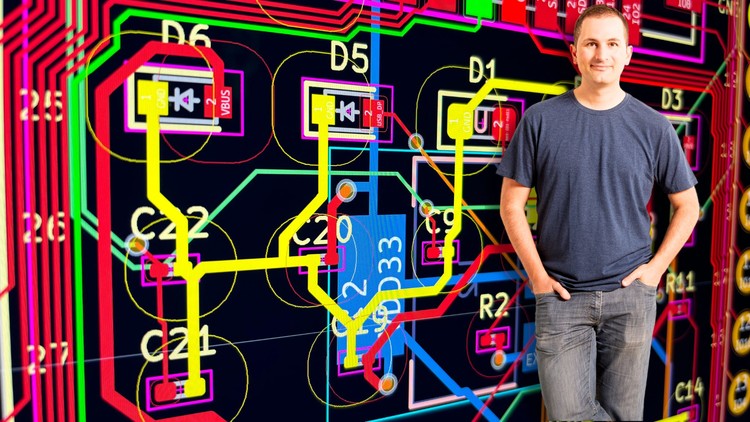PCB design with KiCad - updated for KiCad 8
- Descrição
- Currículo
- FAQ
- Revisões
This course is updated for KiCad 8
This update contains many new and updated lectures to teach you the new features in KiCad 8. For those lectures that I created replacements for, I have moved them to new sections titled “Legacy” so you can still access them. Most new and updated content is in sections 1, 2, 3, 4, 5, and 12 (Recipes).
Welcome to KiCad Like a Pro. This course will help you learn how to design Printed Circuit Boards using KiCad.
KiCad is an open-source, free-to-use, and unrestricted tool for PCB design. It is the world’s most popular open-source PCB tool for electronics engineers and hobbyists.
KiCad is supported by a dedicated team of volunteer developers and a growing community of users and contributors.
To create this edition of KiCad Like a Pro, I have used KiCad 7 and KiCad 8.
This course will teach you KiCad so that you can use it in your commercial or hobby projects. It takes a practical approach to learning that combines “how-to” content with complete start-to-finish PCB projects.
If you are new to PCB design, this course will help you start from the ground level. If you are an experienced PCB designer, this course will help you transition to KiCad from another tool or an earlier version of KiCad.
Please read the course description and watch the free lectures in the first section to get more information about this course.
I look forward to learning with you!
-
12Introduction (what is this section about?)Vídeo Aula
-
13KiCad 8 project manager (main window)Vídeo Aula
-
14Overview of the individual KiCad appsVídeo Aula
-
15Paths and LibrariesVídeo Aula
-
16Create a new project from scratchVídeo Aula
-
17Create a new project from a templateVídeo Aula
-
18KiCad on macOS, Windows and LinuxVídeo Aula
-
19Introduction to schematic design and objective of this sectionVídeo Aula
-
20Quick intro to the design workflowsVídeo Aula
-
21The finished KiCad project and directoryVídeo Aula
-
22Start KiCad and create a new projectVídeo Aula
-
231 - Start Eeschema, setup SheetVídeo Aula
-
242 - Add symbolsVídeo Aula
-
253 - Arrange, annotate, associateVídeo Aula
-
264 - WiringVídeo Aula
-
275 - NetsVídeo Aula
-
286 - The Electrical Rules CheckVídeo Aula
-
297 - Comments with text and graphicsVídeo Aula
-
30Introduction to layout design and objective of this sectionVídeo Aula
-
311 - Start Pcbnew, import footprintsVídeo Aula
-
322 and 3 - Outline and constraints (edge cut) and component placementVídeo Aula
-
334 - Route (add tracks)Vídeo Aula
-
345 - Refine the outlineVídeo Aula
-
356 - Silkscreen (text and graphics)Vídeo Aula
-
367 - Design rules checkVídeo Aula
-
378 - Export Gerbers and orderVídeo Aula
-
38The manufactured PCBVídeo Aula
-
39Design principles and basic concepts - IntroductionVídeo Aula
-
40Schematic symbolsVídeo Aula
-
41PCB materials and FR4Vídeo Aula
-
42TracesVídeo Aula
-
43Keep-out areasVídeo Aula
-
44Pads and holesVídeo Aula
-
45ViaVídeo Aula
-
46Annular ringVídeo Aula
-
47Solder maskVídeo Aula
-
48SilkscreenVídeo Aula
-
49Drill bit and drill hitVídeo Aula
-
50Surface mounted devicesVídeo Aula
-
51Gold FingersVídeo Aula
-
52PanelVídeo Aula
-
53Solder paste and paste stencilVídeo Aula
-
54Pick-and-placeVídeo Aula
-
55Introduction to the Schematic Design WorkflowVídeo Aula
-
56Schematic Design Step 1: SetupVídeo Aula
-
57Schematic Design Step 2: SymbolsVídeo Aula
-
58Schematic Design Step 3: AAA (Arrange, Annotate, Associate)Vídeo Aula
-
59Schematic Design Step 4: WireVídeo Aula
-
60Schematic Design Step 5: NetsVídeo Aula
-
61Schematic Design Step 6: Electrical Rules CheckVídeo Aula
-
62Schematic Design Step 7: Comments and GraphicsVídeo Aula
-
63Introduction to the PCB Layout WorkflowVídeo Aula
-
64Layout Design Step 1: SetupVídeo Aula
-
65Layout Design Step 2: Outline and constraintsVídeo Aula
-
66Layout Design Step 3: Place footprintsVídeo Aula
-
67Layout Design Step 4: RouteVídeo Aula
-
68Layout Design Step 5: SilkscreenVídeo Aula
-
69Layout Design Step 6: Design rules checkVídeo Aula
-
70Layout Design Step 7: Export & ManufactureVídeo Aula
-
71Shape and sizeVídeo Aula
-
72LayersVídeo Aula
-
73TracesVídeo Aula
-
74About this sectionVídeo Aula
-
75Left menu bar overviewVídeo Aula
-
76Top menu bar overviewVídeo Aula
-
77Right menu bar overviewVídeo Aula
-
78Schematic editor preferencesVídeo Aula
-
79How to find a symbol with the ChooserVídeo Aula
-
80How to find schematic symbols on the InternetVídeo Aula
-
81How to install symbol libraries in bulkVídeo Aula
-
82How to create a custom symbolVídeo Aula
-
83How to associate a symbol with a footprintVídeo Aula
-
84Net labelsVídeo Aula
-
85Net classesVídeo Aula
-
86Hierarchical sheetsVídeo Aula
-
87Global labelsVídeo Aula
-
88Hierarchical labels and import sheet pinVídeo Aula
-
89Electrical rules and customizationVídeo Aula
-
90Bulk editing of schematic elementsVídeo Aula