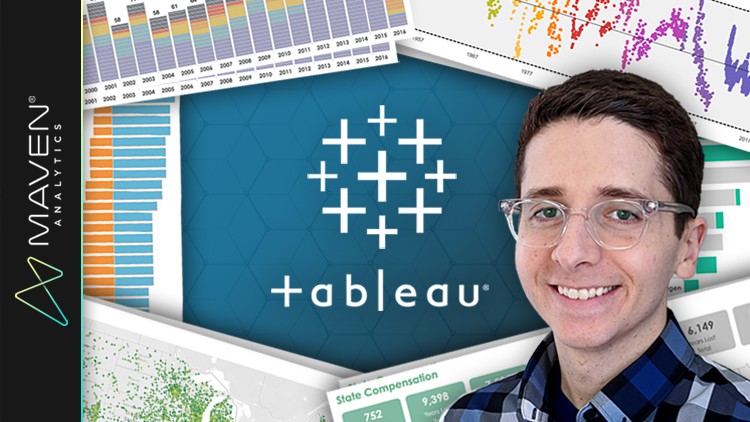Tableau Prep for Data Analysis & Business Intelligence
- Descrição
- Currículo
- FAQ
- Revisões
Tableau Prep is an industry-leading data prep tool, with intuitive tools for combining, shaping, and cleaning raw data for analysis. With data prep often accounting for >80% of the data analytics workflow, these skills are critical for any analyst or business intelligence pro!
This course is a practical, hands-on, and project-based introduction to Tableau Prep and Tableau Prep Builder, designed to teach you how to connect to sources, examine and filter data, apply operations and custom calculations, join and pivot tables, and share data outputs. As always, we’ll be applying these tools to real-world business intelligence use cases every step of the way.
Throughout the course, you’ll be playing the role of Data Analyst for Maven Charter Schools, an up-and-coming private institution. Your mission? Use Tableau Prep, and the skills you learn throughout the course, to prepare data from a variety of sources, including teacher pay, SAT scores, graduation rates, and more.
But don’t worry, we’ll be guiding you each step of the way, with crystal clear explanations and helpful pro tips to help you build your Tableau Prep skills.
We’ll start with how to connect and configure sources, and apply operations for grouping, splitting and cleaning data. From there, we’ll create custom LOD and analytic calculations, and use tools to join, aggregate and transform tables. Finally, we’ll review options for saving, updating, and publishing data outputs, along with tools to automate and share flows built with Tableau Prep.
COURSE OUTLINE:
-
Introducing Tableau Prep
-
Tableau Prep download, user roles, workspace, visual dictionary, data design, etc.
-
-
Connecting to Data
-
Connection types, unions & joins, data sampling, refreshing data, etc.
-
-
Examining & Filtering
-
Data types & sizes, value distribution, highlighting, filtering methods, etc.
-
-
Operations & Calculations
-
Value & field operations, clean step layouts, calculated fields, LOD calculations, etc.
-
-
Combining & Pivoting
-
Union & join, aggregate, pivot, organize your flow, etc.
-
-
Sharing & Updating
-
Desktop preview, local extracts, published data sources, external databases, etc.
-
Throughout the course, you’ll come across unique opportunities to put your Tableau data prep and analysis skills to the test, like consolidating World Happiness data, profiling Indian dish recipes, cleaning survey response data, exploring F1 race results, and more.
Whether you’re an aspiring data analyst, business intelligence professional or data scientist, or just looking to take your Tableau Prep skills to the next level, this is the course for you!
__________
Join today and get immediate, lifetime access to the following:
-
5+ hours of high-quality video
-
Tableau Prep for Business Intelligence ebook
-
Downloadable Tableau project files & solutions
-
Homework assignments & quizzes
-
Course Q&A forum
-
30-day money-back guarantee
See you in the course!
-Dustin (Featured Tableau Author & Lead Tableau Instructor, Maven Analytics)
__________
Looking for our full course library? Search “Maven Analytics” to browse our full collection of Excel, Power BI, SQL, Tableau, Python, Alteryx & Machine Learning courses!
See why our courses are among the TOP-RATED on Udemy:
“Some of the BEST courses I’ve ever taken. I’ve studied several programming languages, Excel, VBA and web dev, and Maven is among the very best I’ve seen!” Russ C.
“This is my fourth course from Maven Analytics and my fourth 5-star review, so I’m running out of things to say. I wish Maven was in my life earlier!” Tatsiana M.
“Maven Analytics should become the new standard for all courses taught on Udemy!” Jonah M.
-
14Connecting to DataVídeo Aula
-
15Data Connection TypesVídeo Aula
-
16Data Connection ExamplesVídeo Aula
-
17Wildcard UnionsVídeo Aula
-
18PRO TIP: Input JoinsVídeo Aula
-
19Input CleaningVídeo Aula
-
20Text ConfigurationVídeo Aula
-
21Data SamplingVídeo Aula
-
22Refreshing DataVídeo Aula
-
23ASSIGNMENT: Connecting to DataVídeo Aula
Open Tableau Prep Builder and connect to the “World Happiness – 2020.csv”Union the 2020 – 2015 files together from the homework 1 folder INSIDE your input table
Note: Do you need to use a matching pattern for these csv files? Can this be done in multiple ways?
Update your sample settings to include all data in the datasets
Include ONLY those fieldslisted below in the flow:
Country
Region
Happiness Rank
Happiness Score
Overall Rank
Ladder Score
File Paths
Change “Happiness Rank” to String Type
Rename “Overall Rank” to “Overall Happiness Rank”
Filter the data to include only records where the “Happiness Score” is greater than 7
Refresh ALL data sets in the flow to ensure all data is up to date
-
24SOLUTION: Connecting to DataVídeo Aula
-
25Connecting to DataQuestionário
-
26Examining & FilteringVídeo Aula
-
27Data Types & SizesVídeo Aula
-
28Value DistributionVídeo Aula
-
29Finding Fields & ValuesVídeo Aula
-
30Sorting & Moving Profile CardsVídeo Aula
-
31HighlightingVídeo Aula
-
32Filtering MethodsVídeo Aula
-
33ASSIGNMENT: Examining & FilteringVídeo Aula
1) Open Tableau Prep Builder and connect to the “indian_food.csv”
2) Add a clean step to the flow using the automatic prompt (manual if version does not support)
3) Find the exact number of rows and fields in the data set. (answer – 255 rows, 9 fields)
4) Find the number of states that the dishes originate from. (answer – 25 States)
5)Examine the field types found in the dataset. How many string fields are there? (answer – 7 Fields)
6) Look at the Prep Time and Cook Time value distributions. Using the detail view, what is the most common prep time and cook time? (answer – Prep Time: 10 Minutes, Cook Time: 30 Minutes)
7)Using the search function, find the dish that has lime in it (Sai’s favorite is lime). Which dish is it? (answer – Petha)
8)Sort region field descending – which is the region with the most dishes? (answer – West)
9) Move the Prep Time and Cook Time fields to the right-most fields in the dataset.
10) Using highlighting, which state has the most “sweet” flavor profile dishes? (answer – West Bengal)
11)Filter the data down to Sai’s preferences based on the below:
Use Keep Only to limit the data to desserts only
Use Select Values filter to limit the data to Bihar, Odisha, and West Bengal states only
Use a calculation filter to limit the data to dishes that take 25 minutes or less to cook
What are the remaining dishes that Sai will use for his initial foodtruck menu? (answer – Balu shahi, Cheera Doi, Phirni, Sandesh)
-
34SOLUTION: Examining & FilteringVídeo Aula
-
35Examining & FilteringQuestionário
-
36Operations & CalculationsVídeo Aula
-
37Value & Field OperationsVídeo Aula
-
38Clean Step LayoutsVídeo Aula
-
39PRO TIP: Pausing Data UpdatesVídeo Aula
-
40Value OperationsVídeo Aula
-
41Value Operations | CleanVídeo Aula
-
42Value Operations | Manual GroupingVídeo Aula
-
43Value Operations | Automatic GroupingVídeo Aula
-
44Value Operations | Split ValuesVídeo Aula
-
45Value Operations | EditVídeo Aula
-
46Value Operations | Convert DatesVídeo Aula
-
47Field Operations | Field TypesVídeo Aula
-
48Field Operations | Data RolesVídeo Aula
-
49Field Operations | CleaningVídeo Aula
-
50Calculated FieldsVídeo Aula
-
51Level of Detail CalculationsVídeo Aula
-
52Analytic Calculations | RankVídeo Aula
-
53PRO TIP: Copy & PasteVídeo Aula
-
54PRO TIP: Reusable Flow StepsVídeo Aula
-
55ASSIGNMENT: Operations & CalculationsVídeo Aula
1) Open Tableau Prep Builder and connect to the “OSMI 2019 Mental Health in Tech Survey Results” dataset (CSV File)
2) Add clean step to the flow > Swap to list view to review the column names (questions) and their responses and swap back to the profile pane once complete.
3) Update the “What country do you *live*” in to be uppercase format.
4) Group the “Do you *currently* have a mental disorder*” field values “Yes” and “Possibly” into “Probably” and “Don’t Know” and “Know” into “Probably Not”.
5) Split the “How many employees does your company or organization have?” into two columns. Rename the split 1 to “Min Employees” and split 2 to “Max Employees”.
6) Edit the values with “N/A” in them in the “Were you aware of the options for mental health care provided by your previous employers?” column to be“NA – Not Aware” and “NA – Not Offered”.
7) Update the “Overall, how much importance does your employer place on physical health?” column to be String Type.
8) Assign a Country/Region data role to the “What country do you *work* in?” field. Which entry does not match the data role? (Hint – Other)
9) Remove the “What is your race?” field.
-
56SOLUTION: Operations & CalculationsVídeo Aula
-
57Operations & CalculationsQuestionário
-
58Combining & PivotingVídeo Aula
-
59Combine Data | UnionVídeo Aula
-
60Union Results & Common IssuesVídeo Aula
-
61Combine Data | AggregateVídeo Aula
-
62Combine Data | JoinVídeo Aula
-
63Join Results & Common IssuesVídeo Aula
-
64PivotVídeo Aula
-
65PRO TIP: Organize Your FlowVídeo Aula
-
66ASSIGNMENT: Combining & PivotingVídeo Aula
1. Open flow named “Combining and Pivoting_Homework_Start”
2. Union results_1, results_2, results_3 using the union step
Merge any mismatched field(s)
3. Join Races table to the union using Race ID so that all data from the union remains and only data where the Race IDs match from the races table are brought in (hint – it’s the one of the most common joins)
Fix any mismatches so that the join executes (hint, look at the Field Type of your join clauses and look for any extra letters/characters in mismatches)
Remove any fields with “-1” as they are duplicates
4. Join Drivers table to the latest join in the flow using Driver ID where only matching results are returned from both tables. (hint – this is the default join Tableau Prep uses)
Remove any fields with “-1” as they are duplicates
Add a clean step (this will be for the main consolidated source)
5. Add a columns-to-rows Pivot Step after the Drivers Table join (not the clean step) using the wildcard pivot option. Use the search term “fast” to bring in all measures with “fast in the name and perform the pivot. Rename the pivot fields to be “Fastest Measure Name” and “Fastest Measure Value”
Convert Fastest Lap to DateTime
Convert Fastest Lap speed to Number (decimal)
Convert Fastest Lap Time to DateTime
6. Add an Aggregate Step that will group the driver surname and aggregate the fastest lap speed (max type aggregation).
Hint: You may need to filter to a particular metric because of the pivot that we’ve added in the prior step
We are trying to answer the question “What is the fastest lap ever by driver?”
7. Make all of the joins and union steps “Gray” in color. Add a description to the pivot step that says “Pivot Fastest Measures”. Add a description to the clean step that says “Master consolidated source”. Group steps from “Results Union” all the way through “Drivers Join” and compress the group (enable groups if warning appears).
-
67SOLUTION: Combining & PivotingVídeo Aula
-
68Combining & PivotingQuestionário
-
69Sharing & UpdatingVídeo Aula
-
70Saving FlowsVídeo Aula
-
71PRO TIP: Preview in DesktopVídeo Aula
-
72Creating Local ExtractsVídeo Aula
-
73Saving to External DatabasesVídeo Aula
-
74Creating Published Data FlowsVídeo Aula
-
75PREVIEW: Tableau Prep ConductorVídeo Aula
-
76ASSIGNMENT: Sharing & UpdatingVídeo Aula
1) Open flow “Sharing and Updating_Homework_Start”2) Save the flow as an unpackaged flow file (.tfl). Save the flow as a packaged flow file (.tflx).
3) From the aggregation step, preview the flow results in Tableau Desktop.
4) Output the data to the following (each output should have its own branch)
Hyper extract with create setting (name output “Hyper Create”)
Hyper extract with append setting (name output “Hyper Append”)
CSV with create setting (name output “CSV Create”)
-
77SOLUTION: Sharing & UpdatingVídeo Aula
-
78Sharing & UpdatingQuestionário