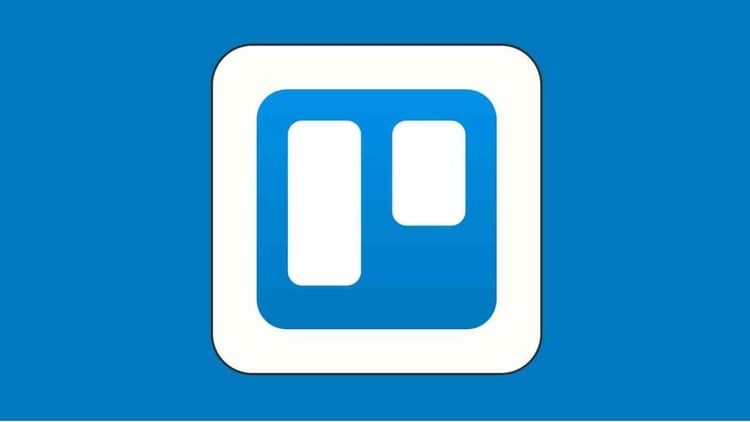Trello for Project Management - The Ultimate Course
- Descrição
- Currículo
- FAQ
- Revisões
Master Trello and Boost Your Project Management Skills!
Are you looking for a powerful yet user-friendly tool to streamline your project management workflow? Do you want to improve team collaboration, organization and productivity to execute projects successfully? If so, this comprehensive Trello course is perfect for you!
In this ultimate guide to Trello for project management, you’ll learn how to use this popular visual collaboration tool to its full potential. Whether you’re a complete Trello novice or have some experience with the app, you’ll gain in-depth knowledge and practical skills to manage projects of any size or complexity.
We’ll start with Trello fundamentals, covering key concepts like boards, lists, and cards. You’ll learn how to set up your account, navigate the intuitive interface, and start organizing your work in Trello. Hands-on exercises will help you master essential features like adding members, due dates, attachments, checklists and more to your cards.
Next, you’ll discover best practices for structuring Trello boards to manage your projects effectively. You’ll learn how to create lists to represent workflow stages, use labels and filters to categorize tasks, and set up card templates for recurring work. You’ll also explore proven strategies for breaking down complex projects into manageable tasks and tracking progress towards your goals.
Collaboration is a key benefit of using Trello, so we’ll dive into features that enable seamless teamwork. You’ll learn how to invite team members to your boards, assign tasks, mention teammates in comments, and keep everyone aligned with board descriptions and calendar view. Plus, you’ll see how Trello’s mobile apps and email notifications keep your team connected no matter where they are.
To take your Trello boards to the next level, we’ll explore the wide range of Power-Ups and integrations available 3. You’ll learn how to extend Trello’s functionality by connecting your favorite tools like Slack, Google Drive, Salesforce and more. We’ll also look at add-ons for Gantt charts, time tracking, reporting and other use cases to customize Trello for your team’s unique needs.
Throughout the course, you’ll be working on a real-world project to reinforce your learning. You’ll get to plan, execute and track a project from start to finish in Trello, applying the strategies and techniques covered in each section.
By the end of this course, you’ll be able to:
-
Understand Trello’s key features and how to apply them for project management
-
Set up and customize Trello boards to manage tasks and workflows efficiently
-
Use Trello to facilitate collaboration and communication within your team
-
Integrate Trello with other tools to automate processes and extend capabilities
-
Implement best practices to ensure projects are delivered on time and on budget
-
Utilize Trello for various project management methodologies like Agile and Scrum
-
Apply your new Trello skills to streamline projects in any industry or function
Whether you’re a project manager, team leader, or individual contributor, this course will provide you with the Trello training you need to work smarter, not harder. You’ll gain a versatile tool in your project management toolkit and develop a repeatable workflow to achieve successful outcomes. Enroll now to join the millions of professionals using Trello to collaborate and get more done!
-
8Describing tasks using card descriptions and checklistsVídeo Aula
-
9Assigning cards to team membersVídeo Aula
-
10Setting due dates and remindersVídeo Aula
-
11Attaching files and relevant links to cardsVídeo Aula
-
12Using card labelsVídeo Aula
-
13Location and CoverVídeo Aula
-
14Creating custom fieldsVídeo Aula
-
15Project Card Action optionsVídeo Aula
-
18Viewing overall project progress with board viewsVídeo Aula
-
19Exporting data to Excel using the Table viewVídeo Aula
-
20Tracking task deadlines with the Calendar viewVídeo Aula
-
21Using the Dashboard view for high-level statusVídeo Aula
-
22Generating visual project timelinesVídeo Aula
-
23The Map ViewVídeo Aula
-
28What are Trello Power-UpsVídeo Aula
-
29Allow users to vote on project features using the Voting Power-UpVídeo Aula
-
30Change the cards cover to a custom colorVídeo Aula
-
31Monitor aging tasks with the Cards Aging powerupVídeo Aula
-
32Get team members active with the countdown powerupVídeo Aula
-
33Declutter your board with the card snooze functionalityVídeo Aula
-
34Create task dependenciesVídeo Aula
-
35Show a checklist of tasks at a glanceVídeo Aula
-
36Project metrics and summing upVídeo Aula
-
37Task estimation and time trackingVídeo Aula
-
38Add Read Me for your project board new usersVídeo Aula
-
39Adding list limitsVídeo Aula
-
40Make it easy to delete without the need to archiveVídeo Aula
-
41Additional Power-Ups and things to keep in mindVídeo Aula
-
42Filtering the boardVídeo Aula
-
43Keyboard shortcuts to work fasterVídeo Aula
-
44Trello StickersVídeo Aula
-
45Make your board a templateVídeo Aula
-
46Board permissionsVídeo Aula
-
47Edit your profile and review activityVídeo Aula
-
48Changing the Theme of TrelloVídeo Aula
-
49Dealing with archived itemsVídeo Aula
-
50Other board functionality - watch, collapse lists, email-to-board, etcVídeo Aula
-
51Trello AI (Artificial Intelligence) functionalityVídeo Aula
-
52Intro to Trello Project Management TemplatesVídeo Aula
-
53Simple Board template for simple projectsVídeo Aula
-
54Managing Video Production Operations using TrelloVídeo Aula
-
55Program Management TemplateVídeo Aula
-
56Automating the tasks intake process for projects and operationsVídeo Aula
-
57Agile Project Management Board with TrelloVídeo Aula
-
58Eisenhower Matrix for tasks prioritizationVídeo Aula