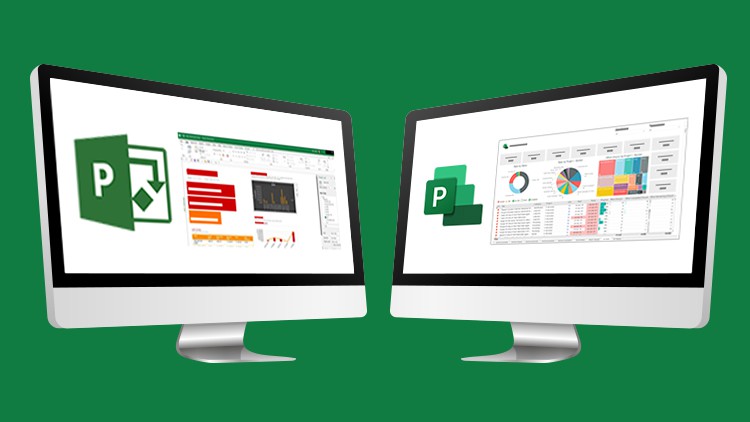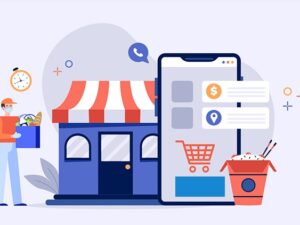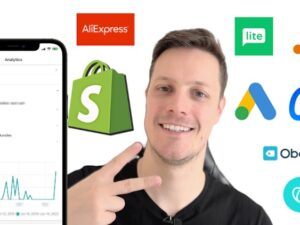Ultimate Microsoft Project Bundle - 4 Courses for MS Project
- Descrição
- Currículo
- FAQ
- Revisões
**This bundle includes practice exercises, downloadable files, and LIFETIME access**
Are you a Project Manager or a PMO looking to take your project management skills to the next level? Maybe you are an ‘accidental’ project manager who needs to upgrade your skills in Project. If so, then this course bundle is for you.
Conquer your projects and deliver on time and on budget by mastering the Microsoft Project suite. Whether you are using the older Project 2019 or want to get started with the latest Project 2021 release, or even looking to use an easier MS Project solution, we have you covered with this amazing value 4-course bundle.
This bundle includes Microsoft Project 2021 for beginners, Project for the Web, including MS Planner and Power BI Reporting, and Project 2019 for beginner and advanced users.
Whether your project is big or small, business or personal, there are so many ways that Microsoft Project can ensure project success.
What’s included?
Project 2021 Beginners
-
Explain the differences between Project plans and Project versions
-
Explore the Project interface with confidence and quickly find commands
-
Work with keyboard shortcuts
-
Switch between views and tables
-
Create, save, open, and close Project files
-
Setup Project calendars and define exceptions
-
Manually enter tasks
-
Understand the difference between automatically vs. manually scheduled tasks
-
Create milestone tasks
-
Add structure with summary and subtasks
-
Create a work breakdown structure
-
Link tasks and add dependencies
-
Assign lag or lead time
-
Set task deadlines and constraints
-
Assign resources to tasks
-
Deal with resource overallocations
-
Understand effort vs. non-effort driven scheduling
-
Customize table columns
-
Work with the timeline view
-
Sort, filter, and group tasks
-
Identify the critical path
-
Set a baseline to measure progress
-
Identify and fix issues
-
Delay tasks
-
Make tasks inactive
-
Add notes to tasks and resources
-
Track and manage task and project progress
-
Create and format basic reports
-
Print views, notes, and reports
-
Save a Project file as a template
-
Export a Project file to a PDF and Excel workbook
-
Password-protect Project files.
Project for the Web
-
Explain what Project for the Web is and why it is useful
-
Compare Planner, Project for the Web, and Project Online
-
Differentiate between the different Project Plans
-
Navigate the Project for the Web interface
-
Import a project from Project Online
-
Create a Project from a template and from scratch
-
Customize column headings.
-
Set the Start and End dates of a Project
-
Create new tasks and assign members to tasks
-
Add structure with summary and subtasks
-
Use Timeline view to modify tasks
-
Update task progress
-
Add attachments, notes, and checklist items
-
Group tasks into custom buckets
-
Create task dependencies
-
Categorize tasks with labels
-
Hide and remove columns
-
Share projects and tasks with others
-
Visualize project plans in a Microsoft Teams channel
-
Create a project roadmap
Microsoft Planner
-
Create a plan in Microsoft Planner from scratch and from an Outlook group
-
Add members to a plan
-
Create and edit task details
-
Organize tasks into buckets and assign labels
-
Update task progress and priority
-
Attach files to tasks
-
Access plans from Microsoft Teams
-
Use Smart Backgrounds
-
Export a plan to Excel
Project for the Web: Reporting with Power BI
-
Create a connection between Power BI and Project for the Web (Dataverse)
-
Locate and download the Power BI reporting template
-
Navigate the Power BI interface
-
Understand how visualizations are built and formatted
-
Create slicers to filter report data
-
Work with tables and matrix tables
-
Update/refresh report data
-
Build a custom report
-
Publish a report to the Power BI service
-
Create a dashboard to display key metrics.
-
Project 2019 Beginners
-
The MS Project Workspace, The Ribbon, Help and Project Options
-
To navigate project calendars, timelines and critical paths
-
How to set-up tasks and dependencies between them, including lag and lead times
-
Managing project costs, leveling and how to resolve resource over-allocations
-
Project security, saving and protecting Project files
-
Useful techniques for tracing task paths to simplify unruly Gantt charts
-
About setting up baselines and interim plans
-
How to work with costs, deadlines and overcome scheduling issues
-
To save your project as a template for future projects
Project 2019 Advanced
-
About resource sharing including setting up a resource pool across projects
-
How to consolidate different projects into a single project
-
How to set up recurring tasks to save you time
-
About custom fields and how to automate calculations in a custom field
-
How Outline and WBS codes work and how to use them in your project
-
How to properly manage costs including setting fixed costs, budgets, variable costs and overtime
-
How custom tables and custom views work
-
Detail on advanced sorting, filtering and grouping
-
Creating customized reports, charts and how to edit certain elements of a report
-
About Earned Value Analysis
-
How to import and export data from Excel, Word and Notepad
-
Using Macros in Microsoft Project
This bundle includes:
-
26+ hours of video tutorials
-
230+ individual video lectures
-
Course and exercise files to follow along
-
Certificate of completion
-
1Course IntroductionVídeo Aula
-
2WATCH ME: Essential Information for a Successful Training ExperienceVídeo Aula
-
3DOWNLOAD ME: Course Exercise FilesTexto
-
4DOWNLOAD ME: Course Instructor FilesTexto
-
5Downloadable Course TranscriptTexto
-
6Free Keyboard Shortcut GuidesTexto
-
7Project Plans ExplainedVídeo Aula
-
8What's New in Project 2021?Vídeo Aula
-
9Exercise 01Vídeo Aula
-
10Section QuizQuestionário
-
11The Project 2021 InterfaceVídeo Aula
-
12Work with the Project Ribbon and CommandsVídeo Aula
-
13Customise the Quick Access ToolbarVídeo Aula
-
14Work Quickly with Keyboard Shortcuts and Key TipsVídeo Aula
-
15Switch ViewsVídeo Aula
-
16Switch Between TablesVídeo Aula
-
17Exercise 02Vídeo Aula
-
18Section QuizQuestionário
-
26Automatic vs Manually Scheduled TasksVídeo Aula
-
27Create an Auto-Scheduled TaskVídeo Aula
-
28Create a Manually Scheduled TaskVídeo Aula
-
29Create a Milestone TaskVídeo Aula
-
30Create Summary and SubtasksVídeo Aula
-
31Import Task Information from WordVídeo Aula
-
32Reorganize the StructureVídeo Aula
-
33Delete TasksVídeo Aula
-
34Use Work Breakdown Structure (WBS) CodesVídeo Aula
-
35Exercise 04Vídeo Aula
-
36Section QuizQuestionário
-
43What are Resources?Vídeo Aula
-
44Create a Work ResourceVídeo Aula
-
45Create a Material ResourceVídeo Aula
-
46Set Costs for ResourcesVídeo Aula
-
47Create a Cost ResourceVídeo Aula
-
48Manage ResourcesVídeo Aula
-
49Assign Resources to TasksVídeo Aula
-
50Use Team Planner to Assign ResourcesVídeo Aula
-
51Resource OverallocationsVídeo Aula
-
52Effort Driven SchedulingVídeo Aula
-
53Exercise 06Vídeo Aula
-
54Section QuizQuestionário