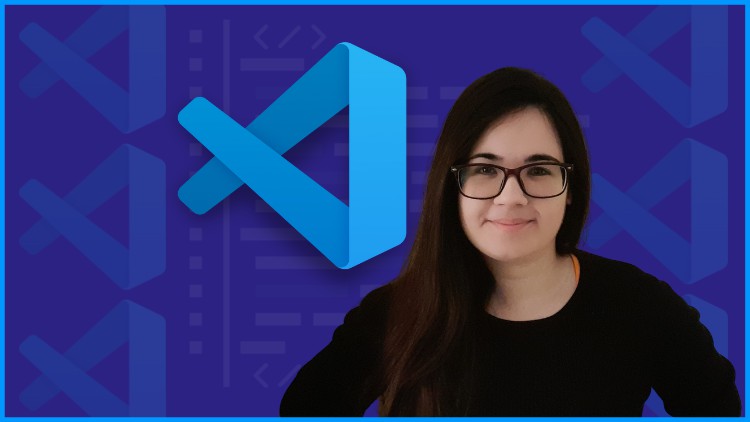Visual Studio Code for Developers 2025: Beginner to Advanced
- Descrição
- Currículo
- FAQ
- Revisões
Welcome to Visual Studio Code for Developers, the course that you need to start working with one of the most popular code editors in the developer community. Learn Visual Studio Code with hands-on practice and detailed step-by-step explanations of the basic and advanced features of Visual Studio Code.
This course is for everyone who wants to master Visual Studio Code. If you are starting your coding journey or if you are an experienced developer, this course will help you master Visual Studio Code and improve your productivity as a developer.
Estefania will take you step by step from the basic features of Visual Studio Code like working with files to more advanced features like debugging and source control to help you succeed and incorporate this amazing code editor into your daily workflow.
Visual Studio Code is Your Next Step Into the in-demand and powerful World of Software Development.
During the course, you will learn how to:
-
Create, save, and edit files
-
Work with different panels, bars, and tools
-
Work with files and editors
-
Open folders and edit their files and folders in the explorer
-
Use the search feature to find anything in your code
-
Work with the integrated terminal
-
Open Visual Studio Code, files, and folders from the command prompt
-
Install extensions from the Extensions Marketplace
-
Work with extensions such as Prettier, ESlint, Python, React snippets, and Jupyter
-
Add built-in and custom code snippets to your code
-
Use git and version control in Visual Studio Code
-
Optimize your layout and tools to work with Python and Web Development
-
Create virtual environments for Python development in Visual Studio Code
-
Run the debugger and add breakpoints to check your variables
-
Create, edit, and work with Jupyter Notebooks
-
Write Markdown files in Visual Studio Code
-
Much more
Updates
October 2024 New Major Update to all sections. Updated Lectures, Quizzes, and Articles.
September 2024 New Updated Sections 15, 16, 17.
August 2024 New Updated Sections 10, 11, 12, 13.
June 2024 New Updated Section 9.
May 2024 New Updated Section 8.
May 2024 New Updated Section 7.
April 2024 New Updated Sections 5, 6.
January 2024 New Updated Sections 1, 2, 3, 4.
January 2024 New Keyboard Shortcuts PDF Handout for Windows and macOS.
November 2023 New Hide Editor Tabs.
August 2023 Updated Quizzes now include macOS keyboard shortcuts and new improvements.
July 2023 New Profile Templates in Visual Studio Code.
July 2023 Updated New article with a small change in the custom keyboard shortcuts user interface.
July 2023 Updated Lecture on Customizing the Terminal (updated option in the Command Palette).
March 2023 New Profiles in Visual Studio Code (New Section)
March 2023 New Popular Extension: CodeSnap
March 2023 Updated How to create a file (3 options)
January 2023 Updated How to define custom snippets
November 2022 New Drag and drop images and files
November 2022 New Customize the settings of an extension
November 2022 New File rename selection
November 2022 New Move the terminal (right, left, bottom)
November 2022 New How to toggle the Menu Bar
October 2022 New How to customize the settings of a programming language (updated)
October 2022 New Toggle Full Screen Mode
October 2022 New Create Files and Folders Simultaneously
September 2022 New Sticky Scroll
Add New Visual Studio Code Skills To Your Resume
Visual Studio Code is currently one of the most popular code editors and its popularity continues rising every year. Whether you work in Data Science, Game Development, Web Development, Machine Learning, Artificial Intelligence, Mobile Development, or if you are just starting your coding journey, Visual Studio Code will be a priceless tool for your daily work. Learning Visual Studio Code is your next step into the powerful world of software development.
Learning Material and Resources
Throughout the course, you will find these resources:
-
Video lectures: 7+ hours of carefully designed graphics, animations, and explanations.
-
Quizzes: check your knowledge interactively after each lecture with short quizzes and unlimited attempts.
-
Downloadable Files: follow the lectures step by step by downloading the code files.
-
Articles: read complementary articles to expand your knowledge.
-
Discussion Forums: ask questions on the discussion forums and discuss interesting topics with your peers. Your instructor, Estefania, will be very glad to help you.
You will learn so much more.
During the course, you will not just learn how to work with Visual Studio Code, you will also learn tips related to programming and programming languages like Python and JavaScript. You will learn how to create virtual environments in Visual Studio Code for Python development and how to install packages. You will learn how to write markdown files, which is the language used to write the READMEs that we see in GitHub repositories. You will learn how to choose and install extensions that will improve your productivity and much more!
Plus Tips and Tricks for the Visual Studio Code Pro
During the course, you will learn keyboard shortcuts and time-saving tips such as how to move a line up or down with your keyboard, how to copy a line above or below, how to shrink and expand your selection, how to format your file automatically, how to jump to the end and to the beginning of a file, and much more. So, if you are curious and you want to learn these amazing tips, don’t hesitate to enroll in the course and start your Visual Studio Code journey.
Why is this course unique?
This course is unique because of its emphasis on providing detailed and step-by-step explanations of the features of Visual Studio Code. We will dive deeper than other courses into more advanced features such as source control, debugging, markdown, and Jupyter Notebooks.
The video lectures are optimized for mobile devices. No more tiny code on a tiny screen! You will find constant zoom effects and large code that create an optimal learning experience on the go.
You will check your knowledge with short Quizzes that provide instant feedback, so you can see the correct answer immediately.
You will receive a certificate of completion that you can add to your resume and social media profiles to showcase your new skills.
You will also have lifetime access to the course and to all the new additions.
You are very welcome to watch the preview lectures and check out the full course curriculum.
If you are looking for an engaging, visual, and practical course, you’ve found it.
Add “Visual Studio Code” to your resume and showcase your new skills!
-
5Welcome to this SectionVídeo Aula
-
6What is Visual Studio Code? Introduction to Code EditorsTexto
-
7Download and Install Visual Studio CodeVídeo Aula
-
8Downloadable Course ResourcesTexto
-
9Visual Studio Code Updates and Color ThemeTexto
-
10The User Interface (Panels, Bars, and Tools)Vídeo Aula
-
11Let's Review the User InterfaceTexto
-
12Glyph Margin and MinimapVídeo Aula
-
13How to Zoom in the Editor and User InterfaceVídeo Aula
-
14Section Quiz - Getting Started with Visual Studio CodeQuestionário
-
15Discussion Topic: Share your ThoughtsTexto
-
16Welcome to this SectionVídeo Aula
-
17How to Create a FileVídeo Aula
-
18How to Save a FileVídeo Aula
-
19How to Open a FileVídeo Aula
-
20How to Open a FolderVídeo Aula
-
21How to Open Multiple Files and the Preview ModeVídeo Aula
-
22How to Enable and Disable Auto SaveVídeo Aula
-
23How to Close Files and FoldersVídeo Aula
-
24Discussion Topic: Share your ThoughtsTexto
-
25Welcome to this SectionVídeo Aula
-
26Introduction to the ExplorerVídeo Aula
-
27Create and Delete Files in the ExplorerVídeo Aula
-
28Create and Delete Folders in the ExplorerVídeo Aula
-
29Move Files and Folders in the ExplorerVídeo Aula
-
30Expand and Collapse Folders in the ExplorerVídeo Aula
-
31Rename a File in the ExplorerVídeo Aula
-
32Drag and Drop a FileVídeo Aula
-
33Refresh the ExplorerVídeo Aula
-
34Collapsing All FoldersVídeo Aula
-
35Section Quiz - The ExplorerQuestionário
-
36Discussion Topic: Share your ThoughtsTexto
-
37Welcome to this SectionVídeo Aula
-
38Creating and Downloading our React AppTexto
-
39Search in Visual Studio CodeVídeo Aula
-
40How to Search on the SidebarVídeo Aula
-
41'code' Command Not Found? Add it to PATH on macOSTexto
-
42Match CaseVídeo Aula
-
43Match Whole WordVídeo Aula
-
44Searching with Regular ExpressionsTexto
-
45Search and ReplaceVídeo Aula
-
46Preserve Case and More OptionsVídeo Aula
-
47Include and Exclude Files from SearchVídeo Aula
-
48Search Only in Open EditorsVídeo Aula
-
49Section Quiz - Search in Visual Studio CodeQuestionário
-
50Discussion Topic: Share your ThoughtsTexto
-
51Welcome to this SectionVídeo Aula
-
52An Introduction to the TerminalTexto
-
53Launch Visual Studio Code from the TerminalVídeo Aula
-
54Add code to PATH on macOSVídeo Aula
-
55Open Files in Visual Studio Code from the Command PromptVídeo Aula
-
56Open Multiple Files in Visual Studio Code from the Command PromptVídeo Aula
-
57The Integrated Terminal in Visual Studio CodeVídeo Aula
-
58Install Node.js to run npm startTexto
-
59Multiple Terminals and the Terminal ShellVídeo Aula
-
60Command Line HelpVídeo Aula
-
61Section Quiz - The Integrated Terminal and the Command PromptQuestionário
-
62Discussion Topic: Share your ThoughtsTexto
-
63Welcome to this SectionVídeo Aula
-
64How to Open the Settings PanelVídeo Aula
-
65Frequently Used SettingsVídeo Aula
-
66Change Tabs to Spaces and Spaces to TabsVídeo Aula
-
67Change the Number of Spaces per Level of IndentationVídeo Aula
-
68Change the Color ThemeVídeo Aula
-
69How to Show or Hide the MinimapVídeo Aula
-
70Multiple, One, or No Editor TabsVídeo Aula
-
71Resize Panels and Split the EditorVídeo Aula
-
72Wrap Long LinesVídeo Aula
-
73Customize the Settings for Each Programming LanguageVídeo Aula
-
74Default SettingsTexto
-
75Customizing the Integrated TerminalVídeo Aula
-
76Move the Terminal (Right, Left, Bottom)Vídeo Aula
-
77Bracket Pair ColorizationTexto
-
78Section Quiz: Customize Visual Studio CodeQuestionário
-
79Discussion Topic: Share your ThoughtsTexto