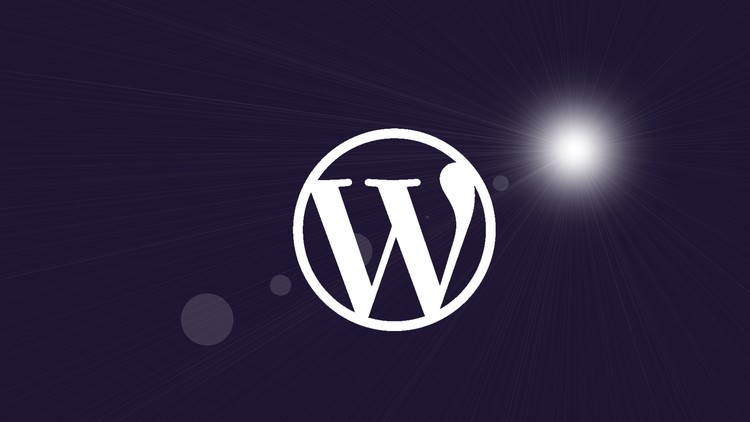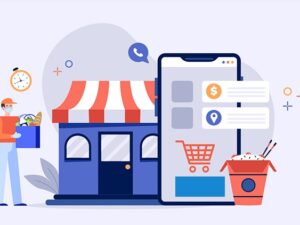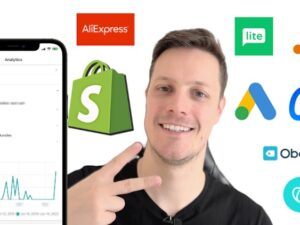Wordpress for Beginners - Master Wordpress Quickly
- Descrição
- Currículo
- FAQ
- Revisões
WordPress for Beginners – A Complete Guide to WordPress!
In 2025, it’s never been easier to build a fantastic, responsive website that looks great on computers, tablets, and mobile phones.
You can learn WordPress WITHOUT having to buy web hosting or a domain name. I’ll show you how you can set it all up on your own computer using free tools.
NOTE: FULLY update was completed in December 2024.
The primary goal of this course is to teach anyone, even a complete beginner, how to become a Wordpress guru in a few short hours, without lots of technical jargon. I’ll guarantee that after taking this course you’ll have the knowledge you need to build a responsive, beautiful website with the latest version of WordPress. Not only will you know more than 99% of WordPress users out there, but you’ll actually enjoy using WordPress too.
This course is taught by WordPress author and teacher, Dr. Andy Williams, who has been using WordPress since 2004, and teaching WordPress to people of all skill levels since then.
Here is an email from one student on this course:
“Hi Andy,
I have taken several of your courses (and have a couple that I’ve purchased and haven’t started yet). I just want to let you know how much I appreciate your commitment to updating your courses in meaningful ways (including asking for input from students at times). I also appreciate your notifications when changes have been made or are pending. I have taken many online courses and have never seen this level of commitment to students and to keeping the content up to date and relevant. And your courses are great too! Just know that what you are doing is appreciated.
Many thanks,
Jan Beasley”
About the Course
This course will guide you through every single step from installation to finished website. I’ll show you how you can install WordPress on your own computer for free, so you don’t have to pay for a domain name or hosting fees while you complete this course. Once you’ve got WordPress installed on your computer, you will learn how to build and run a successful, beautiful, responsive-design website you can be proud of.
After taking you through all of the main options in WordPress, explaining what everything does and showing you how to set things up, you can watch over my shoulder as we explore the many tools available to create pages, and build a beautiful site. You’ll learn how to use the Gutenberg editor to create your web page content, but also to edit the headers, footers, and templates on your site, so you can create the design you want.
I’ve even got some content you can import into test sites so you can follow along as we build three different types of website – A blog, a business site, and what I call a hybrid site. WordPress is so versatile, you can create just about anything.
Who is this WordPress course for?
Have you ever wanted to build a professional looking website, but didn’t know where to start? Now you can. Wordpress for Beginners is a complete course for anyone, no matter what your technical ability. This course assumes no prior knowledge!
At the start of the course, I’ll walk you through setting up WordPress on your own computer so that you don’t need to pay for a web host (or a domain name) while you master wordpress. When you decide you want to put a website online, you can then watch over-my-shoulder as I buy a domain name and hosting, and install WordPress online.
Whether you decide to host your site on your own computer, or at a web host, you’ll be ready to start mastering WordPress. We’ll start at the very beginning by logging in to have a look around to familiarize ourselves with the main areas of the Dashboard.
Once you are happy navigating around your new tools, we’ll go through the main features you will need as you create your site, including:
-
The WordPress editor, called Gutenberg. This is your tool for building web pages using dozens of building blocks.
-
We’ll consider WordPress themes, and you’ll have the option of using a newer block theme, which gives you total control over your site design in WordPress’s Full Site Editor. Of course, many people still use the older non-block themes, so we cover those as well.
-
The Media Library, to manage your images, videos, sound files and other media you want to share on your site.
-
WordPress Settings, and I’ll take you step by step to set those up just right.
-
We’ll look at the differences between WordPress posts and pages, and I’ll give you a simple way of knowing which one to use on any occasion.
-
We’ll look at post excerpts, categories and tags, and how to use them on a well-structured site to maximize visitor experience and search engine ranking benefits.
-
You’ll see the two main ways you can set your homepage up.
-
We’ll use a plugin to create a contact form so visitors can get in touch. And another plugin to create a Terms and Conditions page.
-
We’ll discuss the navigation system on your site, and how you can set up customized navigation in the header, footer, or widgetized areas (theme permitting) of your site. We’ll also talk about internal site linking.
-
You’ll learn how to use the Full Site Editor to customize a block theme, and how to use the Customizer (and other tools) for non-block themes.
-
We’ll cover WordPress security, and set up a system that will keep the site safe from hackers.
-
We’ll check out some great free plugins.
-
At the end of the course I’ll provide some downloadable content that you can import into your own site, and use to follow along three special tutorials. The first takes you through the steps of building a blog. The second tutorial will show you how to setup a business site. And the third will create a highly customized site that has features of a blog and business site. I call this model a “hybrid” site.
-
The final section of the course provides some tutorials I created over the last few years to answer student questions. And if you have any questions yourself that need a tutorial to explain, I may add that too.
-
If you have questions or problems throughout the course, I am always available. I answer Q&A questions from students daily, around 360 days of the year. You rarely have to wait 24 hours to get a response.
By the end of this course, you will have a website that you are truly proud of.
Just of few of the many Student Reviews
-
This is a fabulous course, and I would it give it six stars if such a rating were available! Everything is very clearly explained, and Andy promptly answers any question you might have. If you are interested in using and learning WordPress, you owe it to yourself to take this outstanding course. Robert Weiser
-
Lectures are well-structured with lots of details given. The instructor is extremely knowledgeable and communicates very effectively. I’ve been able to set up my first website based on what I’ve learned here. A definite plus is that questions posted via the course are answered quickly! Susan Worms
-
I love this course. I have spent a few hours today and I have already learned so much. Really excited about the potential for when I am done. Great Course! A. Luis Acosta
-
I learned a lot more than how to use WordPress in basic terms. Andrew shares a lot of insider knowledge and tips that would take you countless hours of doing your own research to learn…and answering questions you may not have thought to ask. Couldn’t have asked for a better course to help me jumpstart into WordPress. Nathaniel Stephens
-
What a fantastic share of knowledge. I really appreciated and loved how a “real” site was used for the lectures, real world examples of everything. I would definitely take this course – highly recommended! Glen Schafer
-
This course is perfect for people who want to start a blog or info page with wordpress. He covers all the basics and sometimes goes even a little deeper, to give you an idea what to look for. The provided documents are gold and very helpfull. I can’t wait to go public with my site. Thank you for the great lectures. Andreas Lackmann
-
I really wish I had access to a course such as this four years ago when I first started dabbling with WordPress as a hobby in my retirement. The learning process at the time, for a non-techy like me, was painstaking. Andy’s course was the ideal step-by-step teaching method. I’m now much more confident about starting a new affiliate marketing website. Leon
-
Well delivered, well structured. Easy to follow and logical. Developed my own website in parallel with the course, and had it up and running within two weeks of starting. Looking forward to undertaking a couple of the course developers other courses now. Highly recommended. Steve Laing
-
Excellent instructor. Andy is great. He used visuals for everything he say. I was able to pause him and go to my site and test my understanding in all areas that I did know. The results and excitement are fantastic. Esau Khan
-
A fantastic course. Thank you Andy. This is a great course and it has helped me start to build my own WordPress website. I was very impressed when I had a problem with viewing my site that you took time to check for me. That shows what a great teacher you are. I have booked up another course by to and can’t wait for more. Once again. Thank you. B Brown
-
Many of the courses I’ve been through related to learning WordPress are either too complicated or the author doesn’t spend enough time explaining concepts so that you can understand what’s being said. Andy strikes a nice balance with this course in that all the modules are broken up into easily digestible pieces. I like that he takes enough time to explain each new concept or module without being repetitive or using jargon that’s difficult to follow. I also love being able to follow along with Andy as he explains each new module as well (as opposed to just talking off of slides all the time). He literally walks you through everything, so it’s like you’re right there looking over his shoulder. For anyone wanting to understand all the fundamentals of WordPress, I think you’ll absolutely love this course. It will save you tons of time by having all this information in one place. And you’ll even learn some additional features like setting up affiliate links (not that everyone needs to know this but I like that Andy included it so it’s there if you ever want to know). Truly a fantastic course! Lance Gross
-
Superb Course – Extraordinary Instructor!! Andy’s WordPress for Beginners-Master WordPress Quicky course is by far the best WordPress course I’ve seen. And I definitely wouldn’t say it’s just for beginners. I’m not a beginner – I thought I knew WordPress pretty well, but I learned SO MUCH MORE from this course! I’ve always had a lot of questions about the many settings and various options in WordPress and most courses just skip over them or tell you to check this box and move on with no explanation. I never really got my questions answered until now. Andy is very detailed in his instruction. He walks you through step by step and tells you what each setting or section is for, how it is used (or not used) and why. I got more out of Andy’s course than any other course I’ve ever taken. He has an extensive teaching background and it is evident in his clearly produced videos. After taking this course, you’ll find your confidence level will soar. Carol
-
1Before you BeginVídeo Aula
If you are new to Udemy, please read this first.
-
2Introducing Wordpress!Vídeo Aula
Wordpress for Beginners will teach you how to use Wordpress to create professional looking sites, quickly and easily. This video looks at a few reasons why Wordpress is the best platform, and one you can trust.
-
3Introduction to the courseVídeo Aula
Congratulations on making the decision to learn Wordpress. This introductory video will explain who I am, and why Wordpress is such a great platform to use for building a website.
-
4Which Wordpress?Vídeo Aula
Did you know there are actually two types of Wordpress? One is a free service that limits what you can do on your site, and the other is an installable script that gives you total freedom. This lecture shows you both, and explains why you should be using the latter.
-
5Dashboard DifferencesVídeo Aula
As you work through this course, you may spot differences between what I am showing you, and what you are seeing on your own computer. This lecture explains why that is the case, and why you should not worry about it.
-
6Pre-Course QuestionTexto
Before you start this course, I would love to know whether you've had any problems trying to learn Wordpress in the past. What were the roadblocks that prevented you from succeeding? Was it just too technical? Was the learning curve too steep? Let me know.
-
7Wordpress GlossaryTexto
A list of Wordpress terms and definitions that you will hear while working with Wordpress.
-
8Where to Install WordPress?Vídeo Aula
This lecture will show you the two options you have for installing Wordpress. For those that want to learn Wordpress without having the expense of a web host, you can install Wordpress on your own computer.
If you want a live website, then you'll need a domain name and web host. We'll cover that too.
-
9Introduction to WordpressQuestionário
This short quiz makes sure you understand a couple of very important points, before you move on with the rest of the course.
-
10IMPORTANT: Please Read this FIRSTTexto
This section of the course is not required by everyone, so please read this short explanation.
-
11Local Install IssuesVídeo Aula
When you install Wordpress on your own computer, some plugins may not play nicely, as many are developed for an online environment. Please read this lecture to find out more.
-
12Local By FlywheelVídeo Aula
This lecture shows you how to install WordPress on your computer using a free tool called Local by Flywheel.
-
13Local Not Working?Vídeo Aula
While Local will work out of the box for most people, a few do have an issue. This video goes through one solution that fixes things for most people.
-
14Other OptionsVídeo Aula
This lecture explains the other options you have for installing WordPress on your own computer.
-
15Local By Flywheel QuizQuestionário
A test to see if you understand Local By Flywheel and what it does.
-
16IMPORTANT: Please Read this FIRSTTexto
Anyone on this course that needs help installing Wordpress can get free access to my Installing Wordpress Course on Udemy.
-
17Finding the domainVídeo Aula
This tutorial shows how I go about finding and registering a domain name. In this lecture, I mention my free Installation course. It is no longer free in Udemy, but you can still get it for free by checking out the final bonus lecture in this course.
-
18Installing Wordpress on a Web HostVídeo Aula
This lecture shows you how to install Wordpress on a web host, using a separate registrar for managing the domain name.
-
19The Bluehost CacheVídeo Aula
This video is for Bluehost users only.
-
20Web Host InstallQuestionário
Test your knowledge about installing WordPress on a web host.
-
21What are WordPress themes?Vídeo Aula
Themes are like skins, and can be changed without losing your webpage content. Themes just change the way it looks.
-
22Where do you get themes?Vídeo Aula
There are a few places you can get themes from, some free, some not.
-
23Responsive Web DesignVídeo Aula
This is not something you usually need to be worried about with WordPress, as themes are created to be responsive.
-
24Two Types of ThemeVídeo Aula
There are two types of theme. Those that support WordPress's Full Site Editing, and those that do not. The one you pick will influence what you see in the dashboard, and the features of WordPress that are available to you.
-
25The Wordpress DashboardVídeo Aula
A look around the Wordpress Dashboard.
-
26Clearing out Wordpress pre-installed contentVídeo Aula
A look at the pre-installed demo content and how to get rid of it.
-
27Post & Page Editor(s)Vídeo Aula
When WordPress 5.0 was released on 6th December 2018, it got rid of the WYSIWYG editor in favour of a page builder style editor. However, you can still use the older "Classic" editor if you prefer. This video shows you how you can install the old editor and use either one when editing content.
-
28A Look at the WYSIWYG "Classic" EditorVídeo Aula
Let's take a look at the WYSIWYG Editor.
-
29The Gutenberg EditorVídeo Aula
This lecture looks at the basics of the Gutenberg Editor that was introduced in Wordpress 5.0.
-
30The Media LibraryVídeo Aula
The Media Library allows you to easily manage your images, videos and other media types in one central location.
-
31The WordPress DashboardQuestionário
Testing your knowledge from this section of the course.
-
32About AnimationsTexto
If you have problems with animations showing on your site, please read this.
-
33Gutenberg OverviewVídeo Aula
This lecture gives an overview of the Gutenberg editor.
-
34The InterfaceVídeo Aula
A quick look at the Gutenberg interface.
-
35Anatomy of a BlockVídeo Aula
This lecture looks at blocks, and how you can access all of their features.
-
36Inserting Images & WrapVídeo Aula
This lecture looks at inserting images into your pages, and getting text to correctly wrap around those images.
-
37Cover BlockVídeo Aula
This lecture looks at the highly versatile Cover block.
-
38ColumnsVídeo Aula
This lecture looks at using columns for horizontal control of elements.
-
39Groups, Rows, Stacks & GridsVídeo Aula
Groups, rows, stacksand Grid are other layout tools you can use to align your blocks.
-
40PatternsVídeo Aula
Patterns are groups of blocks that have been saved as a single unit, for rapidly adding features to your site.
-
41Creating PatternsVídeo Aula
This lesson shows you how to create patterns that are both synced and not synced, and why you would create them.
-
42TableVídeo Aula
A table is another block that can help with layouts.
-
43ButtonsVídeo Aula
Learn how to add buttons to your post or page.
-
44Spacing BlocksVídeo Aula
You can add space around the outside of blocks with margin. This can help increase the space between blocks without resorting to a spacer.
-
45Creating a Post or PageVídeo Aula
Let's build a post using Gutenberg blocks.
-
46Finding More BlocksVídeo Aula
Third-party developers are creating blocks for Gutenberg. This lecture shows how you can find them.
-
47GutenbergQuestionário
Testing your knowledge of the Gutenberg editor.
-
48IMPORTANT: Troubleshooting WordPressTexto
WordPress doesn't go wrong very often, but if it does, these are the first things to try.
-
49Setting up a GravatarVídeo Aula
What is a Gravatar, why are they important and how can you set one up?
-
50Author ProfileVídeo Aula
Let's set up the author profile on our site.
-
51User RolesVídeo Aula
Users have permissions, and knowing what each user can do allows you to assign the correct role for people working on your site.
-
52General SettingsVídeo Aula
Let's take a quick look at the General Settings in WordPress.
-
53Writing SettingsVídeo Aula
Let's look at the writing settings in WordPress.
-
54Update ServicesVídeo Aula
When you add a new piece of content to your site, it's nice to tell the world about these new pieces of content. In this video we'll look at how we can do that.
-
55Reading SettingsVídeo Aula
This video goes through the Reading Settings in the Dashboard, setting them up as we go.
-
56Discussion SettingsVídeo Aula
This video goes through the Discussion Settings in the Dashboard, setting them up as we go.
-
57Allowing Comments & Comment ModerationVídeo Aula
This tutorial offers some advice on dealing with Wordpress comments
-
58PermalinksVídeo Aula
This video looks at the Permalink settings, and how to use them for maximum SEO benefit.
-
59Privacy SettingsVídeo Aula
Wordpress 4.9.6. was a privacy and maintenance release. One new feature was designed to help websites become GDPR compliant. This tutorial shows you how to add a privacy policy using the template Wordpress provide to make sure you have everything covered.
-
60WordPress SettingsQuestionário
Testing your understanding and knowledge of this section of the course.
-
61Plugins & Adding a SitemapVídeo Aula
This video shows you how to add, delete and activate plugins.
We'll also make sure we have a sitemap up and running using the Yoast SEO plugin.
-
62Installing Premium PluginsVídeo Aula
If you buy a plugin, it will come as a zip file. You can easily install these zip files in the Dashboard, and this video shows you how.
-
63Wordpress Posts v Wordpress PagesVídeo Aula
Wordpress offer two main ways to add content to a site. Posts and pages. In this lecture, we'll look at how posts differ from pages.
-
64WordPress "Pages"Vídeo Aula
This lecture looks at the Gutenberg editor options when creating WordPress Pages.
-
65WordPress "Posts"Vídeo Aula
This lecture looks at the Gutenberg editor options when creating WordPress Posts.
-
66Post CategoriesVídeo Aula
A look at how to use categories to organize your posts.
-
67Post TagsVídeo Aula
Tags can be used to further classify posts, and make it easier for your visitors to find things.
-
68Categories & Tags SummaryVídeo Aula
This lecture summarizes the use of categories and tags.
-
69Importance of ExcerptsVídeo Aula
This video looks at excerpts and why they are so important to your site.
-
70Importance of Featured ImagesVídeo Aula
This lecture looks at the importance of featured images to make your site look more professional.
-
71How to schedule a postVídeo Aula
This lecture shows you how to schedule a post to be published in the future, and mentions a plugin that can help turbo drive your scheduling.
-
72Creating a WordPress postVídeo Aula
This lecture looks at creating and publishing a WordPress post.
-
73Creating a WordPress PageVídeo Aula
This lecture goes through the process of creating and publishing a WordPress page.
-
74Page or Post?Vídeo Aula
In this video, we'll take some common web page we might want on a site and decide if those pages should be posts or pages, creating a site structure that works along the way.
-
75Posts and PagesQuestionário
How well do you understand posts and pages?
-
76The importance of the homepageVídeo Aula
The homepage on your site is arguably the mot important page on the site. Why?
-
77Static Homepage v Blog PostsVídeo Aula
Let's have a look at the two types of homepage possible in WordPress.
-
78Creating A Blog Style HomepageVídeo Aula
This video shows how to set your homepage up as a blog.
-
79Creating A Static Style HomepageVídeo Aula
This video shows how to create a static style homepage for your site.
-
80The HomepageQuestionário
A quick test on the homepage
-
81Creating an About Us pageVídeo Aula
The About Us page is an important page on your site, so let's look at what we need to include on this page.
-
82Creating a Contact pageVídeo Aula
Let's give visitors a way to contact us.
-
83Terms & Conditions PageVídeo Aula
Let's complete the other legal pages using a plugin to speed up the process.